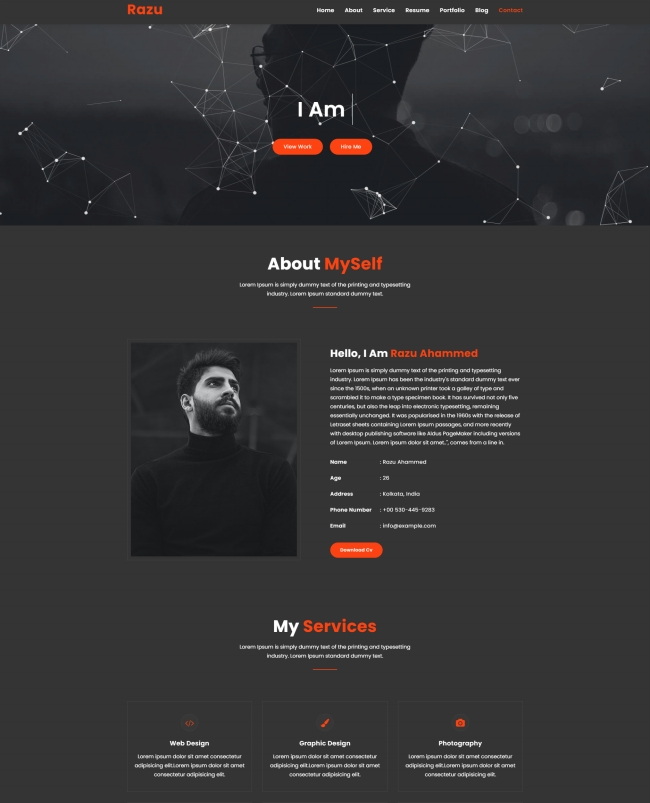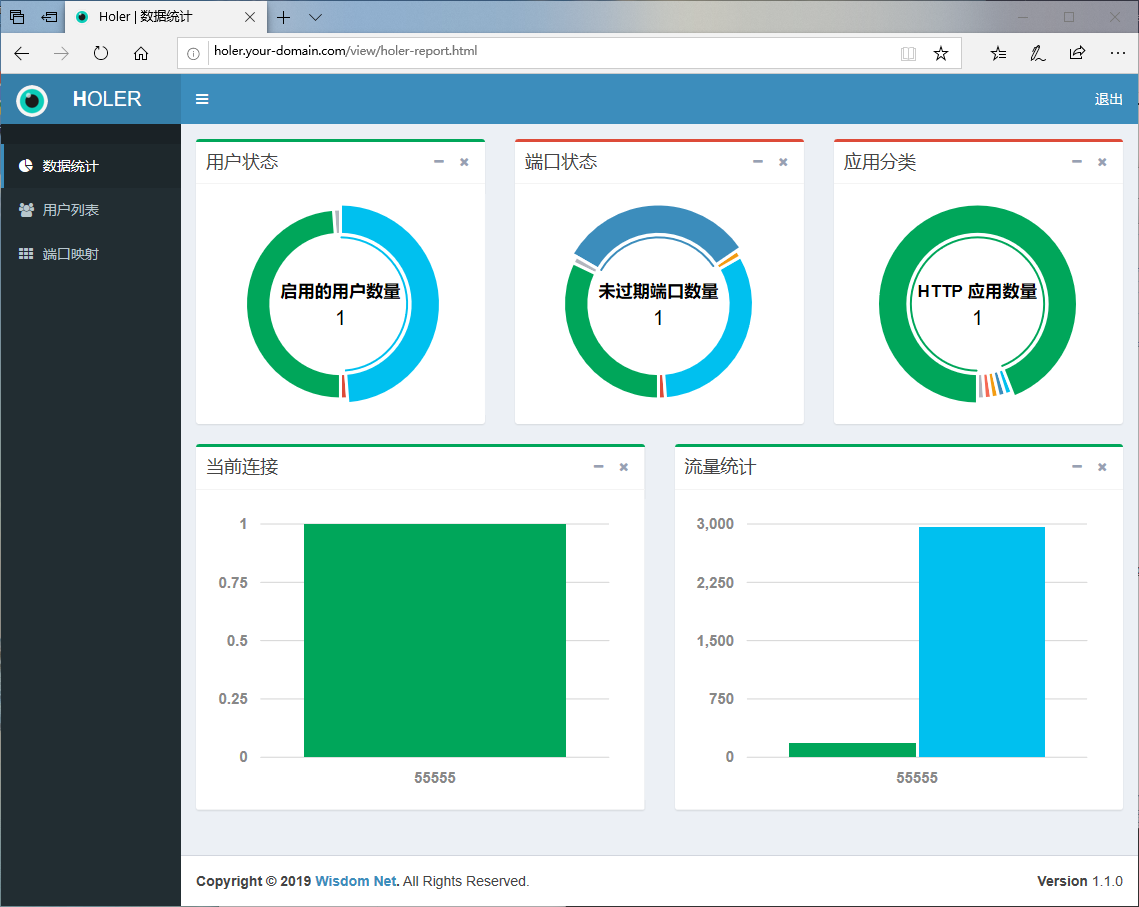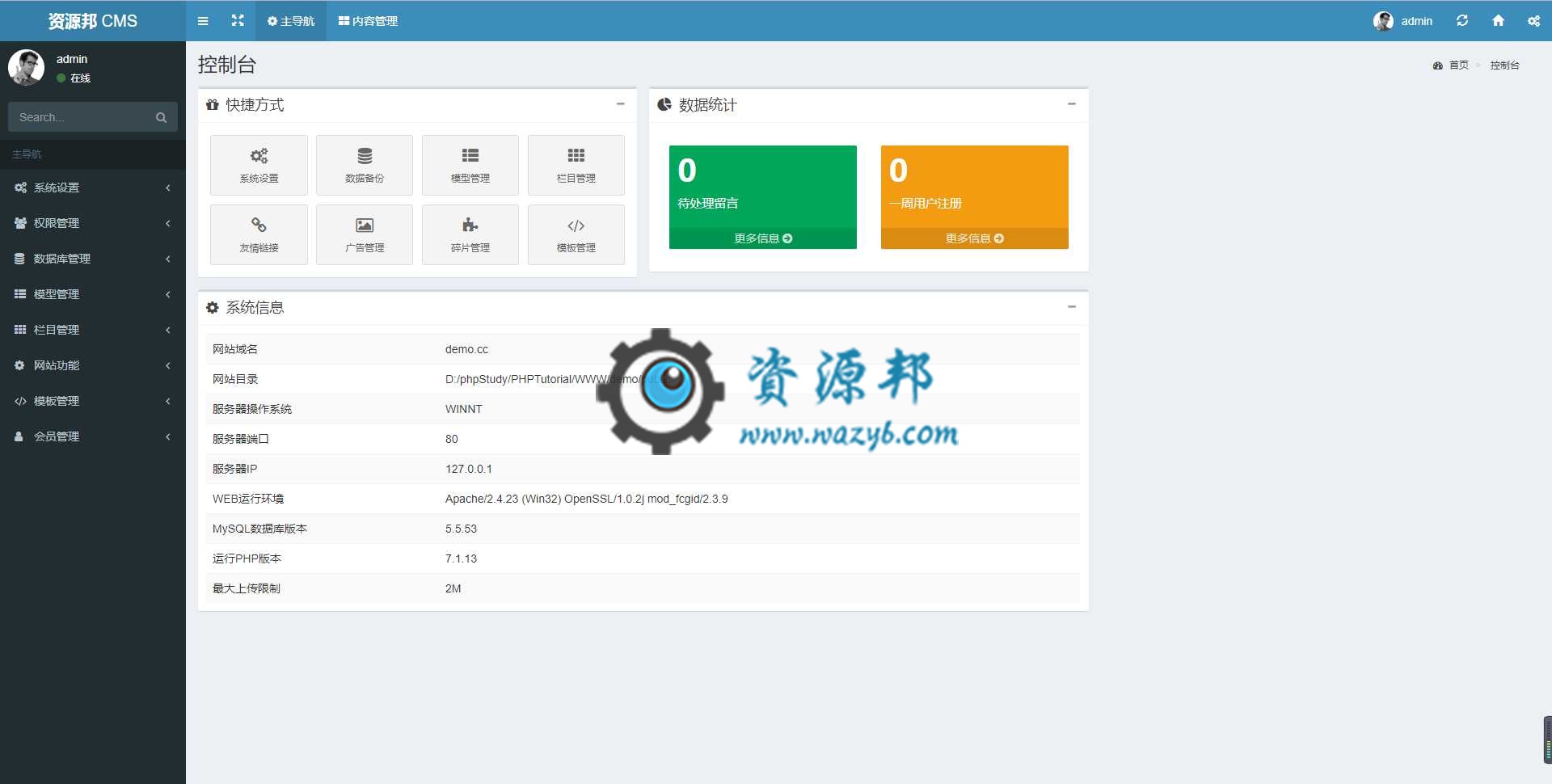上一篇
html报表页面模板
- 行业动态
- 2025-05-01
- 2267
报表名称数值示例100
HTML报表页面模板
页面头部信息
<!DOCTYPE html>
<html lang="zh">
<head>
<meta charset="UTF-8">
<meta name="viewport" content="width=device-width, initial-scale=1.0">销售数据报表</title>
<style>
body {
font-family: Arial, sans-serif;
margin: 20px;
}
h1 {
text-align: center;
}
table {
width: 100%;
border-collapse: collapse;
margin-top: 20px;
}
th, td {
border: 1px solid #ddd;
padding: 8px;
}
th {
background-color: #f2f2f2;
text-align: left;
}
.chart {
margin-top: 30px;
text-align: center;
}
canvas {
max-width: 100%;
}
</style>
</head>报表主体内容
(一)基本信息
<body>
<h1>XX公司2024年第一季度销售数据报表</h1>
<p>报表日期范围:2024-01-01 至 2024-03-31</p>
<p>部门:销售部</p>
<p>负责人:张经理</p>(二)数据表格
<table>
<thead>
<tr>
<th>项目</th>
<th>详情</th>
</tr>
</thead>
<tbody>
<tr>
<td>总销售额</td>
<td>¥1,200,000</td>
</tr>
<tr>
<td>新客户数量</td>
<td>85家</td>
</tr>
<tr>
<td>产品A销量</td>
<td>320件</td>
</tr>
<tr>
<td>产品B销量</td>
<td>180件</td>
</tr>
<tr>
<td>退货率</td>
<td>3.2%</td>
</tr>
</tbody>
</table>(三)图表展示区
<div class="chart">
<h2>销售趋势图</h2>
<canvas id="salesTrendChart" width="600" height="400"></canvas>
</div>页脚信息
<footer style="text-align: center; margin-top: 40px; font-size: 12px;">
<p>版权所有 © XX公司 2024年</p>
</footer>
</body>
</html>图表脚本(需配合Chart.js库)
<script src="https://cdn.jsdelivr.net/npm/chart.js"></script>
<script>
// 获取Canvas元素
const ctx = document.getElementById('salesTrendChart').getContext('2d');
// 创建柱状图数据
const chartData = {
labels: ['1月', '2月', '3月'],
datasets: [{
label: '销售额(万元)',
data: [40, 35, 45],
backgroundColor: 'rgba(75, 192, 192, 0.6)'
}]
};
// 初始化图表
new Chart(ctx, {
type: 'bar', // 可改为line/pie等类型
data: chartData,
options: {
responsive: true,
scales: {
y: {
beginAtZero: true,
title: {
display: true,
text: '金额(万元)'
}
},
x: {
title: {
display: true,
text: '月份'
}
}
}
}
});
</script>相关问题与解答
Q1:如何修改报表的日期范围?
A1:在<p>报表日期范围:2024-01-01 至 2024-03-31</p>代码中,直接修改两个日期值即可,如需动态显示,可通过JavaScript获取当前日期并自动计算时间范围。

Q2:如何更改图表的颜色?
A2:在backgroundColor属性中修改颜色值,例如将'rgba(75, 192, 192, 0.6)'改为'rgba(255, 99, 132, 0.6)'即可改变柱状图颜色,也可通过CSS变量统一管理