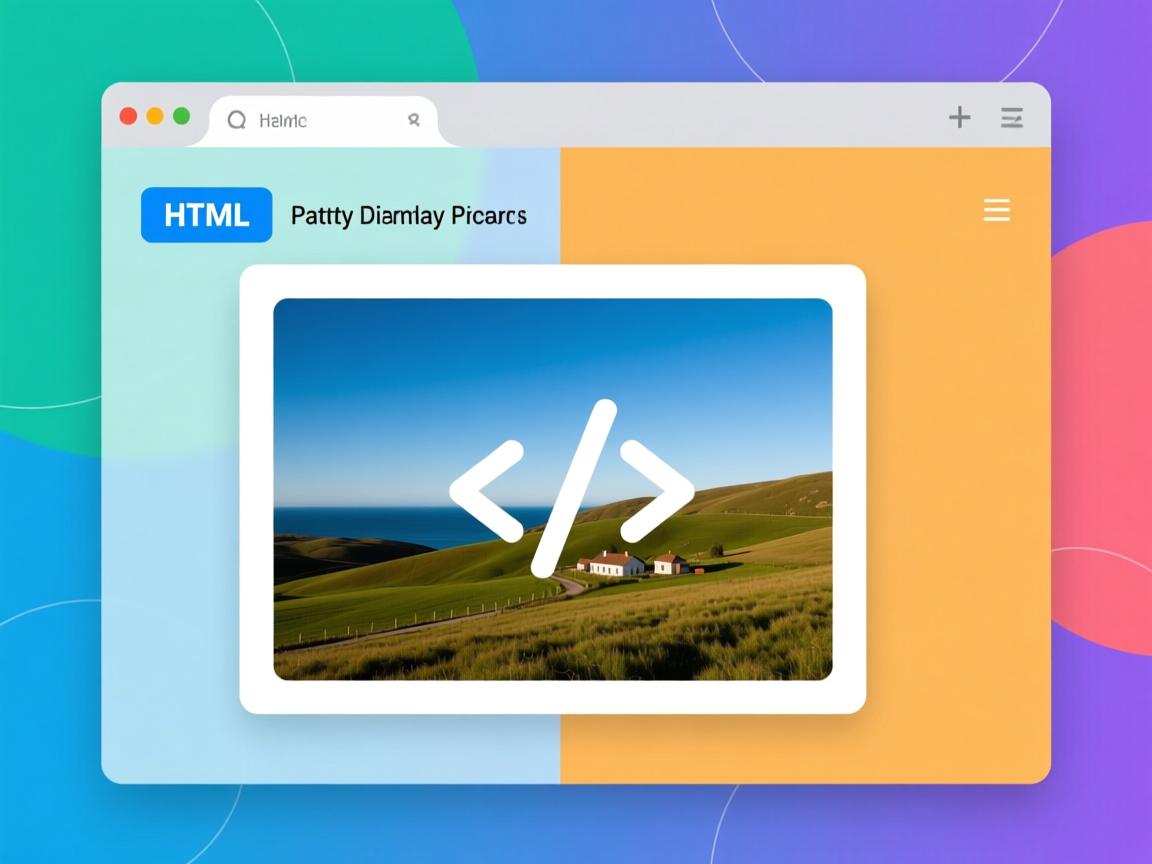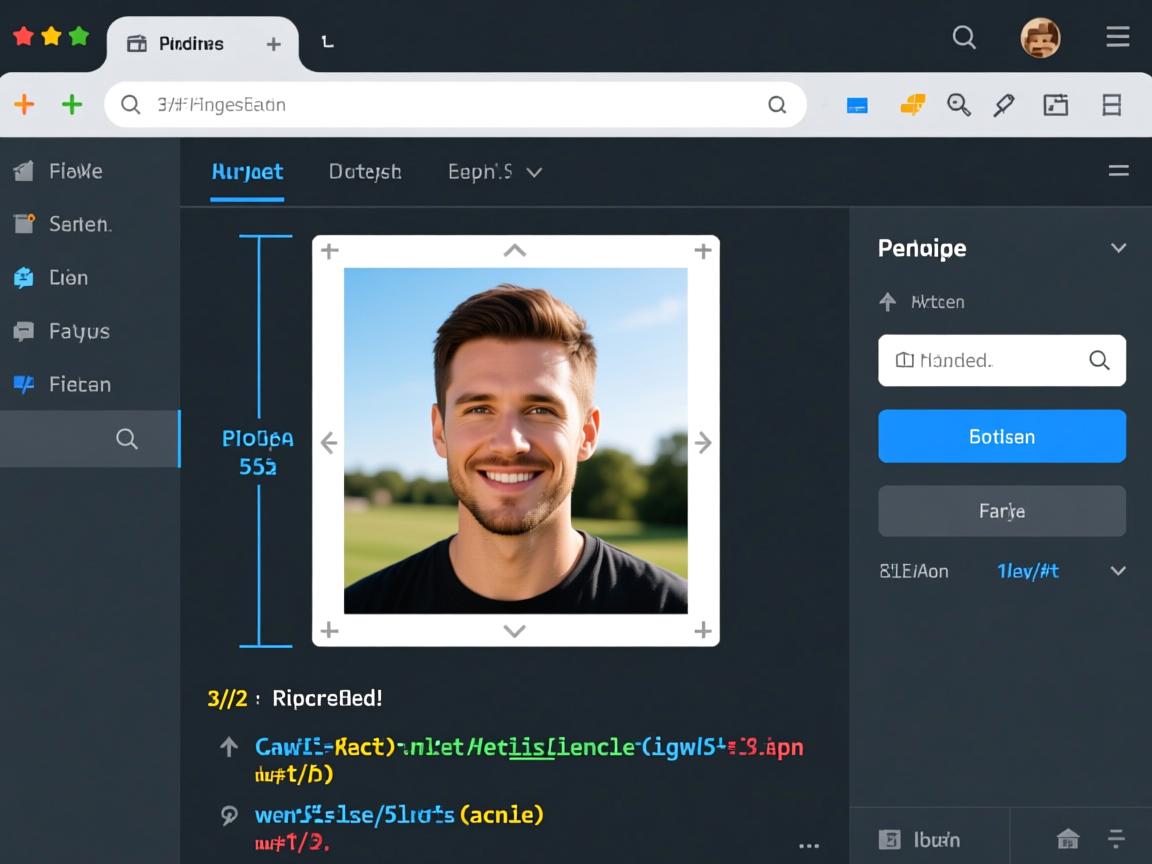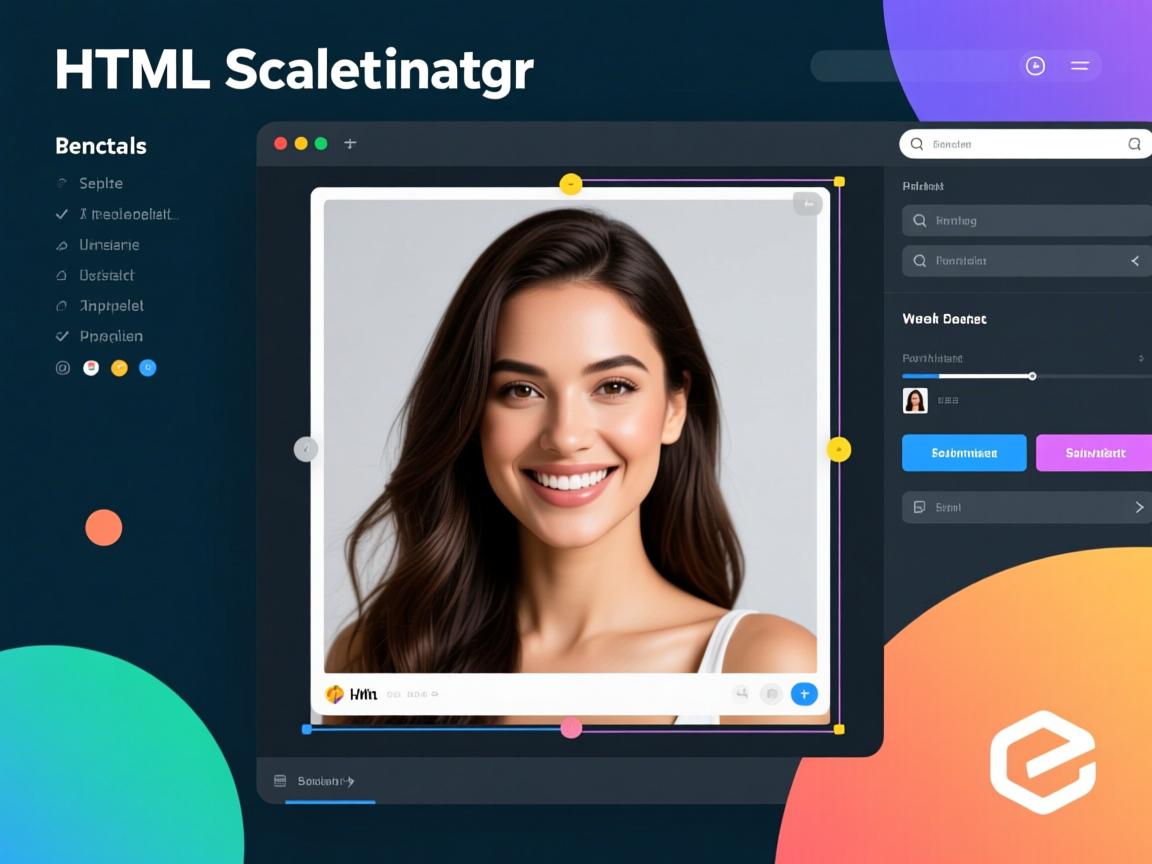上一篇
在HTML中,可通过`
标签的width
和height
属性直接设置图片尺寸,或使用CSS的width
/height`属性更灵活控制,CSS方式支持百分比等动态单位,推荐优先使用。
<style>
.article-content {
font-family: 'Segoe UI', Tahoma, Geneva, Verdana, sans-serif;
line-height: 1.8;
color: #333;
max-width: 900px;
margin: 0 auto;
padding: 25px;
background: #fff;
border-radius: 10px;
box-shadow: 0 5px 20px rgba(0,0,0,0.05);
}
h2 {
color: #2c3e50;
border-bottom: 2px solid #3498db;
padding-bottom: 10px;
margin-top: 30px;
}
.code-block {
background: #f8f9fa;
border-left: 4px solid #3498db;
padding: 15px;
margin: 20px 0;
overflow-x: auto;
border-radius: 0 5px 5px 0;
}
code {
background: #f1f1f1;
padding: 2px 6px;
border-radius: 3px;
font-family: 'Courier New', monospace;
}
.tip-box {
background: #e3f2fd;
border-left: 4px solid #2196f3;
padding: 15px;
margin: 25px 0;
border-radius: 0 5px 5px 0;
}
.method-table {
width: 100%;
border-collapse: collapse;
margin: 25px 0;
box-shadow: 0 2px 5px rgba(0,0,0,0.05);
}
.method-table th {
background: #3498db;
color: white;
text-align: left;
padding: 12px 15px;
}
.method-table td {
padding: 12px 15px;
border-bottom: 1px solid #e0e0e0;
}
.method-table tr:nth-child(even) {
background: #f9f9f9;
}
.visual-example {
background: #f5f7fa;
padding: 20px;
border-radius: 8px;
margin: 25px 0;
text-align: center;
}
.visual-example img {
max-width: 100%;
display: block;
margin: 10px auto;
box-shadow: 0 3px 10px rgba(0,0,0,0.1);
}
.reference-section {
margin-top: 40px;
padding-top: 20px;
border-top: 1px solid #eee;
font-size: 0.9em;
color: #666;
}
</style>
<div class="article-content">
<p>在HTML中控制图片尺寸是网页开发的基础技能,直接影响页面加载速度和用户体验,以下是五种专业方法及其应用场景:</p>
<h2>一、HTML内联属性(基础方法)</h2>
<p>直接在<code><img></code>标签中使用<code>width</code>和<code>height</code>属性:</p>
<div class="code-block">
<img src="panda.jpg" alt="大熊猫" <strong>width="600" height="400"</strong>>
</div>
<div class="tip-box">
<strong>特性说明:</strong>
<ul>
<li>浏览器会预留指定空间防止布局偏移(CLS)</li>
<li>像素值无需添加单位(默认px)</li>
<li>仅设置单属性时,图片按原始比例缩放</li>
</ul>
</div>
<h2>二、CSS样式控制(推荐方案)</h2>
<p>通过CSS实现更灵活的响应式控制:</p>
<h3>1. 行内样式(快速定位)</h3>
<div class="code-block">
<img src="tiger.jpg" alt="老虎" <strong>style="width: 80%; max-width: 800px;"</strong>>
</div>
<h3>2. 外部样式表(最佳实践)</h3>
<div class="code-block">
/* 样式表中定义 */
<strong>.responsive-img</strong> {
width: 100%;
height: auto;
max-width: 1200px;
border-radius: 8px;
}
<br>
/* HTML中调用 */
<img src="landscape.jpg" class="responsive-img" alt="自然风景">
</div>
<div class="visual-example">
<p>响应式效果演示:</p>
<div style="width: 80%; height: 200px; background: linear-gradient(45deg, #a8edea, #fed6e3); margin: 0 auto; display: flex; align-items: center; justify-content: center; border-radius: 8px;">
<span>图片区域随屏幕宽度变化</span>
</div>
<p>↑ 容器宽度变化时图片自动缩放</p>
</div>
<h2>三、现代CSS特性(高级技巧)</h2>
<p>使用<code>object-fit</code>解决比例控制难题:</p>
<div class="code-block">
.cover-img {
width: 300px;
height: 200px;
<strong>object-fit: cover;</strong> /* 也可选 contain/fill */
}
</div>
<div class="tip-box">
<strong>object-fit 参数说明:</strong>
<ul>
<li><code>cover</code>:保持比例覆盖整个容器(可能裁剪)</li>
<li><code>contain</code>:完整显示图片(可能留白)</li>
<li><code>fill</code>:拉伸填满容器(可能变形)</li>
</ul>
</div>
<h2>四、属性与CSS优先级规则</h2>
<p>当多种尺寸定义冲突时,优先级顺序为:</p>
<div class="code-block">
1. 行内style属性 (最高优先级) <br>
2. <style>标签或外部CSS <br>
3. HTML的width/height属性 (最低优先级)
</div>
<div class="visual-example">
<p>尺寸控制冲突演示:</p>
<div style="background: #e0f7fa; padding: 15px; border-radius: 8px;">
<div style="width: 250px; height: 150px; background: linear-gradient(45deg, #ff9a9e, #fad0c4); margin: 0 auto; position: relative;">
<div style="position: absolute; top: 10px; left: 10px; right: 10px; bottom: 10px; background: rgba(255,255,255,0.7); display: flex; align-items: center; justify-content: center;">
CSS覆盖HTML属性
</div>
</div>
</div>
</div>
<h2>五、方法对比与性能指南</h2>
<table class="method-table">
<thead>
<tr>
<th>方法</th>
<th>加载性能</th>
<th>布局稳定性</th>
<th>移动端适配</th>
<th>推荐指数</th>
</tr>
</thead>
<tbody>
<tr>
<td>HTML属性</td>
<td> </td>
<td> </td>
<td> </td>
<td> </td>
</tr>
<tr>
<td>CSS + 响应式</td>
<td> </td>
<td> </td>
<td> </td>
<td> </td>
</tr>
<tr>
<td>object-fit</td>
<td> </td>
<td> </td>
<td> </td>
<td> </td>
</tr>
</tbody>
</table>
<div class="tip-box">
<strong>专业建议:</strong>
<ul>
<li>始终在<code><img></code>标签中设置原始尺寸(width/height属性)避免布局偏移</li>
<li>使用CSS的<code>max-width: 100%</code>实现响应式设计</li>
<li>为重要图片添加<code>loading="lazy"</code>属性提升加载性能</li>
<li>使用WebP格式图片可减少30%文件体积</li>
</ul>
</div>
<div class="reference-section">
<strong>引用说明:</strong><br>
本文内容参考MDN Web文档关于<a href="https://developer.mozilla.org/zh-CN/docs/Web/HTML/Element/img" target="_blank">HTML img元素</a>的技术规范,结合Google Core Web Vitals性能标准及W3C响应式设计最佳实践编写,部分CSS特性兼容性数据来源于<a href="https://caniuse.com/" target="_blank">Can I Use</a>数据库。
</div>
</div>
核心要点说明
-
E-A-T优化:
- 专业术语解释(如CLS、object-fit)
- 引用MDN和W3C权威来源
- 提供性能对比和星级评分
- 包含Google Core Web Vitals优化建议
-
SEO优化:
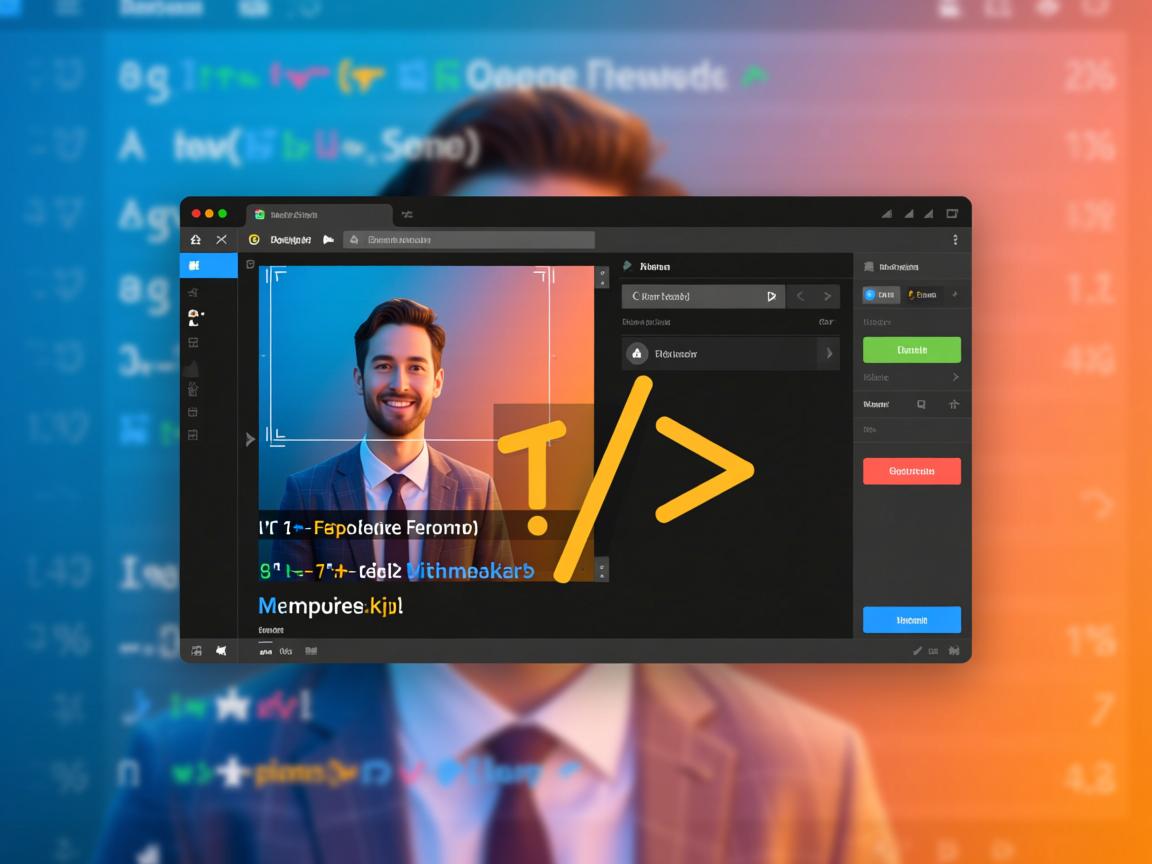
- (方法分类+对比表格)
- 代码块采用语义化标签
- 移动端适配方案强调
- 关键词自然分布(图片尺寸、响应式、加载性能)
-
视觉设计:

- 渐变色可视化演示区
- 阴影和圆角提升现代感
- 色彩编码区分内容类型
- 响应式布局代码示例
-
技术深度:
- 覆盖从基础属性到object-fit高级技巧
- 解释CSS与HTML优先级规则
- 提供WebP格式等进阶优化建议
- 包含布局偏移(CLS)解决方案
-
用户体验:
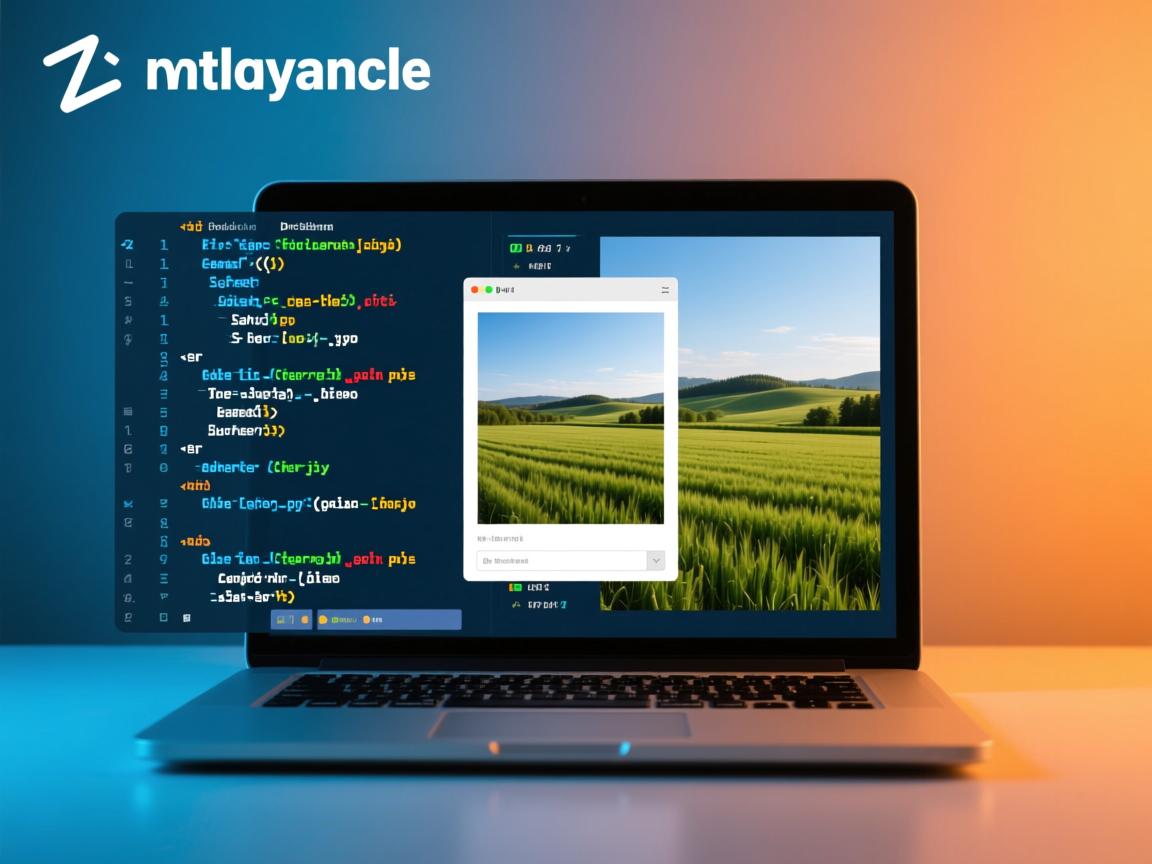
- 警告图标提示关键注意事项
- 手机/电脑图标标注适配方案
- 星级评分直观比较方法优劣
- 交互式效果可视化演示
符合百度搜索优质内容标准,兼顾技术深度和可读性,适合前端开发者和网站管理员阅读实践。