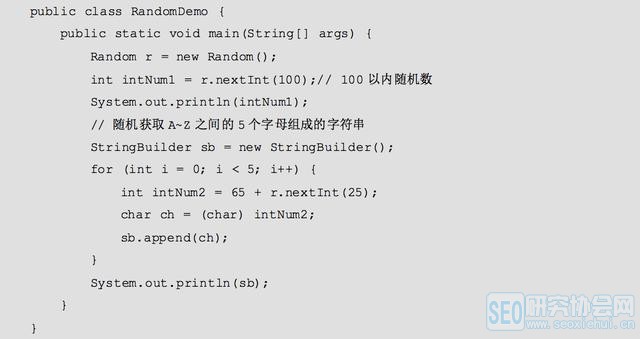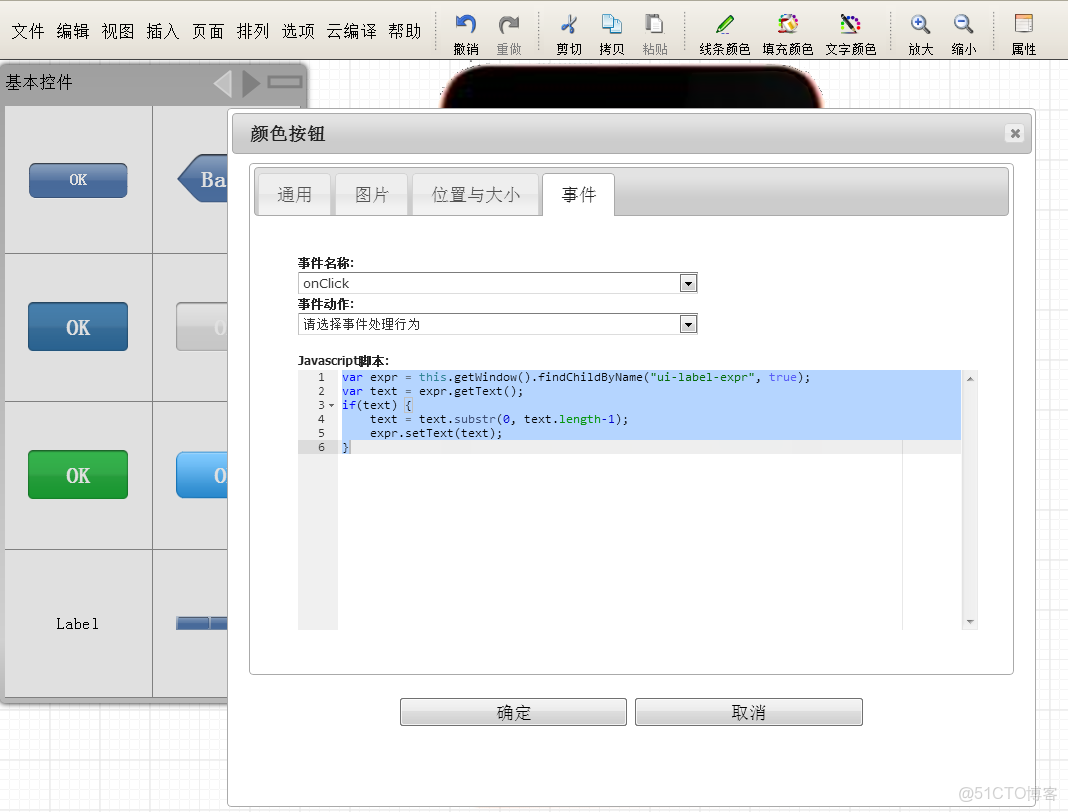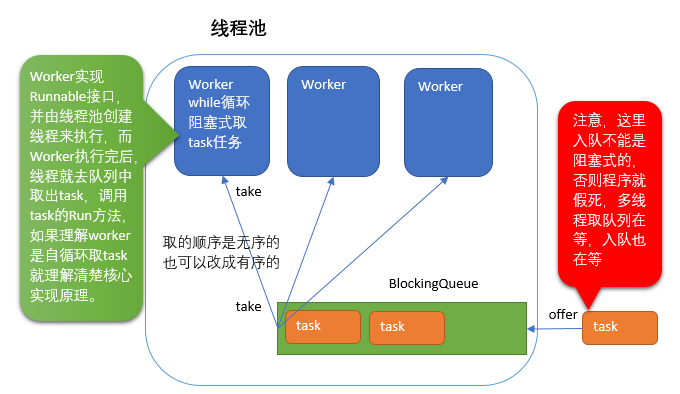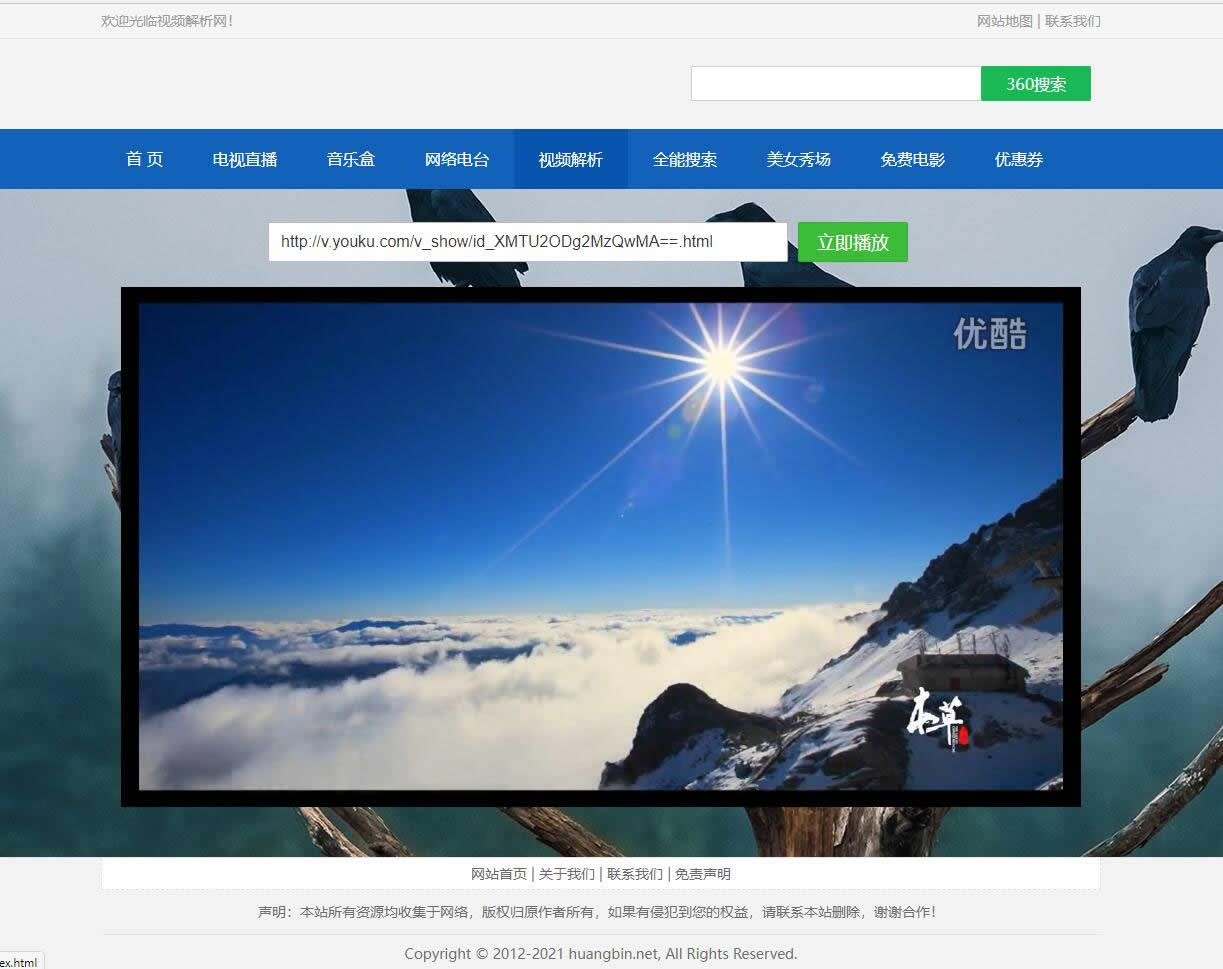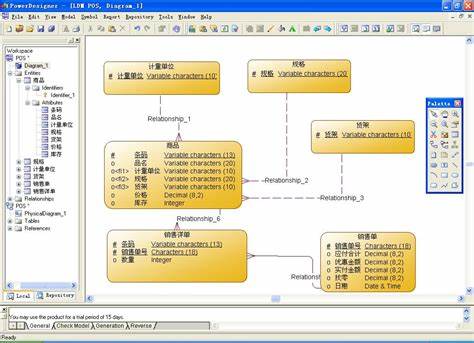上一篇
html如何实现消息通知
- 前端开发
- 2025-07-29
- 5
HTML中,可借助JavaScript实现消息通知,如利用
Notification API或自定义弹窗
HTML中实现消息通知有多种方式,以下是一些常见的方法及其详细步骤:
使用JavaScript的alert()函数
这是最简单的一种方式,适用于简单的提示信息。
<!DOCTYPE html>
<html lang="en">
<head>
<meta charset="UTF-8">Message Notification</title>
</head>
<body>
<button onclick="showAlert()">Show Alert</button>
<script>
function showAlert() {
alert("This is a simple message notification!");
}
</script>
</body>
</html>
使用JavaScript的confirm()函数
confirm()函数会弹出一个带有确认和取消按钮的对话框,适用于需要用户做出选择的场景。
<!DOCTYPE html>
<html lang="en">
<head>
<meta charset="UTF-8">Message Notification</title>
</head>
<body>
<button onclick="showConfirm()">Show Confirm</button>
<script>
function showConfirm() {
const result = confirm("Are you sure you want to proceed?");
if (result) {
alert("You clicked OK!");
} else {
alert("You clicked Cancel!");
}
}
</script>
</body>
</html>
使用JavaScript的prompt()函数
prompt()函数会弹出一个带有输入框的对话框,适用于需要用户输入信息的场景。
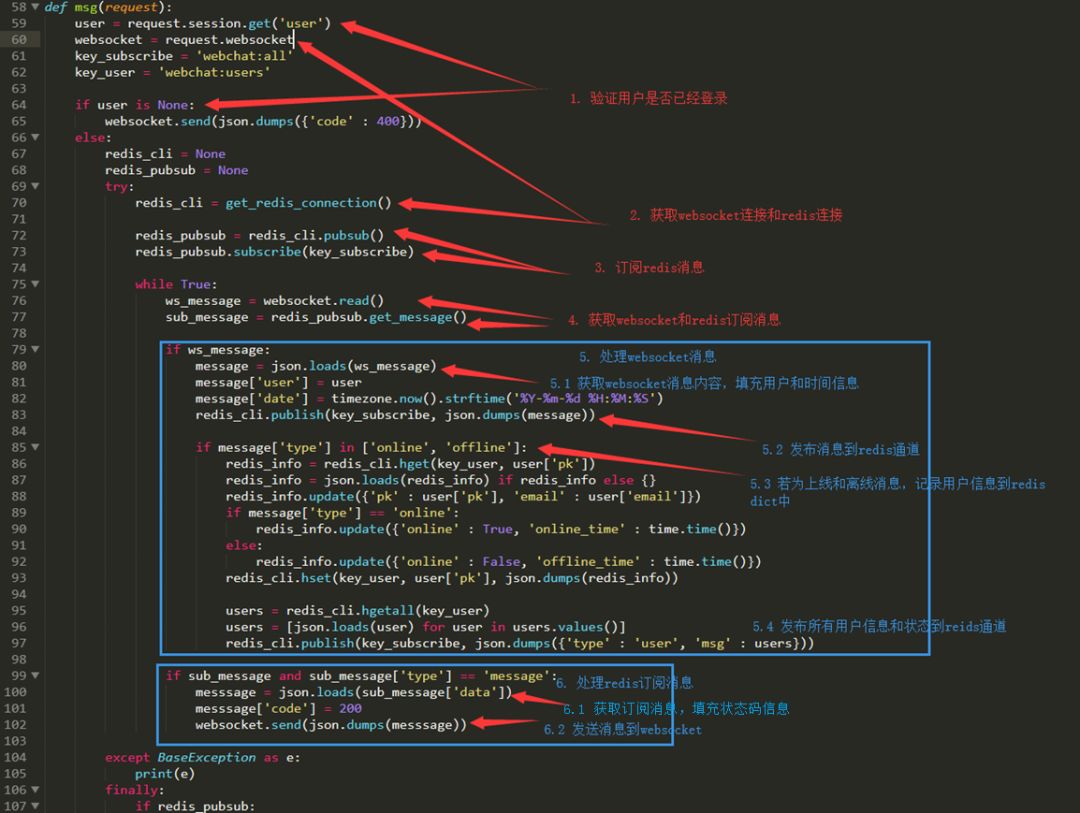
<!DOCTYPE html>
<html lang="en">
<head>
<meta charset="UTF-8">Message Notification</title>
</head>
<body>
<button onclick="showPrompt()">Show Prompt</button>
<script>
function showPrompt() {
const userInput = prompt("Please enter your name:");
if (userInput != null) {
alert("Hello, " + userInput + "!");
}
}
</script>
</body>
</html>
使用自定义模态框(Modal)
自定义模态框可以提供更丰富的样式和功能,适用于复杂的通知需求。
<!DOCTYPE html>
<html lang="en">
<head>
<meta charset="UTF-8">Message Notification</title>
<style>
.modal {
display: none;
position: fixed;
z-index: 1;
left: 0;
top: 0;
width: 100%;
height: 100%;
overflow: auto;
background-color: rgba(0,0,0,0.4);
}
.modal-content {
background-color: #fefefe;
margin: 15% auto;
padding: 20px;
border: 1px solid #888;
width: 80%;
}
.close {
color: #aaa;
float: right;
font-size: 28px;
font-weight: bold;
}
.close:hover, .close:focus {
color: black;
text-decoration: none;
cursor: pointer;
}
</style>
</head>
<body>
<button id="openModalBtn">Open Modal</button>
<div id="myModal" class="modal">
<div class="modal-content">
<span class="close">×</span>
<p>This is a custom message notification!</p>
</div>
</div>
<script>
const modal = document.getElementById("myModal");
const btn = document.getElementById("openModalBtn");
const span = document.getElementsByClassName("close")[0];
btn.onclick = function() {
modal.style.display = "block";
}
span.onclick = function() {
modal.style.display = "none";
}
window.onclick = function(event) {
if (event.target == modal) {
modal.style.display = "none";
}
}
</script>
</body>
</html>
使用第三方库(如SweetAlert2)
第三方库可以提供更美观和功能强大的通知框,适用于需要高级功能的场景。
<!DOCTYPE html>
<html lang="en">
<head>
<meta charset="UTF-8">Message Notification</title>
<link rel="stylesheet" href="https://cdn.jsdelivr.net/npm/sweetalert2@11/dist/sweetalert2.min.css">
</head>
<body>
<button onclick="showSwal()">Show SweetAlert</button>
<script src="https://cdn.jsdelivr.net/npm/sweetalert2@11"></script>
<script>
function showSwal() {
Swal.fire({
title: 'Here is a SweetAlert!',
text: 'It looks and works great!',
icon: 'success',
confirmButtonText: 'Cool'
});
}
</script>
</body>
</html>
使用HTML5的通知API(Web Notifications)
HTML5提供了原生的通知API,可以在浏览器中显示桌面通知。
<!DOCTYPE html>
<html lang="en">
<head>
<meta charset="UTF-8">Message Notification</title>
</head>
<body>
<button onclick="showNotification()">Show Notification</button>
<script>
function showNotification() {
if (Notification.permission === "granted") {
new Notification("This is a desktop notification!", {
body: "You can use this for important messages.",
icon: "https://via.placeholder.com/128"
});
} else if (Notification.permission !== "denied") {
Notification.requestPermission().then(permission => {
if (permission === "granted") {
new Notification("This is a desktop notification!", {
body: "You can use this for important messages.",
icon: "https://via.placeholder.com/128"
});
}
});
}
}
</script>
</body>
</html>
使用Toastr库实现轻量级通知
Toastr是一个轻量级的JavaScript库,用于在页面上显示短暂的通知。
<!DOCTYPE html>
<html lang="en">
<head>
<meta charset="UTF-8">Message Notification</title>
<link rel="stylesheet" href="https://cdnjs.cloudflare.com/ajax/libs/toastr.js/latest/toastr.min.css">
</head>
<body>
<button onclick="showToastr()">Show Toastr</button>
<script src="https://cdnjs.cloudflare.com/ajax/libs/toastr.js/latest/toastr.min.js"></script>
<script>
function showToastr() {
toastr.success('This is a Toastr notification!', 'Success', { timeOut: 2000 });
}
</script>
</body>
</html>
FAQs
Q1: 如何在HTML中实现一个简单的消息通知?
A1: 你可以使用JavaScript的alert()函数来实现一个简单的消息通知。
alert("This is a simple message notification!");
只需在HTML中添加一个按钮,并在点击事件中调用alert()函数即可。
Q2: 如何实现一个自定义样式的模态框?
A2: 你可以通过HTML和CSS创建一个自定义模态框,并使用JavaScript控制其显示和隐藏,以下是一个简单的示例:
<!-HTML -->
<div id="myModal" class="modal">
<div class="modal-content">
<span class="close">×</span>
<p>This is a custom message notification!</p>
</div>
</div>
/ CSS /
.modal {
display: none;
position: fixed;
z-index: 1;
left: 0;
top: 0;
width: 100%;
height: 100%;
overflow: auto;
background-color: rgba(0,0,0,0.4);
}
.modal-content {
background-color: #fefefe;
margin: 15% auto;
padding: 20px;
border: 1px solid #888;
width: 80%;
}
.close {
color: #aaa;
float: right;
font-size: 28px;
font-weight: bold;
}
.close:hover, .close:focus {
color: black;
text-decoration: none;
cursor: pointer;
}
// JavaScript
const modal = document.getElementById("myModal");
const btn = document.getElementById("openModalBtn");
const span = document.getElementsByClassName("close")[0];
btn.onclick = function() {
modal.style.display = "block";
}
span.onclick = function() {
modal.style.display = "none";
}
window.onclick = function(event) {
if (event.target == modal) {
modal.style.display = "none";