以下是关于HTML如何设置搜索框的详细内容:
基本结构搭建
在HTML中,创建搜索框通常需要使用<form>表单标签来包含相关元素,因为搜索操作一般涉及到数据的提交,在表单内部,主要使用<input>标签来创建输入框,同时可以配合其他元素如按钮等来实现更丰富的功能。
示例代码
<!DOCTYPE html>
<html lang="zh">
<head>
<meta charset="UTF-8">搜索框示例</title>
</head>
<body>
<form action="search_results.html" method="get">
<label for="search">搜索:</label>
<input type="text" id="search" name="query">
<input type="submit" value="搜索">
</form>
</body>
</html>
在这个例子中,<form>标签的action属性指定了表单数据提交的目标页面(这里是假设的search_results.html),method属性设置为get,表示使用GET方法提交数据。<label>标签用于关联输入框,提高用户体验,当用户点击标签文字时,输入框会自动获得焦点。<input type="text">创建了一个文本输入框,用户可以在其中输入搜索关键词,name属性用于在提交表单时标识该输入框的数据。<input type="submit">创建了一个提交按钮,用户点击该按钮后,表单数据会被提交到指定的action页面。
样式美化(CSS)
为了使搜索框更加美观和符合网页整体风格,需要使用CSS来进行样式设置,可以通过多种方式添加CSS样式,如内联样式、内部样式表或外部样式表。
内联样式
直接在HTML元素的style属性中设置样式,但这种方式不利于样式的统一管理和复用,一般不推荐大量使用。
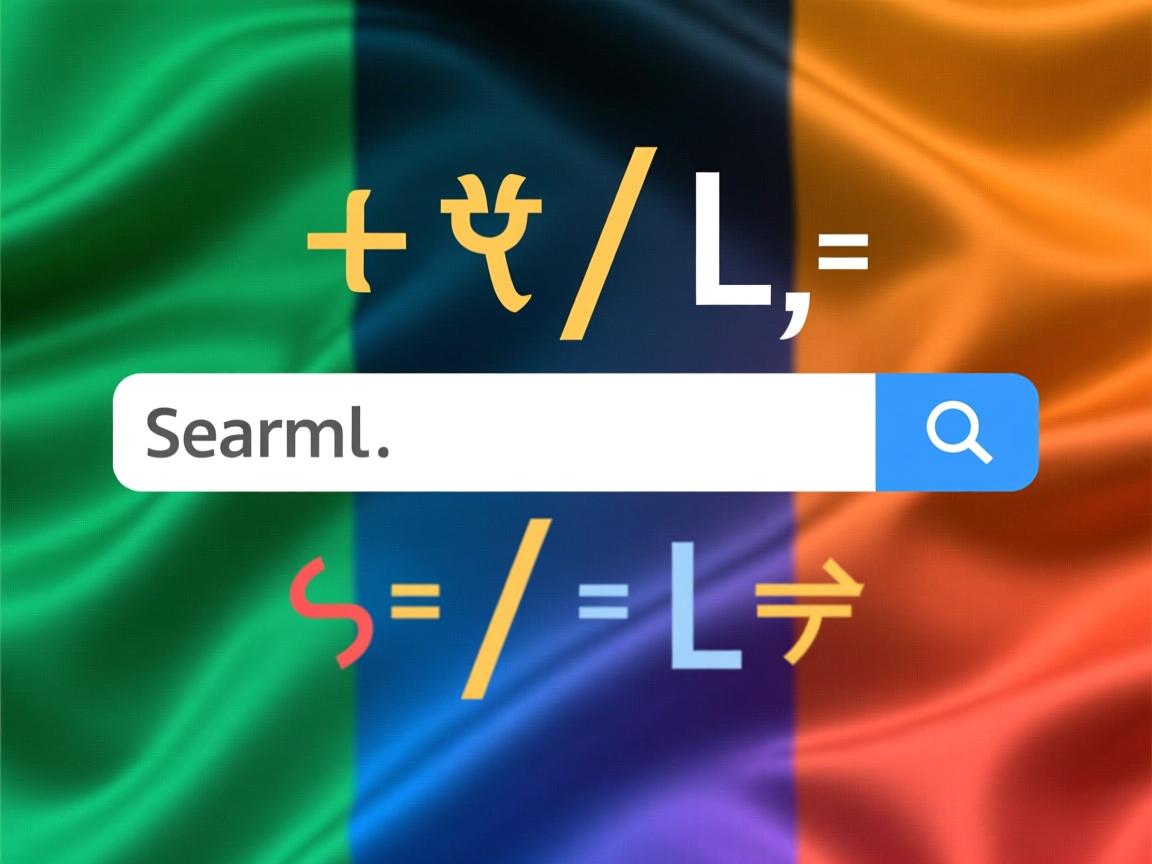
<input type="text" style="width: 200px; height: 30px; border: 1px solid #ccc; padding: 5px;">
内部样式表
在HTML文档的<head>部分使用<style>标签定义样式,适用于当前页面的样式设置。
<!DOCTYPE html>
<html lang="zh">
<head>
<meta charset="UTF-8">搜索框示例</title>
<style>
.search-box {
width: 300px;
margin: 0 auto;
}
.search-box input[type="text"] {
width: 70%;
padding: 8px;
border: 1px solid #ccc;
border-radius: 4px 0 0 4px;
float: left;
}
.search-box input[type="submit"] {
padding: 8px 16px;
border: 1px solid #ccc;
border-left: none;
background-color: #4CAF50;
color: white;
border-radius: 0 4px 4px 0;
cursor: pointer;
}
.search-box input[type="submit"]:hover {
background-color: #45a049;
}
</style>
</head>
<body>
<div class="search-box">
<form action="search_results.html" method="get">
<input type="text" name="query">
<input type="submit" value="搜索">
</form>
</div>
</body>
</html>
在这个例子中,定义了一个.search-box类来统一设置搜索框的宽度和居中显示,对于文本输入框和提交按钮,分别设置了宽度、内边距、边框、圆角等样式,使它们看起来更加美观,还为提交按钮添加了鼠标悬停效果,当用户将鼠标指针悬停在按钮上时,按钮的背景颜色会发生变化,增强用户体验。
外部样式表
将CSS样式定义在一个单独的.css文件中,然后在HTML文档中通过<link>标签引入,这种方式适用于多个页面共享相同样式的情况,便于维护和管理。
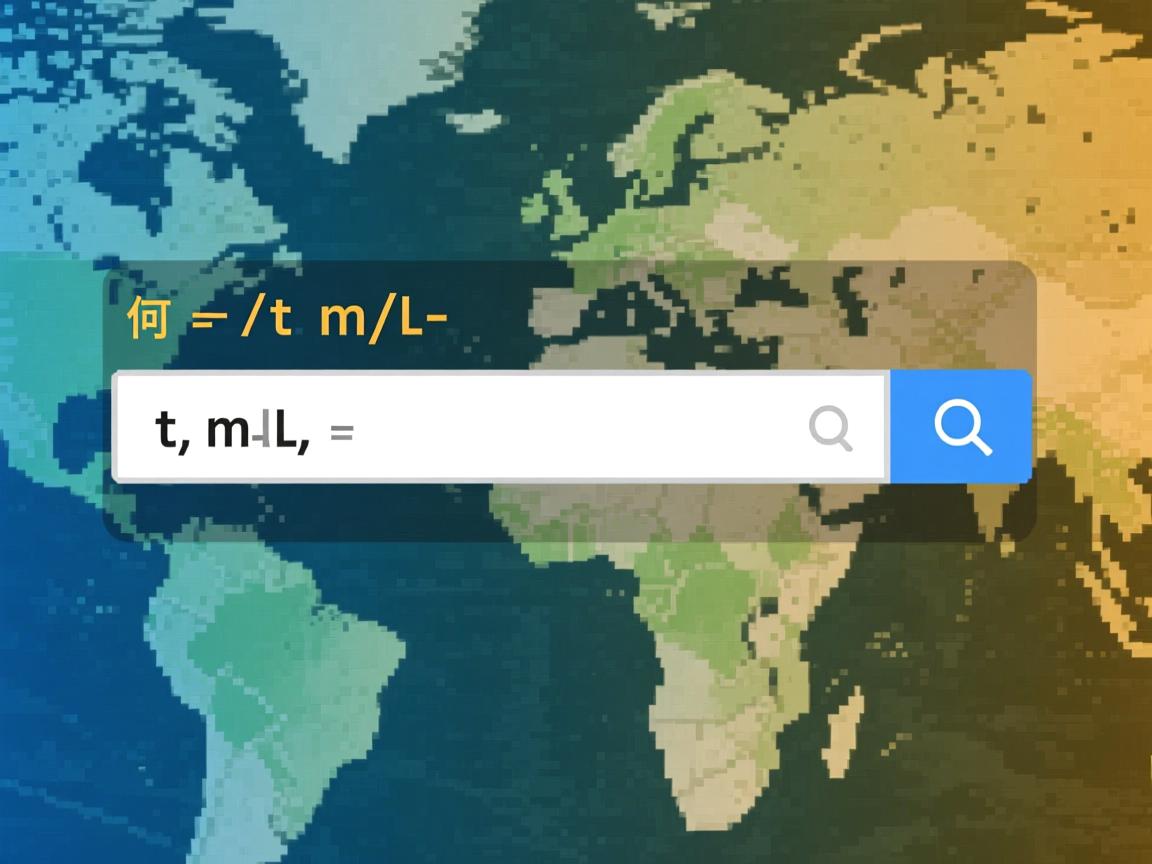
<!-HTML文件 -->
<!DOCTYPE html>
<html lang="zh">
<head>
<meta charset="UTF-8">搜索框示例</title>
<link rel="stylesheet" href="styles.css">
</head>
<body>
<div class="search-box">
<form action="search_results.html" method="get">
<input type="text" name="query">
<input type="submit" value="搜索">
</form>
</div>
</body>
</html>
/ styles.css文件 /
.search-box {
width: 300px;
margin: 0 auto;
}
.search-box input[type="text"] {
width: 70%;
padding: 8px;
border: 1px solid #ccc;
border-radius: 4px 0 0 4px;
float: left;
}
.search-box input[type="submit"] {
padding: 8px 16px;
border: 1px solid #ccc;
border-left: none;
background-color: #4CAF50;
color: white;
border-radius: 0 4px 4px 0;
cursor: pointer;
}
.search-box input[type="submit"]:hover {
background-color: #45a049;
}
功能增强(JavaScript)
除了基本的外观设置,还可以使用JavaScript为搜索框添加更多交互功能,提升用户体验。
实时搜索建议
当用户在输入框中输入内容时,可以实时显示相关的搜索建议,帮助用户更快地找到想要的信息,这需要结合JavaScript和后端数据接口来实现,以下是一个简单的示例,假设有一个包含搜索建议的数组:
<!DOCTYPE html>
<html lang="zh">
<head>
<meta charset="UTF-8">搜索框示例</title>
<style>
.search-box {
width: 300px;
margin: 0 auto;
position: relative;
}
.search-box input[type="text"] {
width: 100%;
padding: 8px;
border: 1px solid #ccc;
border-radius: 4px;
}
.suggestions {
position: absolute;
top: 100%;
left: 0;
right: 0;
border: 1px solid #ccc;
border-top: none;
background-color: #fff;
max-height: 150px;
overflow-y: auto;
z-index: 1000;
display: none;
}
.suggestions li {
padding: 8px;
cursor: pointer;
}
.suggestions li:hover {
background-color: #f0f0f0;
}
</style>
</head>
<body>
<div class="search-box">
<input type="text" id="search" oninput="showSuggestions()">
<ul id="suggestionsList" class="suggestions"></ul>
</div>
<script>
const suggestions = ["苹果", "香蕉", "橙子", "葡萄", "西瓜"];
function showSuggestions() {
const input = document.getElementById("search").value.trim();
const suggestionsList = document.getElementById("suggestionsList");
if (input === "") {
suggestionsList.style.display = "none";
return;
}
const filteredSuggestions = suggestions.filter(item => item.includes(input));
suggestionsList.innerHTML = "";
filteredSuggestions.forEach(item => {
const li = document.createElement("li");
li.textContent = item;
li.onclick = function() {
document.getElementById("search").value = item;
suggestionsList.style.display = "none";
}
suggestionsList.appendChild(li);
});
suggestionsList.style.display = "block";
}
</script>
</body>
</html>
在这个例子中,当用户在输入框中输入内容时,oninput事件会触发showSuggestions函数,该函数首先获取输入框的值,然后过滤出与输入内容匹配的搜索建议,并将它们动态生成到<ul>列表中显示出来,当用户点击某个建议时,会将该建议填充到输入框中,并隐藏建议列表。
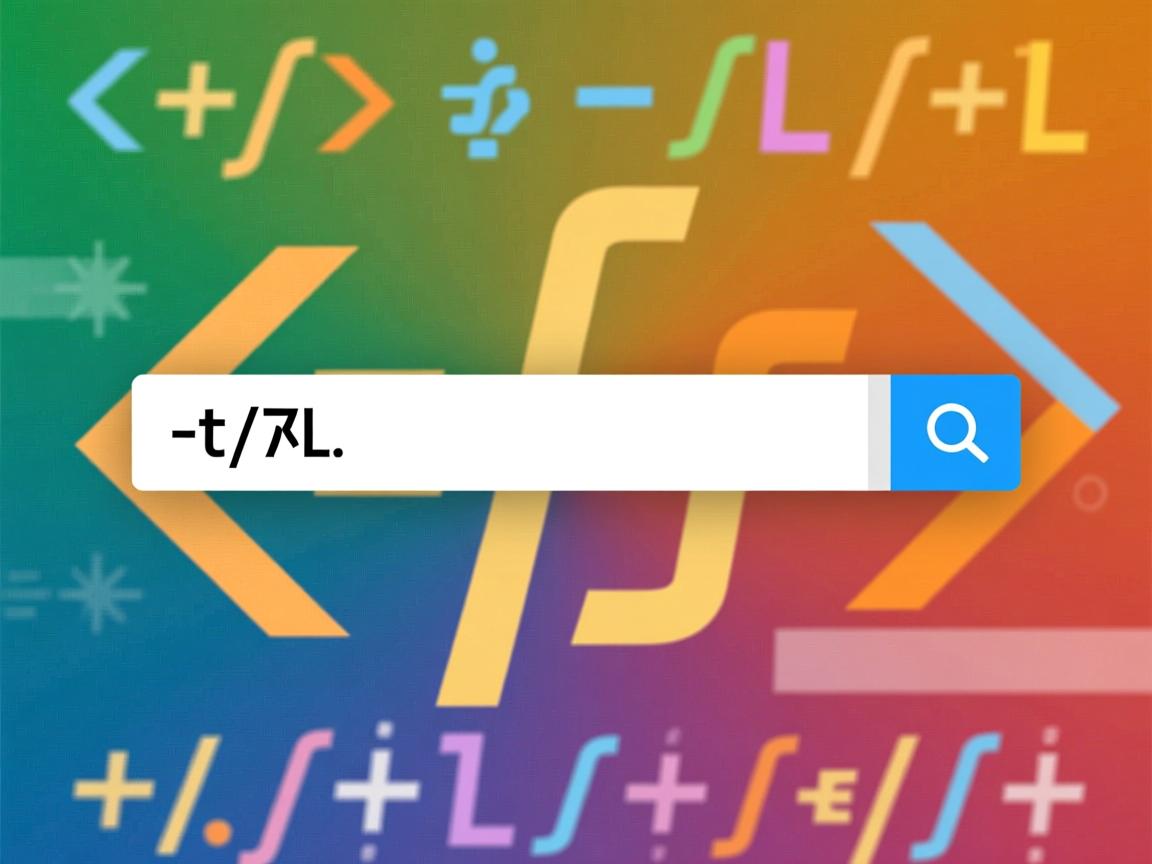
输入验证
可以在用户提交表单之前,使用JavaScript对输入内容进行验证,确保输入符合要求,检查输入是否为空、是否符合特定的格式等,如果输入不符合要求,可以阻止表单提交并给出相应的提示信息,以下是一个简单的示例:
<!DOCTYPE html>
<html lang="zh">
<head>
<meta charset="UTF-8">搜索框示例</title>
<script>
function validateForm() {
const searchInput = document.getElementById("search").value.trim();
if (searchInput === "") {
alert("请输入搜索内容!");
return false; // 阻止表单提交
}
// 可以添加更多的验证规则,如检查输入是否为数字、是否符合特定格式等
return true; // 允许表单提交
}
</script>
</head>
<body>
<form action="search_results.html" method="get" onsubmit="return validateForm()">
<label for="search">搜索:</label>
<input type="text" id="search" name="query">
<input type="submit" value="搜索">
</form>
</body>
</html>
在这个例子中,validateForm函数在表单提交时被调用,它首先获取输入框的值并去除前后空格,然后检查是否为空,如果为空,则弹出提示框并返回false,阻止表单提交;否则返回true,允许表单正常提交,你可以根据具体需求在函数中添加更多的验证逻辑。
响应式设计
在移动设备日益普及的今天,确保搜索框在不同屏幕尺寸下都能正常显示和使用是非常重要的,这就需要采用响应式设计,使搜索框能够自适应不同的设备环境,可以使用CSS媒体查询来实现这一点,以下是一个简单的示例:
/ styles.css文件 /
.search-box {
width: 100%;
max-width: 500px; / 在大屏幕上最大宽度为500px /
margin: 0 auto; / 水平居中 /
}
.search-box input[type="text"] {
width: 70%;
padding: 8px;
border: 1px solid #ccc;
border-radius: 4px 0 0 4px;
float: left; / 在较大屏幕上与按钮在同一行 /
}
@media (max-width: 768px) { / 当屏幕宽度小于等于768px时 /n.search-box input[type="text"] { width: 100%; float: none; margin-bottom: 10px; } .search-box input[type="submit"] { width: 100%; } } .search-box input[type="submit"] { padding: 8px 16px; border: 1px solid #ccc; border-left: none; background-color: #4CAF50; color: white; border-radius: 0 4px 4px 0; cursor: pointer; } .search-box input[type="submit"]:hover { background-color: #45a049;


