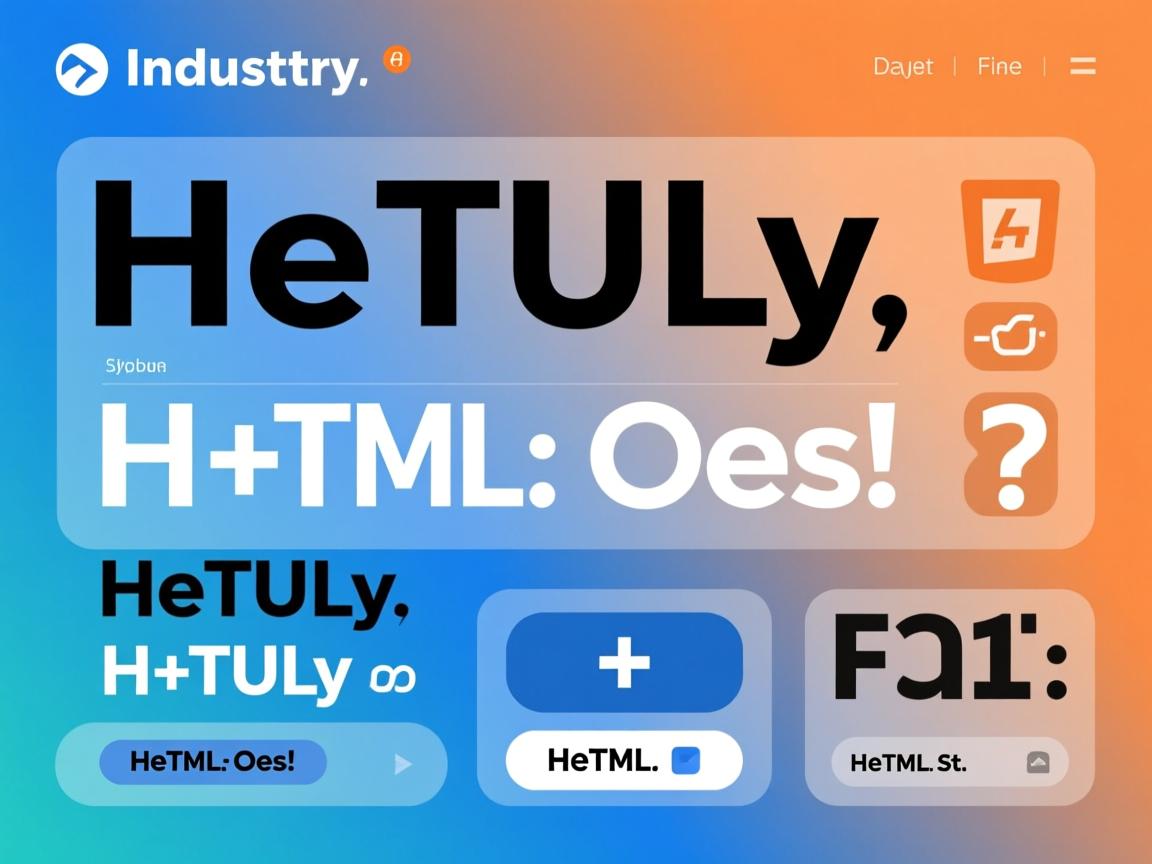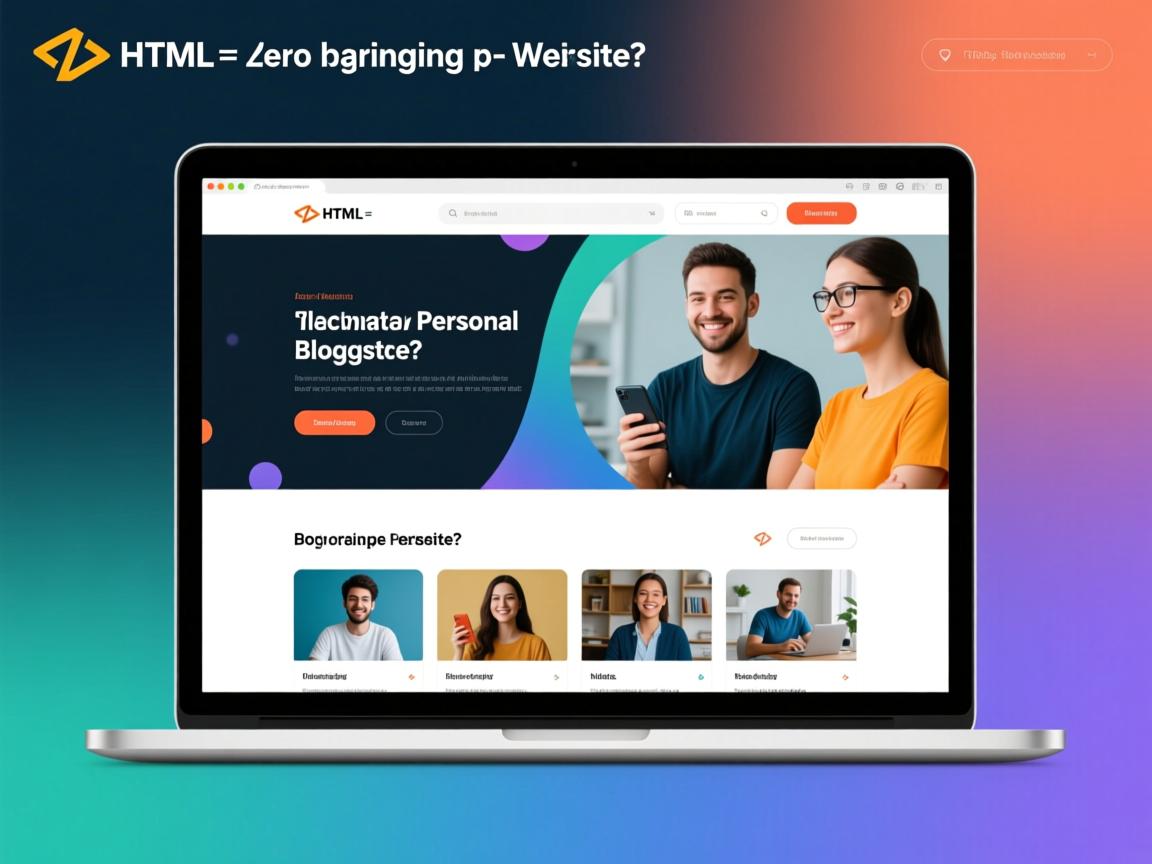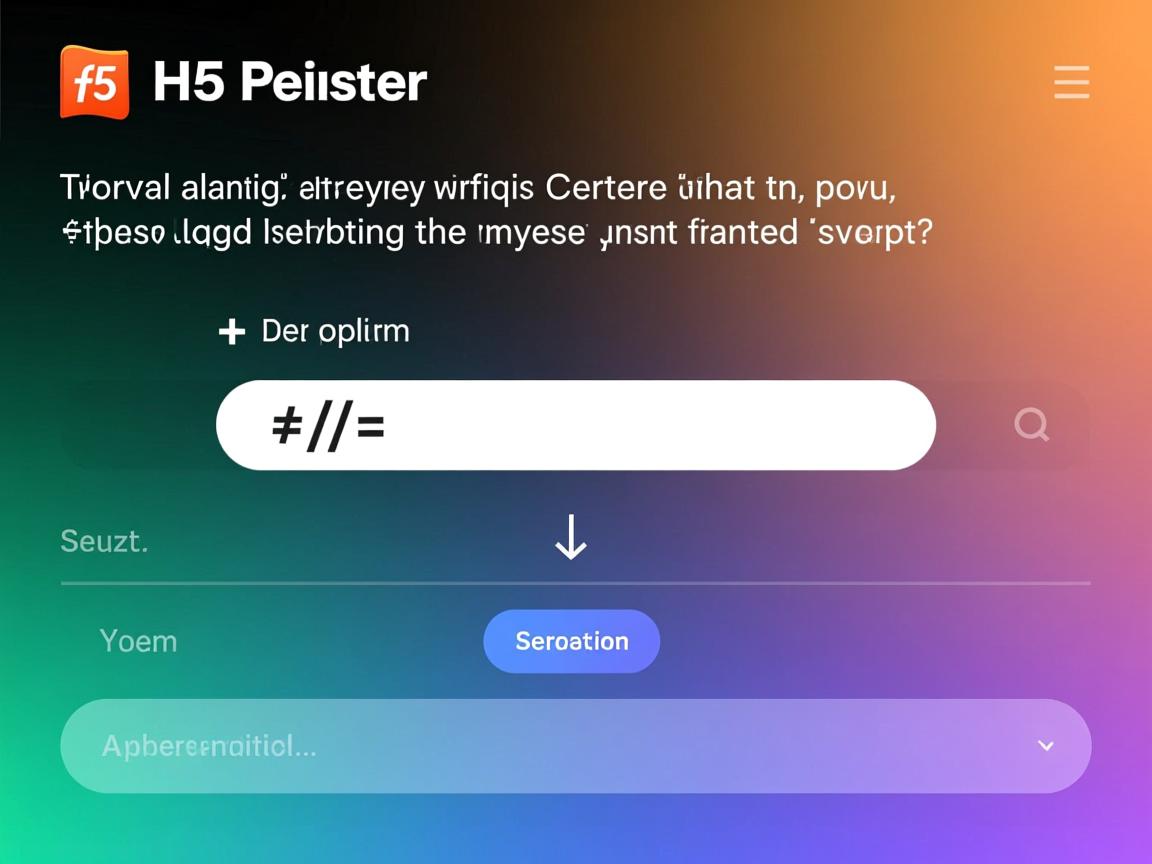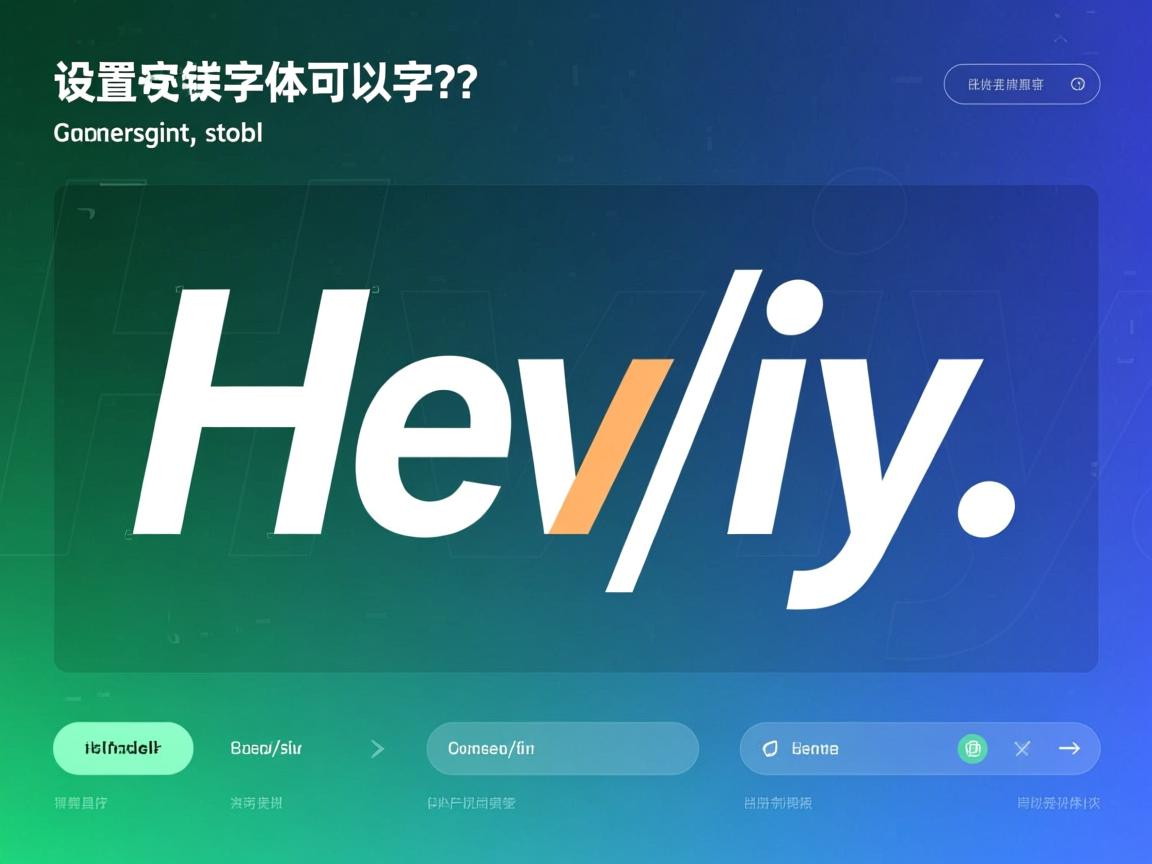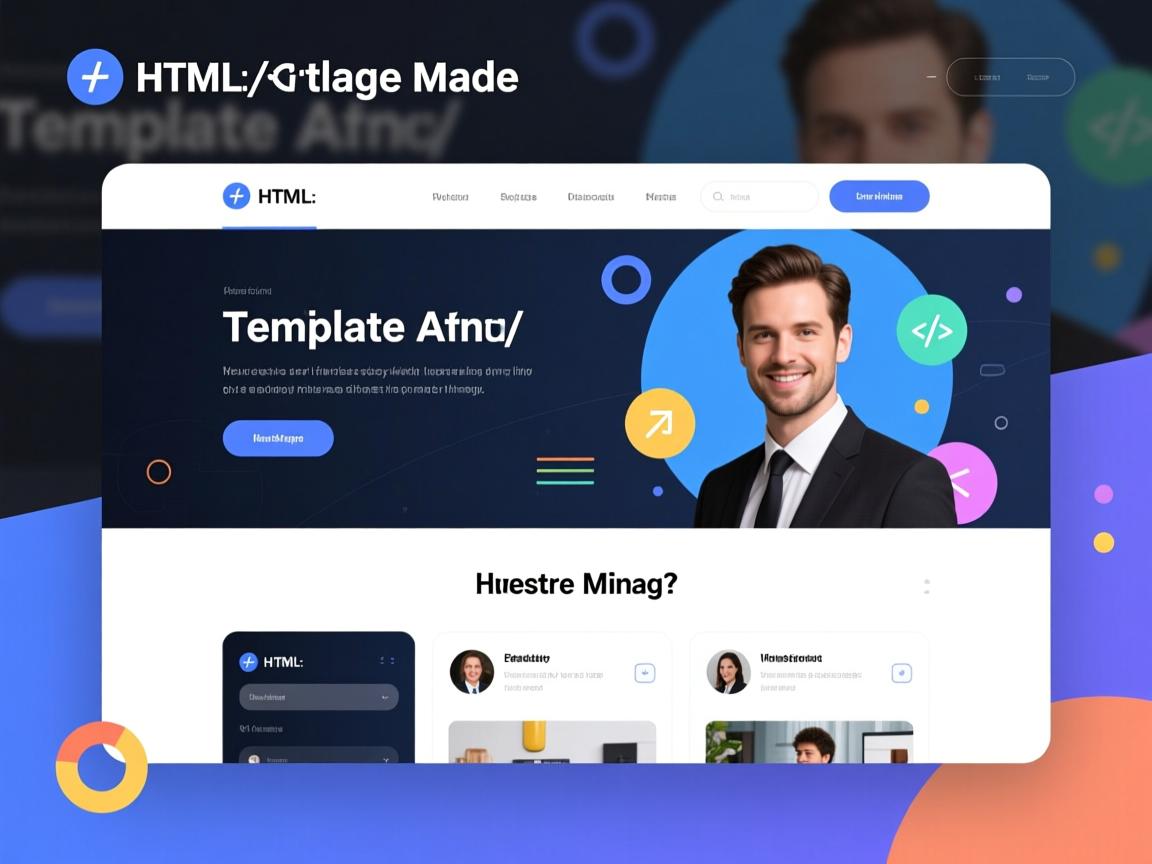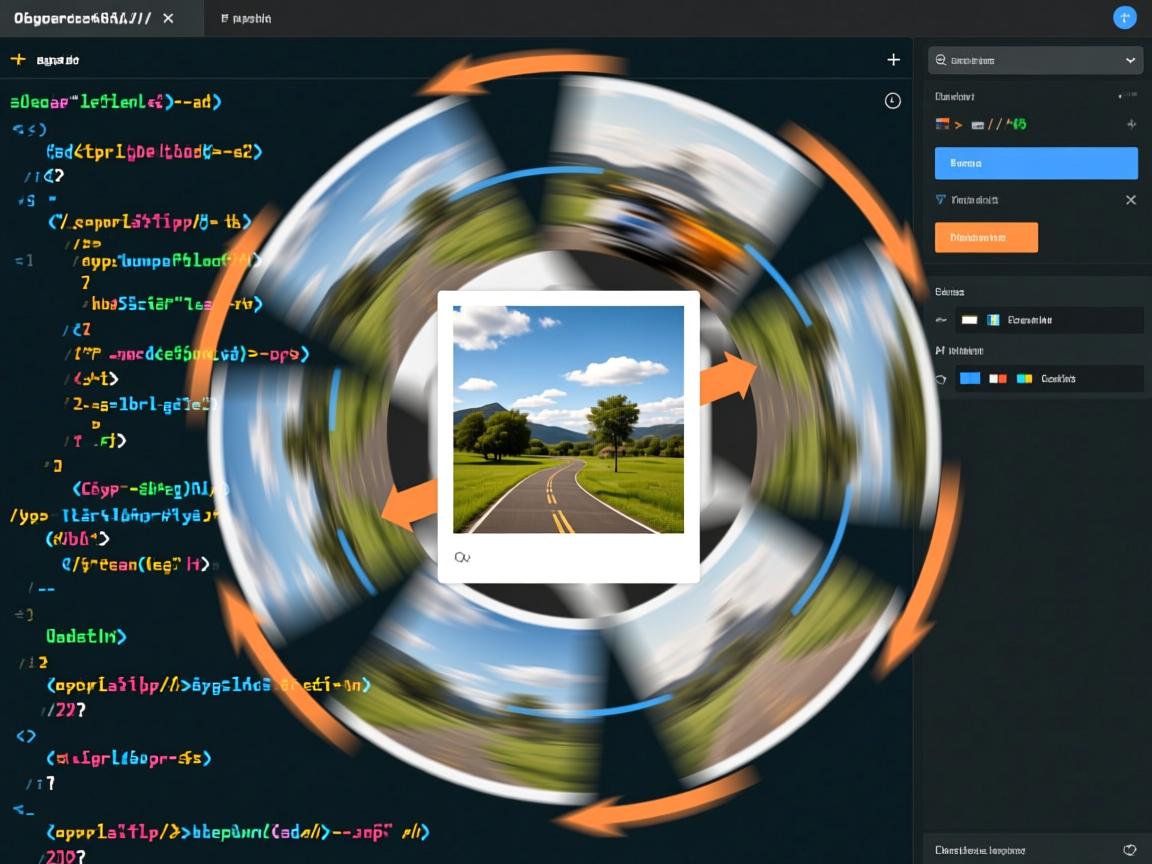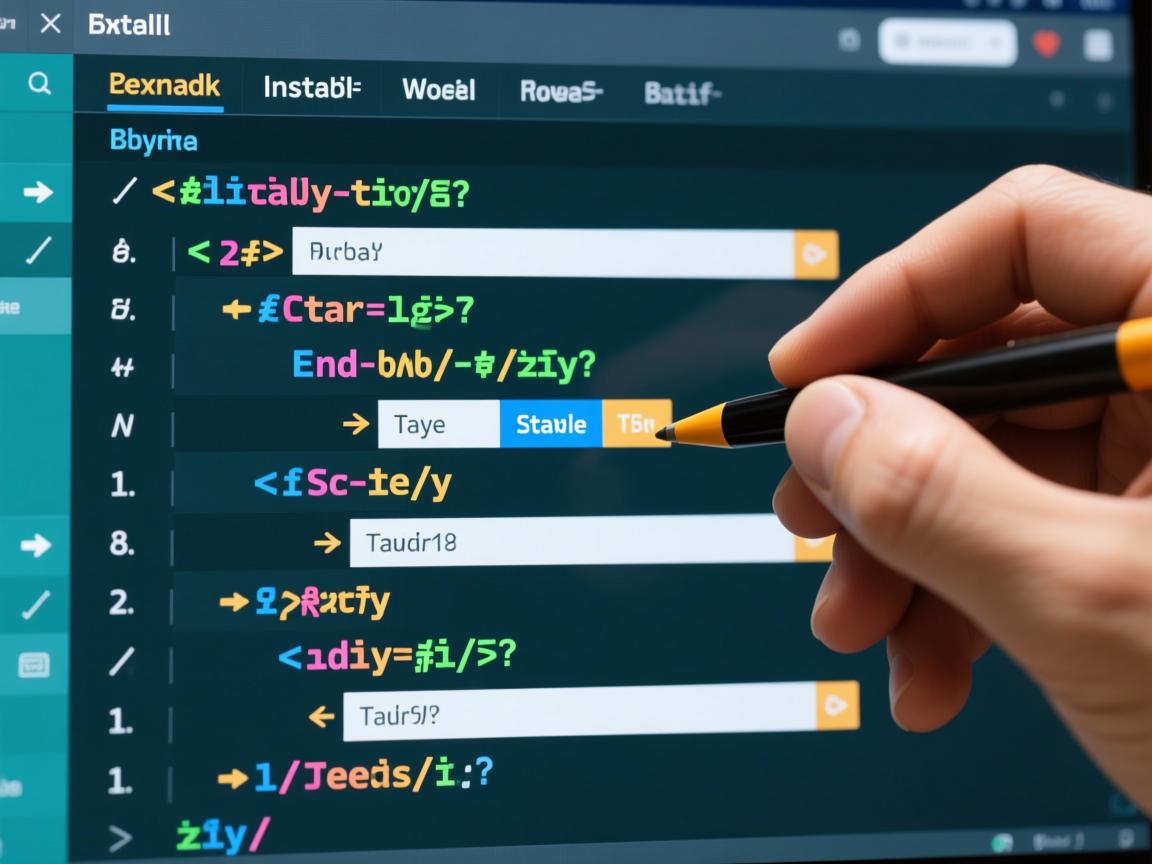html如何实现盒子居中
- 前端开发
- 2025-08-06
- 35
flex 布局,将父容器设为
display: flex; justify-content: center; align-items: center;,子盒子即可完美居中,若需兼容旧版浏览器,可结合
position: absolute; top:50%; left:50%; transform: translate(-50%,-50%); 实现
在HTML与CSS的开发实践中,实现盒子(如<div>元素)的完美居中是构建整齐布局的基础需求之一,无论是传统项目还是现代响应式设计,掌握多种居中方法能显著提升开发效率与跨浏览器兼容性,以下从原理到实践,系统化解析六大核心方案,辅以代码示例与场景分析,助您灵活应对各类需求。
基础方案:定宽+自动外边距
适用场景:简单单行元素居中(文字/图片/固定宽盒子)
实现逻辑:通过设置父容器文本对齐方式为居中,配合子元素两侧自动分配剩余空间。
<style>
.parent { text-align: center; } / 关键:触发inline-block元素的自动边距 /
.box {
width: 300px; / 必须设置明确宽度 /
display: inline-block; / 使margin:auto生效 /
margin: 20px auto; / 上下边距+左右自动分配 /
border: 1px solid #ccc;
}
</style>
<div class="parent">
<div class="box">我是居中盒子</div>
</div>
注意:① 若省略display:inline-block,块级元素无法触发margin:auto;② 此方法仅适用于水平居中,垂直方向需额外处理;③ 父容器需存在实际内容支撑高度。
弹性布局方案(Flexbox)
推荐指数: | 优势:三维居中+复杂排列
核心属性:justify-content控制水平轴,align-items控制垂直轴。
.container {
display: flex;
justify-content: center; / 水平居中 /
align-items: center; / 垂直居中 /
height: 100vh; / 视口高度 /
}
.box { width: 200px; background: #f0f0f0; }
进阶技巧:
- 多层级嵌套时,外层设
flex,内层可自由扩展 - 配合
flex-direction: column实现垂直堆叠居中 - 使用
gap属性控制子元素间距
典型应用:登录表单、模态框、导航栏等需要精确对齐的场景。
网格布局方案(Grid)
现代方案:二维精准定位
实现原理:将容器划分为虚拟网格,直接定位元素到中心单元格。
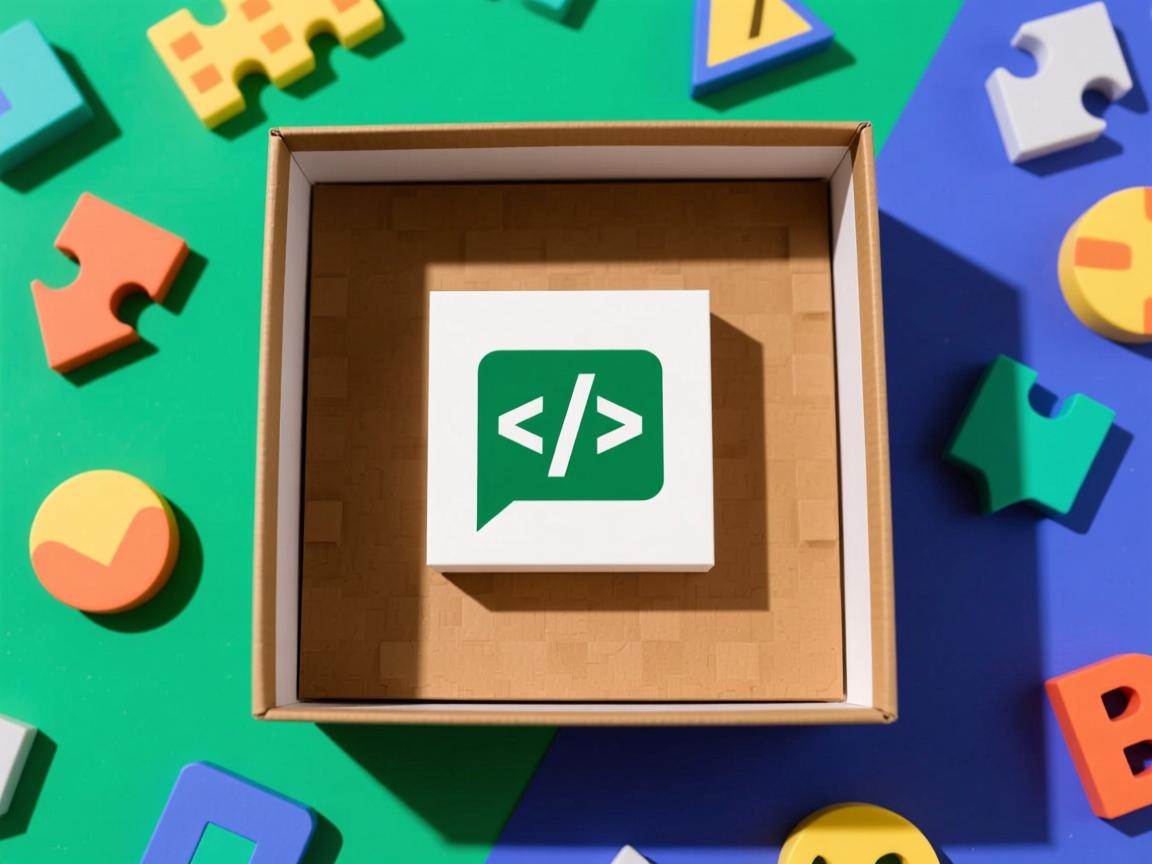
.container {
display: grid;
place-items: center; / 同时设置justify/align /
height: 100vh;
}
.box { width: 80%; max-width: 500px; }
特性对比:
| 属性 | Flexbox | Grid |
|—————|———————–|———————|
| 主轴控制 | justify-content | justify-items |
| 交叉轴控制 | align-items | align-items |
| 多轴同步 | 需分别设置 | place-items统一设置 |
| 复杂布局 | 适合线性排列 | 支持二维精确定位 |
最佳实践:当需要同时控制行列位置时(如卡片矩阵),优先选择Grid。
绝对定位+变换方案
动态居中:基于自身尺寸计算
三步法实现:
- 父容器设置
position:relative - 子元素设置
position:absolute+top/left:50% - 使用
transform: translate(-50%, -50%)反向偏移自身一半尺寸.parent { position: relative; height: 400px; } .box { position: absolute; top: 50%; left: 50%; transform: translate(-50%, -50%); width: 300px; }优势:① 不受父容器padding影响;② 支持动态内容(如动画);③ 可结合
transition实现平滑移动效果。
Table细胞模型
古老但可靠:模拟表格行为
实现步骤:
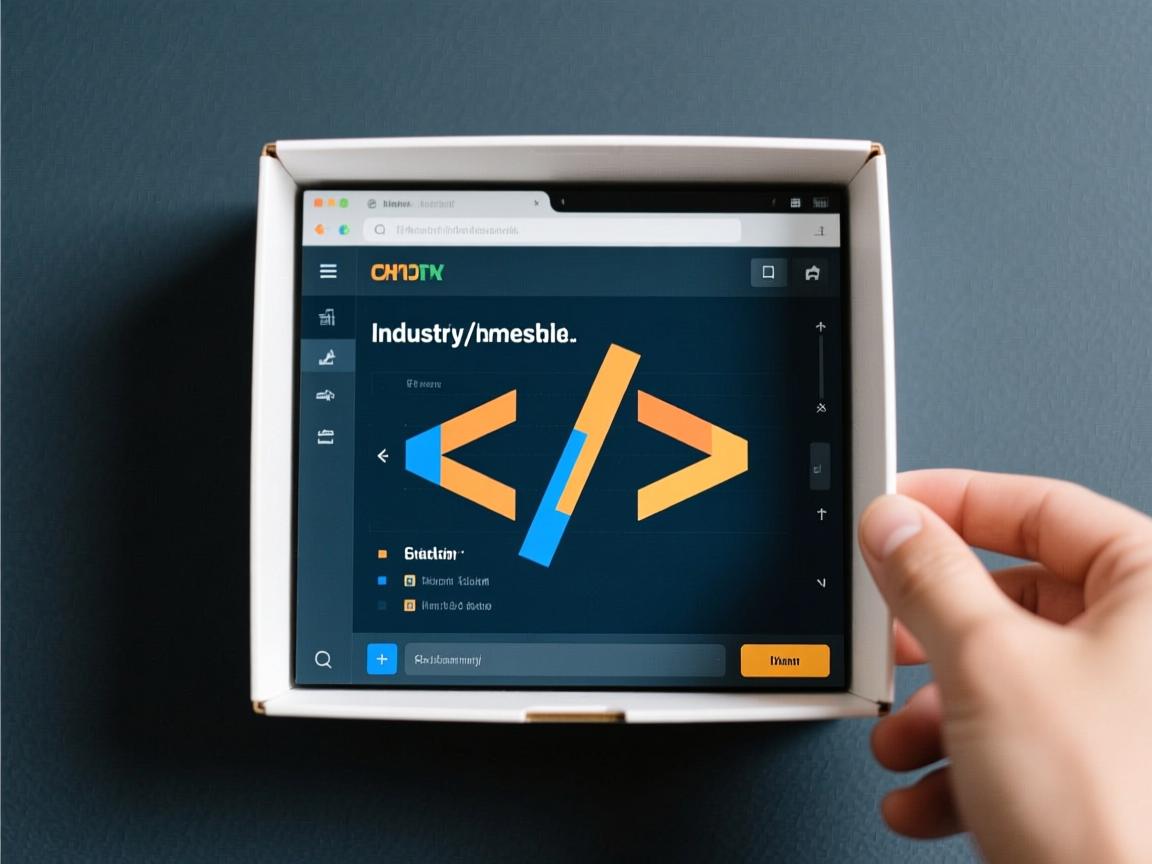
- 父容器设置
display:table-cell+vertical-align:middle - 外层包裹
display:table容器.outer { display: table; / 创建表格环境 / width: 100%; height: 500px; } .inner { display: table-cell; vertical-align: middle; / 垂直居中 / text-align: center; / 水平居中 / } .box { margin: 0 auto; } / 确保子元素水平居中 /适用场景:IE6+等老旧浏览器兼容方案,现代项目已逐渐淘汰。
混合定位方案
️ 终极解决方案:双保险策略
组合思路:position:absolute + calc()函数动态计算位置。
.parent {
position: relative;
height: 300px;
}
.box {
position: absolute;
width: 200px;
left: calc(50% 100px); / (父宽/2)-(子宽/2) /
top: calc(50% 100px); / 同上 /
}
数学公式:left = (父容器宽度/2) (子元素宽度/2),适用于不确定父容器尺寸的场景。
方案对比表
| 方案 | 水平居中 | 垂直居中 | 三维居中 | 响应式友好度 | 兼容性 |
|---|---|---|---|---|---|
| 自动外边距 | IE8+ | ||||
| Flexbox | IE10+ | ||||
| Grid | Chrome/Firefox | ||||
| 绝对定位+变换 | IE9+ | ||||
| Table细胞模型 | IE6+ | ||||
| 混合定位 | IE7+ |
实战案例:全屏登录框
<!DOCTYPE html>
<html>
<head>
<style>
body { margin:0; background:#eee; height:100vh; }
.login-container {
display: flex;
justify-content: center;
align-items: center;
height: 100%;
}
.login-box {
width: 400px;
padding: 30px;
background: white;
box-shadow: 0 0 20px rgba(0,0,0,0.1);
border-radius: 8px;
}
input { width:100%; margin-bottom:15px; }
button { width:100%; background:#007bff; color:white; }
</style>
</head>
<body>
<div class="login-container">
<div class="login-box">
<input type="text" placeholder="用户名"><br>
<input type="password" placeholder="密码"><br>
<button>登录</button>
</div>
</div>
</body>
</html>
关键点:① height:100%确保容器占满视口;② flex布局自动处理三维居中;③ 阴影和圆角增强视觉效果。
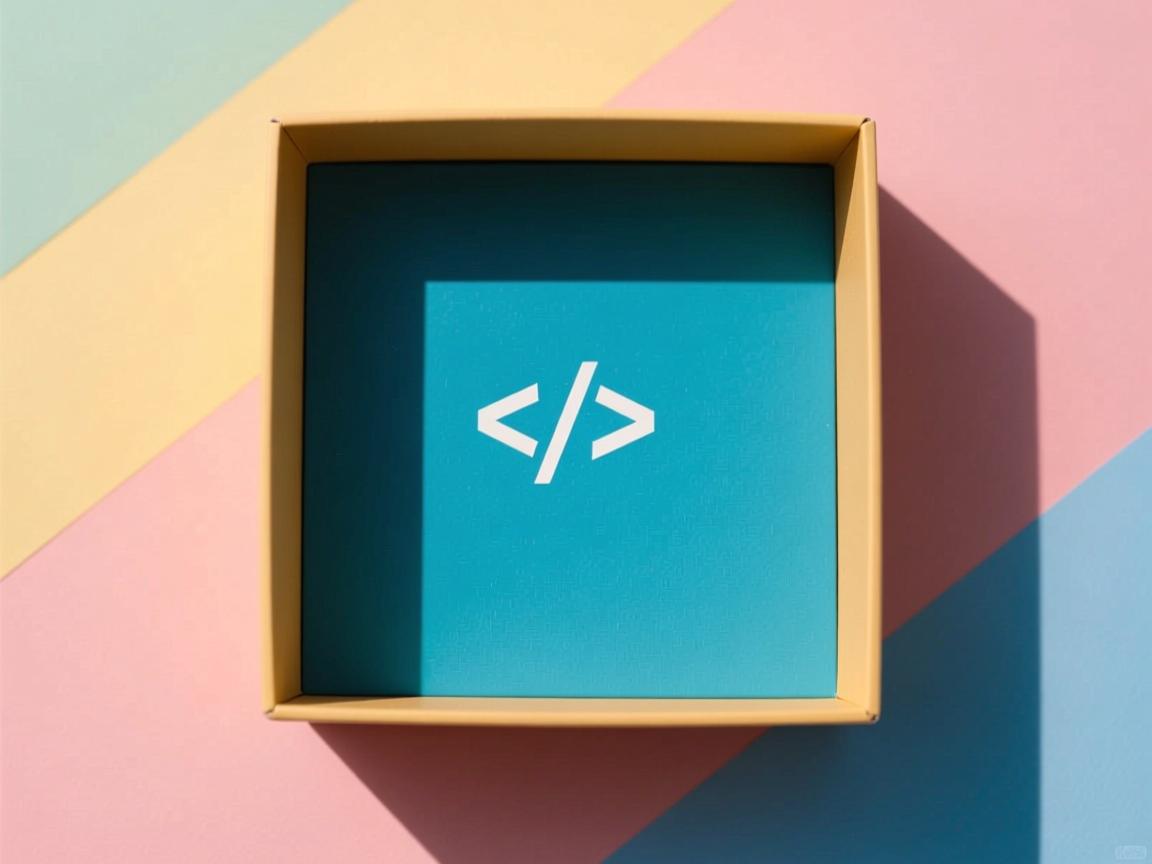
常见问题FAQs
Q1: 为什么设置了margin:auto却不生效?
A: 需满足三个条件:① 元素必须是inline-block或flex item;② 父容器必须有明确宽度;③ 不能用于绝对定位元素(除非配合transform),例如错误写法:<div style="position:absolute; margin:auto">...</div>会导致失效。
Q2: 如何让多个盒子在同一行内居中?
A: 推荐两种方案:① 父容器设display:flex; justify-content:center; flex-wrap:wrap;,子元素自动换行并居中;② 使用display:inline-block; text-align:center;配合white-space:nowrap;防止换行,示例代码:
.wrapper {
display: flex;
justify-content: center;
flex-wrap: wrap; / 允许换行 /
}
.item { width: 150px; margin:10px; background:#ddd