上一篇
,,,.square {,width: 100px; /设置宽度/,height: 100px; /设置高度(与宽度相等)/,background-color: red; /方便查看的红色背景/,},,,,
基础正方形设置方法
固定宽度与高度
- 原理:通过设置元素的
width和height为相同数值(如像素或rem单位)创建正方形。 - 代码示例:
<div class="square">正方形</div>
.square { width: 100px; height: 100px; background-color: tomato; } - 适用场景:固定尺寸的图标、装饰性元素。
- 注意:需确保元素为块级或
display: flex/grid,否则width可能无效。
百分比与自动适配
- 原理:利用
width和height的百分比值或auto关键字,使元素根据父容器自适应。 - 代码示例:
.auto-square { width: 20%; / 宽度为父容器的20% / height: 0; / 关键:高度设为0后通过padding恢复 / padding-bottom: 20%; / 高度=宽度 / background-color: skyblue; } - 优势:无需手动计算,适用于响应式布局。
使用auto闭合特性
- 原理:当元素为内联块或替换元素(如图片)时,设置
width和height为auto可自动保持比例。 - 代码示例:
img.square { width: 100px; height: auto; / 浏览器自动计算高度以维持比例 / } - 限制:仅适用于本身具有宽高的元素(如图片、SVG)。
响应式正方形设计
视口单位(vw/vh)
- 原理:使用
vw(视口宽度)或vh(视口高度)单位,使正方形尺寸随屏幕大小动态变化。 - 代码示例:
.responsive-square { width: 20vw; / 宽度为视口宽度的20% / height: 20vw; / 高度等于宽度 / background-color: #ffeb3b; } - 适用场景:全屏背景、移动端自适应布局。
媒体查询与弹性单位
- 代码示例:
.square-media { width: 50%; height: 0; padding-bottom: 50%; / 高度=宽度 / background-color: lightgreen; } @media (max-width: 768px) { .square-media { width: 80%; / 小屏幕下调整宽度 / } } - 优势:兼容多设备,灵活调整尺寸。
Flexbox与Grid布局
- Flexbox:通过
flex-grow或flex-basis自动分配宽高。.flex-container { display: flex; } .flex-square { flex: 0 0 150px; / 固定宽度150px,高度自动对齐 / background-color: violet; } - Grid:利用
grid-auto-columns和grid-auto-rows生成等宽高的网格。.grid-container { display: grid; grid-auto-columns: 1fr; grid-auto-rows: 1fr; / 每行每列等宽高 / } .grid-square { background-color: peachpuff; } - 适用场景:多元素排列、动态尺寸调整。
特殊元素与图形的正方形设置
图片(img)
- 方法:通过
width和height强制设置为正方形,或使用object-fit保留比例。img.square-img { width: 150px; height: 150px; object-fit: cover; / 裁剪多余部分 / } - 注意:避免拉伸失真,建议结合
object-fit或仅设置单边。
SVG图形
- 代码示例:
<svg class="svg-square" viewBox="0 0 100 100"> <rect width="100" height="100" fill="aquamarine"/> </svg>
.svg-square { width: 120px; height: 120px; } - 优势:支持矢量缩放,边缘平滑。
Canvas绘图
- 步骤:
- 创建
<canvas>元素并设置宽高相等。 - 使用JavaScript绘制正方形。
<canvas id="square-canvas" width="200" height="200"></canvas> <script> const canvas = document.getElementById('square-canvas'); const ctx = canvas.getContext('2d'); ctx.fillStyle = 'coral'; ctx.fillRect(0, 0, canvas.width, canvas.height); </script>
- 创建
- 适用场景:动态生成图形、交互式设计。
常见问题与解决方案
问题1:边框或内边距影响正方形尺寸
- 原因:默认
box-sizing为content-box,边框和内边距会增加元素实际尺寸。 - 解决:使用
box-sizing: border-box,使宽高包含边框和内边距。.border-square { width: 100px; height: 100px; border: 5px solid black; box-sizing: border-box; / 关键 / }
问题2:子元素破坏正方形结构
- 原因:子元素溢出或浮动导致父元素高度塌陷。
- 解决:
- 使用
overflow: hidden隐藏溢出内容。 - 将子元素设为
inline-block或flex布局。.parent-square { width: 200px; height: 200px; background-color: gold; overflow: hidden; / 防止子元素溢出 / } .child { width: 50%; height: 50%; background-color: red; float: left; / 浮动可能导致父元素高度塌陷 / }
- 使用
进阶技巧与最佳实践
-
保持1:1比例的其他方法:
- 使用
aspect-ratio: 1 / 1(现代浏览器支持)。 - 通过
padding-top: 100%实现纯CSS正方形。
- 使用
-
性能优化:
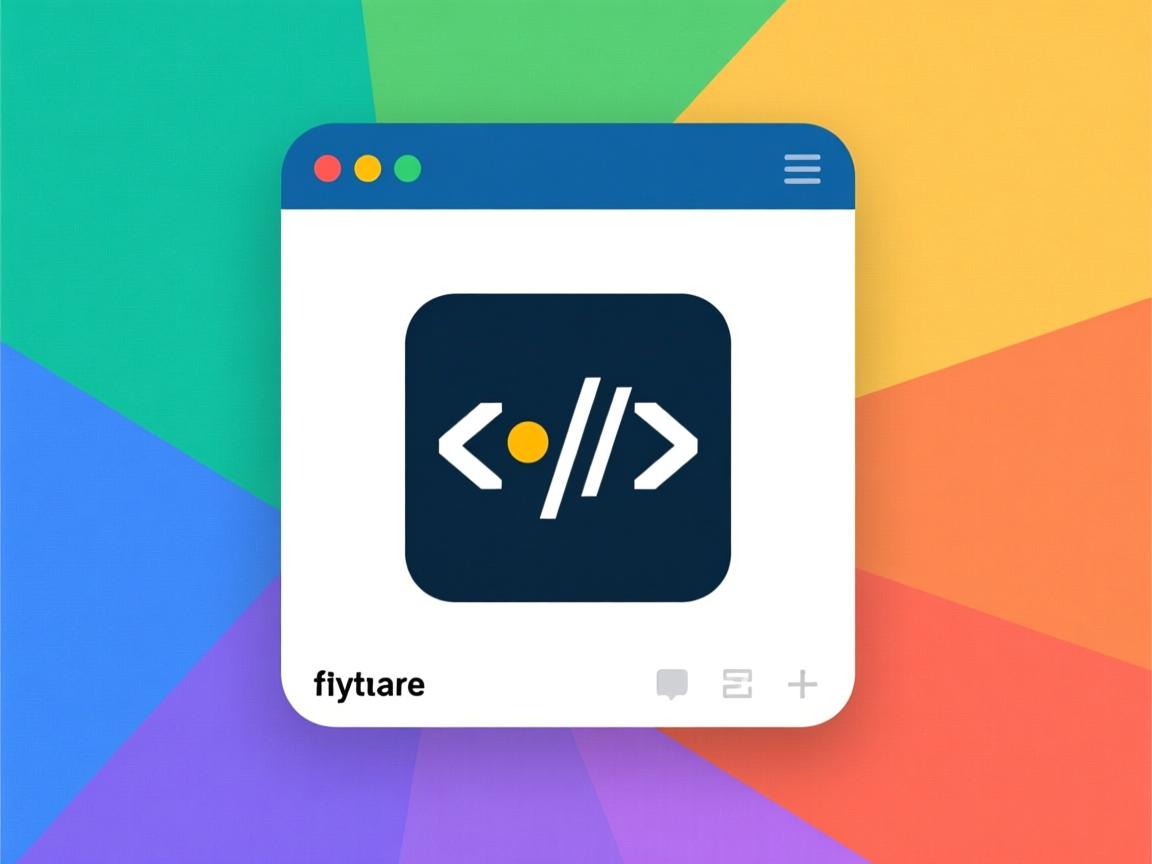
- 避免不必要的DOM嵌套。
- 优先使用Flexbox/Grid而非绝对定位。
-
兼容性处理:
- 老旧浏览器需测试
box-sizing和flex属性。 - 使用
polyfill模拟现代CSS特性。
- 老旧浏览器需测试
方法对比表
| 方法 | 响应式支持 | 适用元素 | 优点 | 缺点 |
|---|---|---|---|---|
| 固定宽高(px/rem) | 否 | 所有块级元素 | 简单直接 | 非响应式 |
| 百分比+padding | 是 | 块级、替换元素 | 自适应父容器 | 需计算比例 |
auto闭合特性 |
是 | 图片、SVG | 代码简洁 | 依赖元素类型 |
| 视口单位(vw/vh) | 是 | 所有元素 | 全屏适配 | 精度受限于视口大小 |
| Flexbox/Grid | 是 | 多元素布局 | 动态分配空间 | 学习成本较高 |
FAQs
Q1:如何让带边框的正方形保持精确尺寸?
A1:设置box-sizing: border-box,并确保width和height已包含边框宽度。
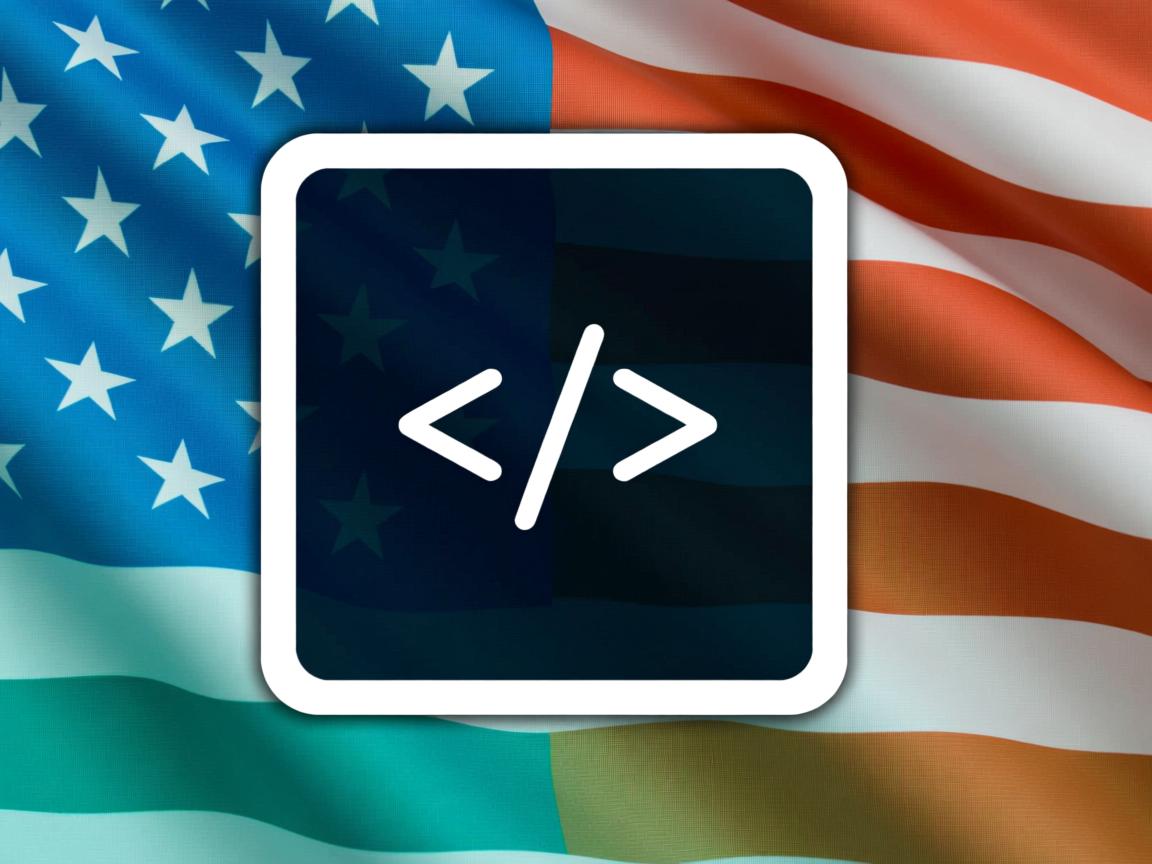
.bordered-square {
width: 120px;
height: 120px;
border: 10px solid #000;
box-sizing: border-box; / 关键:边框计入宽高 /
}
Q2:如何在不同屏幕下保持元素为正方形?
A2:使用响应式单位(如vw)或百分比+padding-bottom。
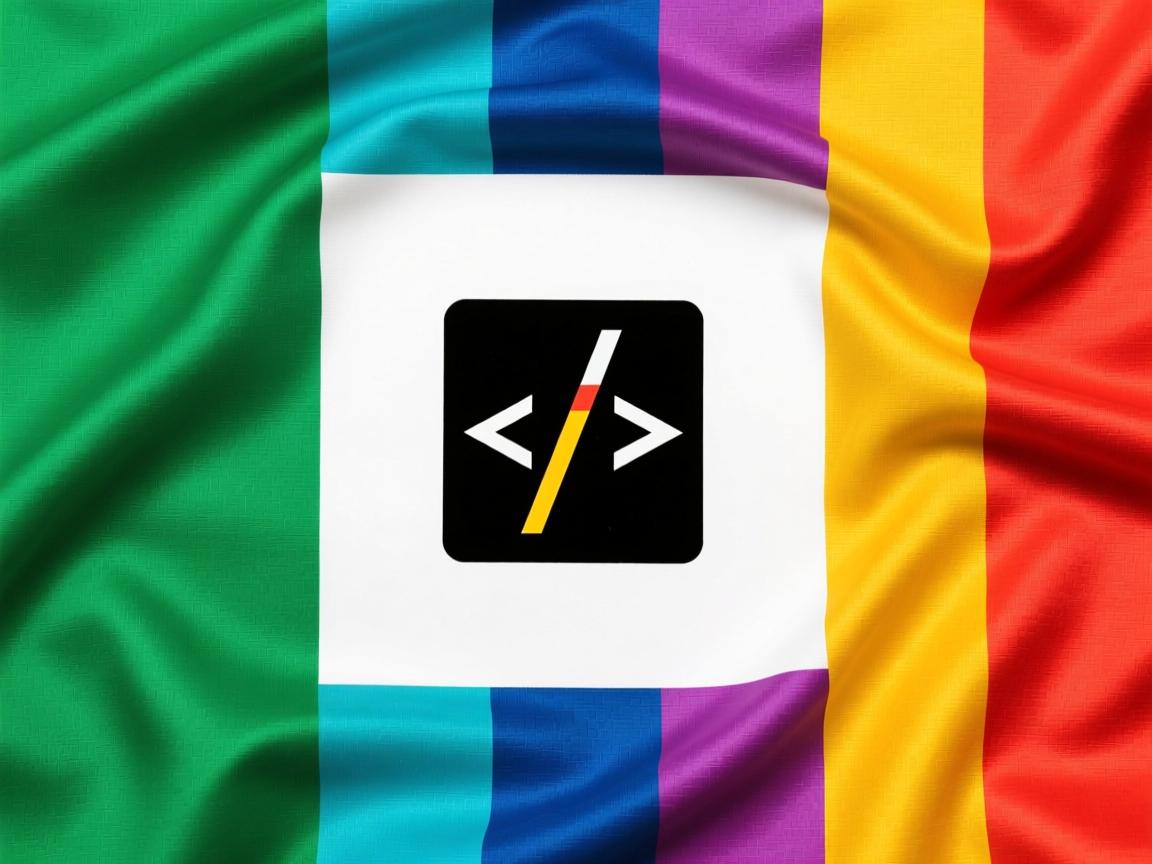
.responsive-auto {
width: 30%; / 宽度为父容器的30% /
height: 0;
padding-bottom: 30%; / 高度=宽度 /
background-color: lightpink;
}
此方法无需手动计算,自动适应不同分辨率


