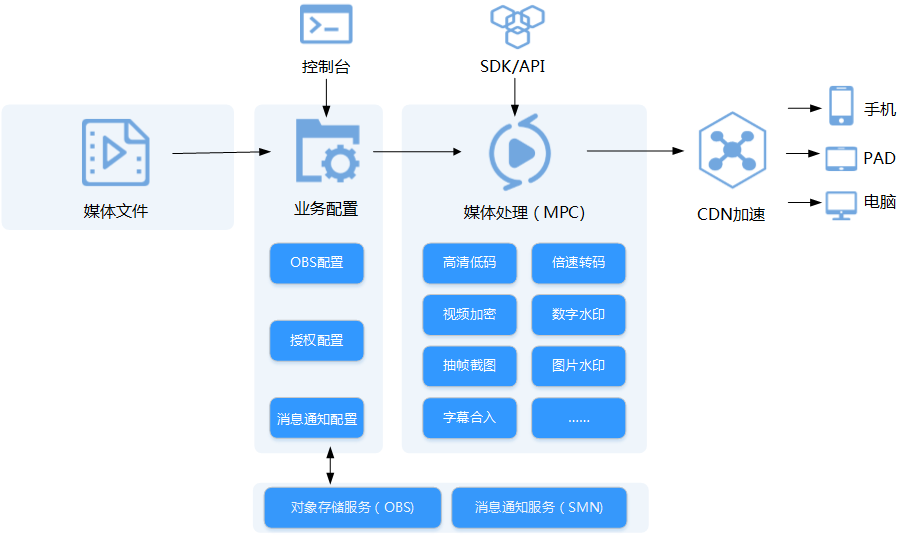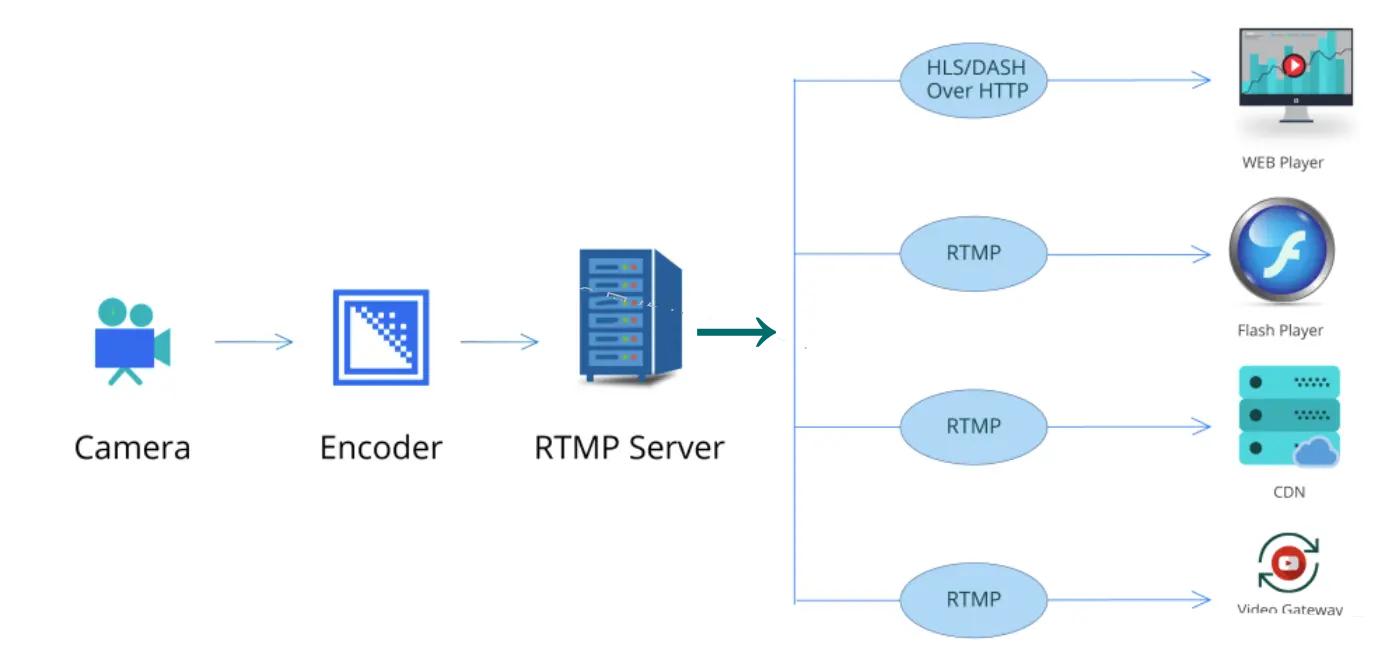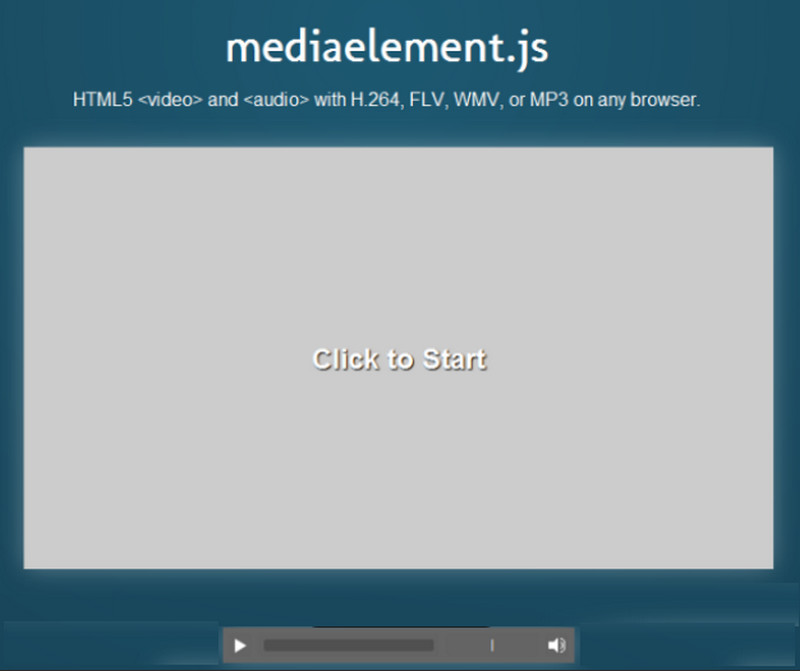上一篇
html自定义多媒体播放控件
- 行业动态
- 2025-04-27
- 2
用HTML/CSS/JS重构默认控件,结合样式与事件监听,实现播放/暂停、音量调节等自定义交互,提升体验
HTML自定义多媒体播放控件
HTML5 <video> 和 <audio> 标签提供内置的播放控件,但在实际开发中,我们常需自定义控件以满足特定需求(如UI风格统一、功能扩展),自定义控件的核心思路是:隐藏原生控件,手动实现播放/暂停、进度调节、音量控制等功能。
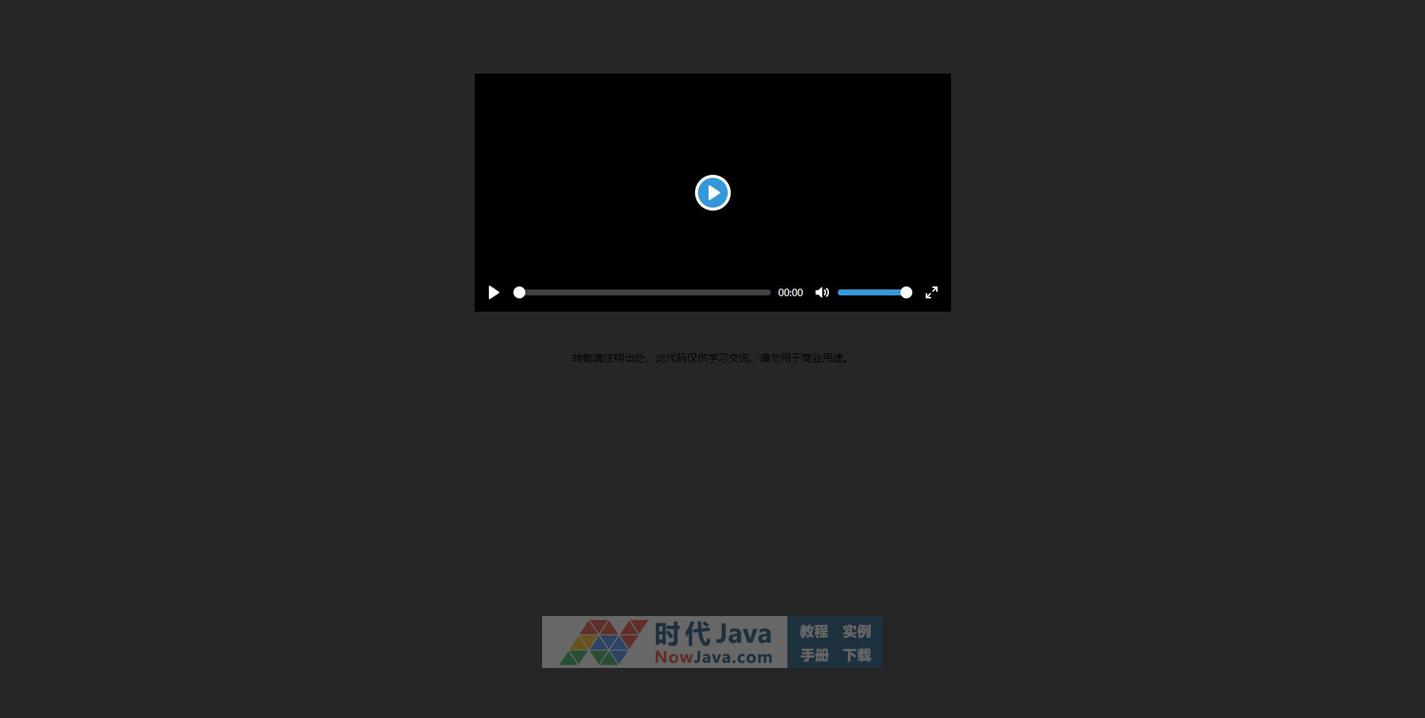
实现步骤与核心代码
隐藏默认控件并创建容器
<video id="myVideo" src="video.mp4" controlsList="nodownload nofullscreen"></video> <div class="custom-controls"> <button id="playPause">PLAY</button> <input type="range" id="progress" min="0" max="100" value="0"> <input type="range" id="volume" min="0" max="1" step="0.1" value="1"> <button id="fullScreen"></button> </div>
| 元素ID | 功能 | 关键属性 |
|---|---|---|
myVideo | 视频元素 | controlsList="nodownload" |
playPause | 播放/暂停按钮 | 无 |
progress | 进度条 | min=0, max=100 |
volume | 音量控制 | min=0, max=1, step=0.1 |
fullScreen | 全屏按钮 | 无 |
CSS样式与布局
.custom-controls {
display: flex;
justify-content: space-between;
background: rgba(0,0,0,0.5);
padding: 10px;
position: absolute;
bottom: 0;
width: 100%;
}
button, input[type=range] {
margin: 0 5px;
}JavaScript功能实现
播放/暂停控制
const video = document.getElementById('myVideo');
const playPauseBtn = document.getElementById('playPause');
playPauseBtn.addEventListener('click', () => {
if (video.paused) {
video.play();
playPauseBtn.textContent = 'PAUSE';
} else {
video.pause();
playPauseBtn.textContent = 'PLAY';
}
});进度条同步与拖动
const progress = document.getElementById('progress');
video.addEventListener('timeupdate', () => {
progress.value = (video.currentTime / video.duration) 100;
});
progress.addEventListener('input', () => {
const newTime = video.duration (progress.value / 100);
video.currentTime = newTime;
});音量控制与图标切换
const volume = document.getElementById('volume');
volume.addEventListener('input', () => {
video.volume = volume.value;
// 根据音量值切换静音图标
volume.value === 0 ? volume.nextElementSibling.textContent = '' : volume.nextElementSibling.textContent = '';
});全屏切换
const fullScreenBtn = document.getElementById('fullScreen');
fullScreenBtn.addEventListener('click', () => {
if (!document.fullscreenElement) {
video.requestFullscreen();
fullScreenBtn.textContent = '退出全屏';;
} else {
document.exitFullscreen();
fullScreenBtn.textContent = '';
}
});完整示例与兼容性说明
完整HTML结构
<video id="myVideo" src="video.mp4" style="width:100%;"></video> <div class="custom-controls"> <button id="playPause">PLAY</button> <input type="range" id="progress" min="0" max="100" value="0"> <input type="range" id="volume" min="0" max="1" step="0.1" value="1"> mute <button id="fullScreen"></button> </div>
兼容性处理
- 全屏API:
requestFullscreen()在旧版浏览器中需替换为webkitRequestFullScreen或mozRequestFullScreen。 - 事件绑定:使用
addEventListener确保兼容所有浏览器。 - 移动端适配:需处理触摸事件(如
touchmove)并调整控件大小。
相关问题与解答
问题1:如何扩展自定义控件(如添加倍速播放)?
解答:
- 在HTML中添加倍速选择器(如
<select>标签)。 - 监听
change事件,修改video.playbackRate属性。const speedSelect = document.createElement('select'); speedSelect.innerHTML = '<option value="1">1x</option><option value="1.5">1.5x</option><option value="2">2x</option>'; customControls.appendChild(speedSelect); speedSelect.addEventListener('change', (e) => { video.playbackRate = e.target.value; });
问题2:如何确保自定义控件在移动端正常显示?
解答:
- 使用
<input type="range">的thumb图片适配触控操作。 - 调整控件宽度和字体大小,避免移动端布局溢出。
- 绑定
touchstart/touchend事件替代鼠标