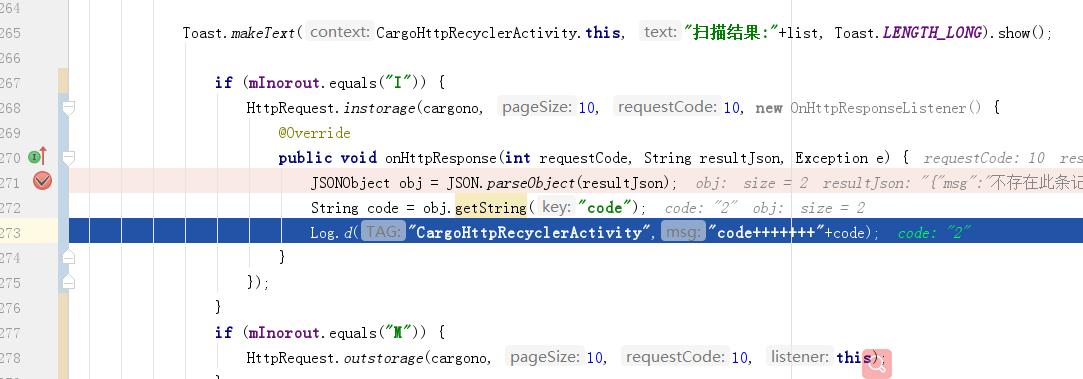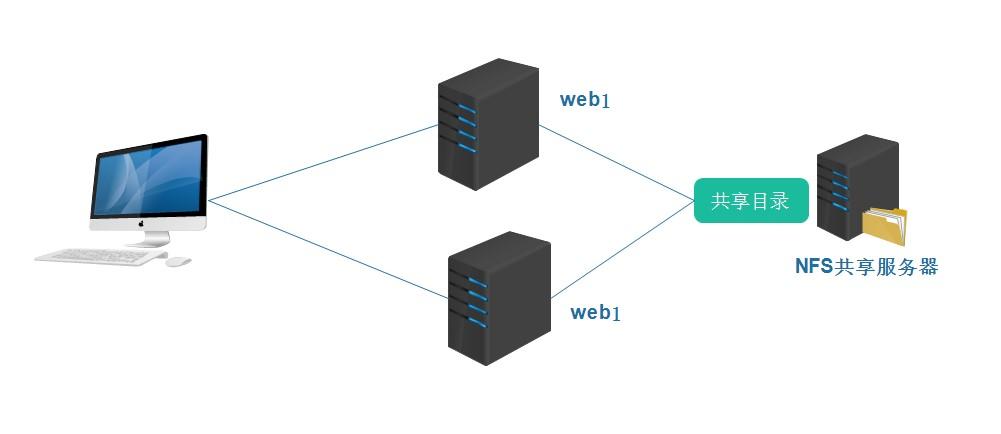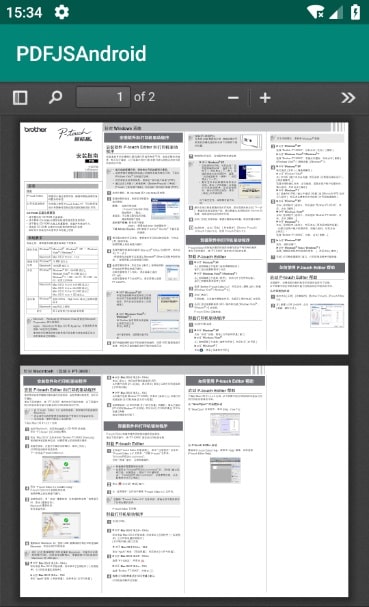上一篇
安卓从服务器预览文件
- 行业动态
- 2025-04-24
- 5
安卓通过HTTP请求从服务器获取文件流,解析文件类型后调用系统Intent或第三方库(如PDFView)实现预览,需处理网络权限及异常,支持图片、文档等格式
网络请求获取文件
在安卓中从服务器预览文件,首先需要通过HTTP请求下载文件到本地或直接流式读取,常用网络库包括OkHttp、Retrofit等。
示例代码(OkHttp):
OkHttpClient client = new OkHttpClient();
Request request = new Request.Builder()
.url("https://example.com/file.pdf")
.build();
client.newCall(request).enqueue(new Callback() {
@Override
public void onFailure(Call call, IOException e) {
// 处理网络错误
}
@Override
public void onResponse(Call call, Response response) throws IOException {
if (response.isSuccessful()) {
// 保存文件或直接预览
}
}
});文件存储与路径管理
下载的文件需保存到本地存储,安卓中常用InternalStorage或ExternalStorage,需注意Android 10+的分区存储限制。
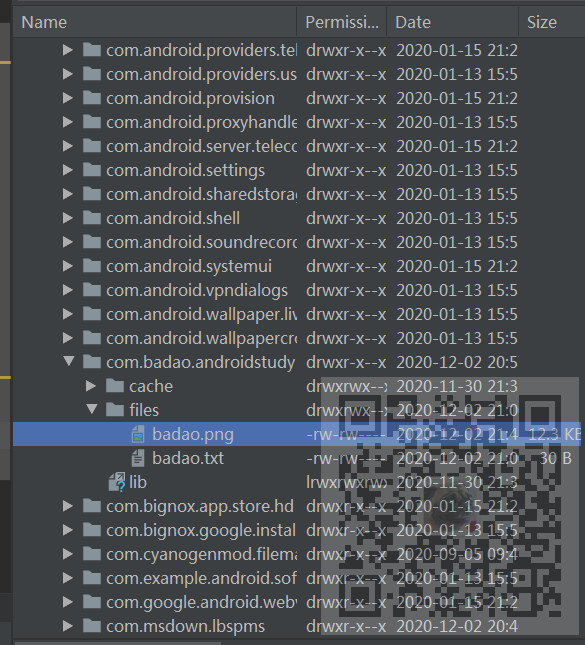
| 存储类型 | 路径示例 | 权限要求 |
|---|---|---|
| 内部存储 | /data/data/包名/files/ | 无需额外权限 |
| 外部存储(公有) | /storage/emulated/0/Download/ | MANAGE_EXTERNAL_STORAGE |
| 外部存储(私有) | /storage/emulated/0/Android/ | WRITE_EXTERNAL_STORAGE |
保存文件示例:
File file = new File(context.getExternalFilesDir(null), "file.pdf");
try (InputStream is = response.body().byteStream()) {
FileOutputStream fos = new FileOutputStream(file);
byte[] buffer = new byte[1024];
int len;
while ((len = is.read(buffer)) != -1) {
fos.write(buffer, 0, len);
}
}文件预览实现
根据文件类型选择不同的预览方式:
图片预览
ImageView imageView = findViewById(R.id.imageView); imageView.setImageURI(Uri.fromFile(file));
PDF预览
需依赖第三方库(如PDFView):
PDFView pdfView = findViewById(R.id.pdfView);
pdfView.fromFile(file)
.enableSwipe(true)
.load();视频预览
VideoView videoView = findViewById(R.id.videoView); videoView.setVideoURI(Uri.fromFile(file)); videoView.start();
通用文件(调用系统应用)
Intent intent = new Intent(Intent.ACTION_VIEW); intent.setDataAndType(Uri.fromFile(file), "application/pdf"); startActivity(Intent.createChooser(intent, "Open File"));
权限管理
Android 6.0+需动态申请权限,Android 11+对外部存储有更严格限制。
请求存储权限示例:
if (ContextCompat.checkSelfPermission(this, Manifest.permission.WRITE_EXTERNAL_STORAGE) != PackageManager.PERMISSION_GRANTED) {
ActivityCompat.requestPermissions(this, new String[]{Manifest.permission.WRITE_EXTERNAL_STORAGE}, REQUEST_CODE);
}错误处理与优化
- 网络错误:检查HTTP状态码,提供重试机制。
- 文件损坏:验证文件大小或MD5校验。
- 无权限:引导用户手动开启权限或切换存储路径。
- 大文件优化:分块下载、缓存机制(如
LruCache)。
相关问题与解答
问题1:如何支持更多文件类型(如Word、Excel)?
解答:
- 使用第三方库(如
Apache POI解析Office文档)。 - 调用系统应用打开文件(需设置正确的
MIME_TYPE)。 - 示例:
Intent intent = new Intent(Intent.ACTION_VIEW); intent.setDataAndType(Uri.fromFile(file), "application/vnd.ms-excel"); startActivity(Intent.createChooser(intent, "Open File"));
问题2:如何处理Android 11+的存储限制?
解答:
- 使用
MediaStoreAPI替代直接文件路径。 - 将文件保存到应用专属目录(如
getExternalFilesDir())。 - 示例:
File file = new File(context.getExternalFilesDir(null), "file.pdf");