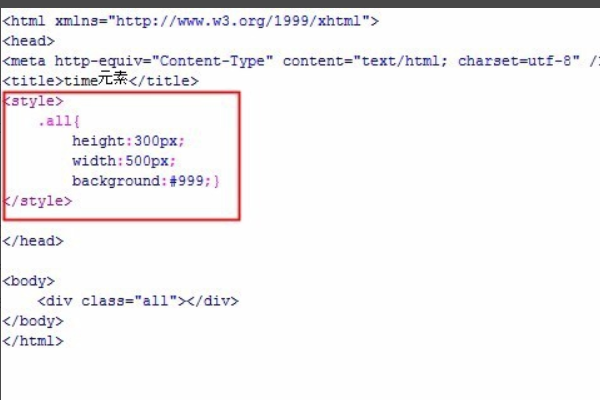html如何插入post请求
- 前端开发
- 2025-08-16
- 31
在 HTML 中可通过 `
标签(设置 method=”post”
)或 JavaScript 的 fetch()
/XMLHttpRequest` 发起
在Web开发中,HTML并非直接用于发起POST请求的语言,但它可以通过以下两种方式间接实现这一功能:① 利用<form>标签的传统表单提交机制;② 结合JavaScript(如fetch或XMLHttpRequest)实现动态异步请求,以下是完整的技术解析与实践指南:
基于<form>标签的标准POST实现
核心原理
当用户点击表单的提交按钮后,浏览器会自动将表单内所有有效控件的值按照指定编码格式打包,并通过HTTP POST方法发送至服务器,这是最原始且兼容性最好的方案。
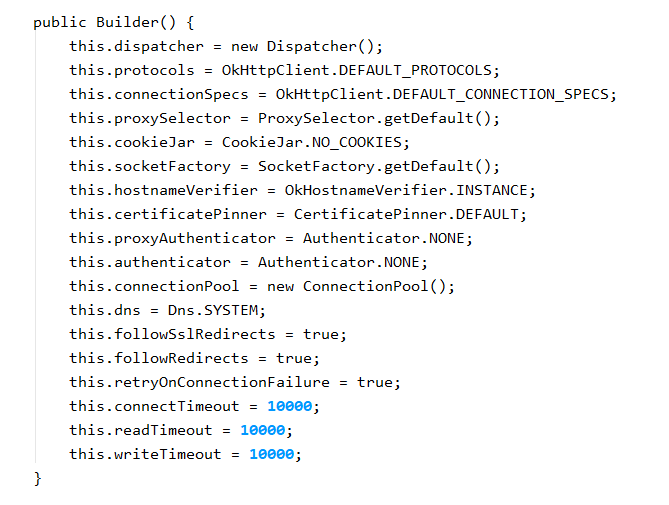
| 关键属性 | 作用说明 | 取值范围/示例 |
|---|---|---|
action |
定义目标URL(必填) | /api/login / https://example.com/submit |
method |
指定HTTP方法(必须为post) |
post (默认get) |
enctype |
控制数据编码格式(影响Content-Type头) | application/x-www-form-urlencoded multipart/form-data text/plain |
accept-charset |
声明服务器接受的字符集 | UTF-8 |
target |
指定接收响应的窗口/框架 | _self(当前页) / _blank(新窗口) |
完整示例代码
<!DOCTYPE html>
<html>
<head>
<meta charset="UTF-8">表单POST演示</title>
</head>
<body>
<h2>用户注册</h2>
<form action="/api/register" method="post" enctype="application/x-www-form-urlencoded">
<!-文本型输入 -->
<div>
<label for="username">用户名:</label>
<input type="text" id="username" name="username" required>
</div>
<!-密码字段 -->
<div>
<label for="password">密码:</label>
<input type="password" id="password" name="password" minlength="6">
</div>
<!-单选按钮组 -->
<fieldset>
<legend>性别:</legend>
<input type="radio" id="male" name="gender" value="male" checked>
<label for="male">男</label>
<input type="radio" id="female" name="gender" value="female">
<label for="female">女</label>
</fieldset>
<!-复选框 -->
<div>
<input type="checkbox" id="agree" name="agree" value="true" required>
<label for="agree">同意服务条款</label>
</div>
<!-下拉选择框 -->
<div>
<label for="city">城市:</label>
<select id="city" name="city">
<option value="beijing">北京</option>
<option value="shanghai">上海</option>
<option value="guangzhou">广州</option>
</select>
</div>
<!-文件上传 -->
<div>
<label for="avatar">头像:</label>
<input type="file" id="avatar" name="avatar" accept="image/">
</div>
<!-隐藏域 -->
<input type="hidden" name="source" value="website">
<button type="submit">立即注册</button>
</form>
</body>
</html>
重要注意事项
-
数据编码差异:
application/x-www-form-urlencoded:默认模式,键值对会被URL编码(空格转%20,中文转Unicode)multipart/form-data:必须用于文件上传,会生成boundary分隔符,适合大文件传输text/plain:纯文本格式,不进行任何编码转换
-
安全增强措施:
- 添加CSRF令牌:
<input type="hidden" name="csrf_token" value="{{ csrf_token }}"> - 启用HTTPS:防止中间人攻击截获敏感数据
- 前端校验:通过
required、pattern等属性进行基础验证
- 添加CSRF令牌:
-
特殊控件处理:
<textarea>:多行文本输入,通过name属性获取值<button type="reset">:重置表单不会触发提交事件<input type="submit">:等同于<button type="submit">
基于JavaScript的异步POST实现
方案对比表
| 特性 | <form>传统方案 |
fetch现代方案 |
XMLHttpRequest经典方案 |
|---|---|---|---|
| 页面刷新 | 整页刷新 | 局部更新 | 局部更新 |
| 用户体验 | 较差(等待旋转图标) | 优秀(可自定义加载状态) | 良好(需手动管理回调) |
| 中断请求能力 | 无法取消 | 可通过AbortController取消 | 支持abort()方法 |
| 跨域支持 | 依赖后端CORS配置 | 同上 | 同上 |
| 文件上传支持 | 原生支持 | 需配合FormData对象 | 需配合FormData对象 |
| 进度监控 | 无实时进度条 | 可监听upload progress事件 | 可监听progress事件 |
Fetch API实战示例
// 获取DOM元素
const form = document.querySelector('#registration-form');
const submitBtn = document.getElementById('submit-btn');
// 构造请求配置对象
const config = {
method: 'POST', // HTTP方法
headers: { // 请求头
'Content-Type': 'application/json', // 根据需求调整
'Authorization': 'Bearer your_token_here' // 可选认证头
},
body: JSON.stringify({ // 请求体(JSON格式)
username: 'john_doe',
email: 'john@example.com',
age: 28
}),
credentials: 'include' // 携带凭证(cookie/auth-header)
};
// 事件监听与请求发送
submitBtn.addEventListener('click', async (e) => {
e.preventDefault(); // 阻止表单默认提交
try {
// 显示加载状态
submitBtn.disabled = true;
submitBtn.textContent = '提交中...';
// 发送请求并获取响应
const response = await fetch('/api/users', config);
if (!response.ok) { // HTTP状态码非2xx
throw new Error(`HTTP错误! 状态码: ${response.status}`);
}
const data = await response.json(); // 解析JSON响应
console.log('提交成功:', data);
// 跳转到成功页面
window.location.href = '/success';
} catch (error) {
console.error('提交失败:', error);
alert(`操作失败: ${error.message}`);
submitBtn.disabled = false;
submitBtn.textContent = '重新提交';
}
});
高级技巧扩展
- 文件上传优化:
const formData = new FormData(form); // 自动收集表单数据 formData.append('additional_field', 'extra_value'); // 追加额外数据
fetch(‘/upload’, {
method: ‘POST’,
body: formData,
// 注意:不要手动设置Content-Type,浏览器会自动添加正确的boundary
}).then(response => response.json());
2. 超时控制:
```javascript
const controller = new AbortController();
const timeoutId = setTimeout(() => controller.abort(), 5000); // 5秒超时
fetch('/api/data', {
signal: controller.signal, // 关联中止信号
// ...其他配置
}).finally(() => clearTimeout(timeoutId));- 请求拦截器:
// 全局请求拦截器示例 (function() { const originalFetch = window.fetch; window.fetch = function(...args) { console.log('发起请求:', args[0]); // 记录请求URL return originalFetch.apply(this, args); }; })();
常见错误排查手册
| 现象描述 | 可能原因 | 解决方案 |
|---|---|---|
| 403 Forbidden错误 | CORS预检请求被拒绝 | 后端添加Access-Control-Allow-Origin头 |
| 400 Bad Request | Content-Type不匹配 | 确保前后端约定一致(如JSON/form-data) |
| 请求体为空 | 忘记设置body参数 | 检查body属性是否存在 |
| 跨域请求失败 | 未配置CORS策略 | 后端设置Access-Control-Allow-Methods: POST |
| 文件上传失败 | 超出服务器大小限制 | 调整后端文件大小限制 |
| 重复提交问题 | 快速多次点击提交按钮 | 添加防抖机制或禁用按钮 |
相关问答FAQs
Q1: 为什么有时POST请求会变成GET请求?
A: 这是由于<form>的method属性未正确设置为post,或者JavaScript代码中误用了GET方法,特别需要注意两点:① HTML表单必须显式声明method="post";② 使用window.open()或location.href跳转时,默认使用GET方法,如需POST应改用fetch或XMLHttpRequest。
Q2: 如何保证POST请求的安全性?
A: 建议采取以下组合措施:① 始终使用HTTPS加密传输;② 实施CSRF防护(如Django的csrf_token);③ 对敏感操作要求二次验证;④ 后端验证所有输入数据的合法性;⑤ 设置合理的权限控制(RBAC模型);⑥ 对文件上传做严格的MIME类型校验,例如在Django中,可在视图函数前添加装饰器@csrf_protect,并在表单中包含`{% csrf_token