html如何消除超链接下划线
- 前端开发
- 2025-07-29
- 4
html,链接文本,`
,或者在CSS文件中添加:,“css,a {, text-decoration: none;,
HTML中,超链接(<a>标签)默认会带有下划线,为了消除超链接的下划线,可以通过多种方法实现,以下是几种常见的方法及其详细解释:
使用CSS的text-decoration属性
内联样式
直接在超链接标签中使用style属性来设置text-decoration为none。
<a href="https://example.com" style="text-decoration: none;">示例链接</a>
内部样式表
在HTML文档的<head>部分使用<style>标签定义CSS样式。
<!DOCTYPE html>
<html lang="zh-CN">
<head>
<meta charset="UTF-8">消除超链接下划线示例</title>
<style>
a {
text-decoration: none;
}
</style>
</head>
<body>
<a href="https://example.com">示例链接</a>
</body>
</html>
外部样式表
将CSS样式定义在外部的.css文件中,并在HTML文档中引入该样式表。
styles.css
a {
text-decoration: none;
}
index.html
<!DOCTYPE html>
<html lang="zh-CN">
<head>
<meta charset="UTF-8">消除超链接下划线示例</title>
<link rel="stylesheet" href="styles.css">
</head>
<body>
<a href="https://example.com">示例链接</a>
</body>
</html>
针对特定链接取消下划线
如果只需要对某些特定的超链接取消下划线,可以使用类选择器或ID选择器。
使用类选择器
HTML
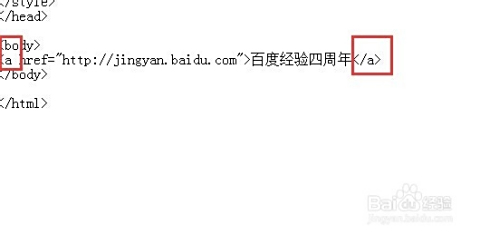
<a href="https://example.com" class="no-underline">特定链接</a>
CSS
.no-underline {
text-decoration: none;
}
使用ID选择器
HTML
<a href="https://example.com" id="unique-link">唯一链接</a>
CSS
#unique-link {
text-decoration: none;
}
保留悬停效果
取消下划线后,为了保持良好的用户体验,通常需要为超链接添加悬停(:hover)效果,以便用户知道这是一个可点击的链接。
CSS示例
a {
text-decoration: none;
color: blue; / 默认颜色 /
}
a:hover {
text-decoration: underline; / 悬停时显示下划线 /
color: darkblue; / 悬停时改变颜色 /
}
HTML
<a href="https://example.com">悬停效果链接</a>
使用CSS重置或框架
有些CSS重置样式表或前端框架(如Bootstrap、Tailwind CSS等)已经预设了超链接的样式,使用这些工具时,可能需要覆盖默认的链接样式。
示例:使用Bootstrap
HTML
<a href="https://example.com" class="btn btn-link">Bootstrap链接</a>
自定义CSS
.btn-link {
text-decoration: none;
}
.btn-link:hover {
text-decoration: underline;
}
兼容性考虑
大多数现代浏览器都支持通过CSS取消超链接的下划线,为了确保在各种浏览器中的一致性,建议进行跨浏览器测试,避免过度依赖特定的浏览器特性,以确保样式的普遍适用性。
语义化和可访问性
虽然取消下划线可以使链接看起来更简洁,但下划线在传统上是链接的视觉提示,为了提高可访问性,建议在取消下划线的同时,通过其他方式(如颜色变化、悬停效果)来指示链接的可点击性,确保链接的颜色与背景有足够的对比度,以便于视觉识别。
综合示例
以下是一个综合示例,展示了如何通过CSS取消超链接下划线,并添加悬停效果以提高用户体验。
HTML
<!DOCTYPE html>
<html lang="zh-CN">
<head>
<meta charset="UTF-8">消除超链接下划线综合示例</title>
<style>
/ 全局取消链接下划线 /
a {
text-decoration: none;
color: #1a0dab; / 蓝色 /
}
/ 悬停效果 /
a:hover {
text-decoration: underline;
color: #0a0080; / 深蓝色 /
}
/ 针对特定链接的样式 /
.no-underline {
text-decoration: none;
color: #ff4500; / 橙色 /
}
.no-underline:hover {
text-decoration: none;
color: #cc3300; / 深橙色 /
}
</style>
</head>
<body>
<h2>全局取消下划线的链接</h2>
<a href="https://example.com">全局链接</a>
<h2>特定取消下划线的链接</h2>
<a href="https://example.org" class="no-underline">特定链接</a>
</body>
</html>
常见问题解答(FAQs)
取消超链接下划线后,如何确保用户仍然能识别出链接?
解答:
取消下划线后,链接的可识别性可能会降低,为了确保用户能够识别出链接,可以采取以下措施:
- 颜色变化:链接通常采用不同的颜色(如蓝色)与普通文本区分开,确保链接颜色与背景有足够对比度。
- 悬停效果:在鼠标悬停时改变链接的颜色或添加下划线,以提供视觉反馈。
- 字体加粗或斜体:通过加粗或斜体来突出链接文本。
- 图标或按钮样式:将链接设计成按钮或添加图标,使其更具可点击性。
a {
color: blue;
font-weight: bold;
}
a:hover {
color: darkblue;
text-decoration: underline;
}
如何在不影响所有链接的情况下,仅取消特定链接的下划线?
解答:
如果只需取消某些特定链接的下划线,而保持其他链接的下划线,可以使用类选择器或ID选择器来针对性地设置样式。
使用类选择器:
<!-HTML --> <a href="https://example.com" class="remove-underline">无下划线链接</a> <a href="https://example.org">有下划线链接</a>
/ CSS /
.remove-underline {
text-decoration: none;
}
使用ID选择器:
<!-HTML --> <a href="https://example.com" id="unique-link">唯一无下划线链接</a> <a href="https://example.org">有下划线链接</a>
/ CSS /
#unique-link {
text-decoration: none;
}









