docx.js或
jsPDF将HTML转换为Word文档格式,然后提供下载链接。
Web开发中,实现HTML页面的Word预览功能是一项常见需求,尤其是在需要将网页内容导出为Word文档或提供类似Word编辑体验时,以下是一份详细的指南,介绍如何通过HTML、CSS和JavaScript实现Word预览效果。
理解Word预览的需求
Word预览通常指在网页上模拟Microsoft Word的文档查看和编辑体验,包括以下特点:
- 文档结构、段落、表格、图片等元素的排版。
- 样式兼容:保留或模拟Word的默认样式,如字体、字号、颜色等。
- 编辑功能:可选的文本编辑、格式调整等功能。
- 导出功能:将HTML内容导出为Word可识别的格式(如
.docx)。
实现步骤
构建基本的HTML结构
创建一个基本的HTML文档,包含需要预览的内容。
<!DOCTYPE html>
<html lang="zh-CN">
<head>
<meta charset="UTF-8">Word预览示例</title>
<link rel="stylesheet" href="styles.css">
</head>
<body>
<div id="word-preview">
<h1>文档标题</h1>
<p>这是一个模拟Word预览的HTML页面。</p>
<table border="1">
<tr>
<th>姓名</th>
<th>年龄</th>
</tr>
<tr>
<td>张三</td>
<td>25</td>
</tr>
</table>
</div>
<script src="script.js"></script>
</body>
</html>
使用CSS模拟Word的样式
为了更贴近Word的视觉效果,可以通过CSS调整页面的样式。
/ styles.css /
body {
font-family: 'Microsoft YaHei', sans-serif;
line-height: 1.5;
padding: 20px;
}
#word-preview {
width: 800px;
margin: 0 auto;
background-color: #fff;
box-shadow: 0 0 10px rgba(0,0,0,0.1);
padding: 20px;
}
h1 {
font-size: 24px;
margin-bottom: 20px;
}
p {
font-size: 12px;
}
table {
width: 100%;
border-collapse: collapse;
margin: 20px 0;
}
table, th, td {
border: 1px solid #000;
}
th, td {
padding: 8px;
text-align: center;
}
增强布局以匹配Word的排版
Word文档通常具有固定的页面宽度和自动换行功能,确保HTML内容在不同设备上显示一致,可以设置固定的容器宽度并禁用页面的缩放。
/ styles.css 续 /
#word-preview {
width: 800px;
margin: 0 auto;
background-color: #fff;
box-shadow: 0 0 10px rgba(0,0,0,0.1);
padding: 20px;
box-sizing: content-box; / 防止padding影响宽度 /
word-wrap: break-word; / 自动换行 /
}
添加分页效果(可选)
如果需要模拟多页Word文档,可以通过CSS的page-break属性实现。
/ styles.css 续 /
.page-break {
page-break-before: always;
}
在HTML中插入分页符:
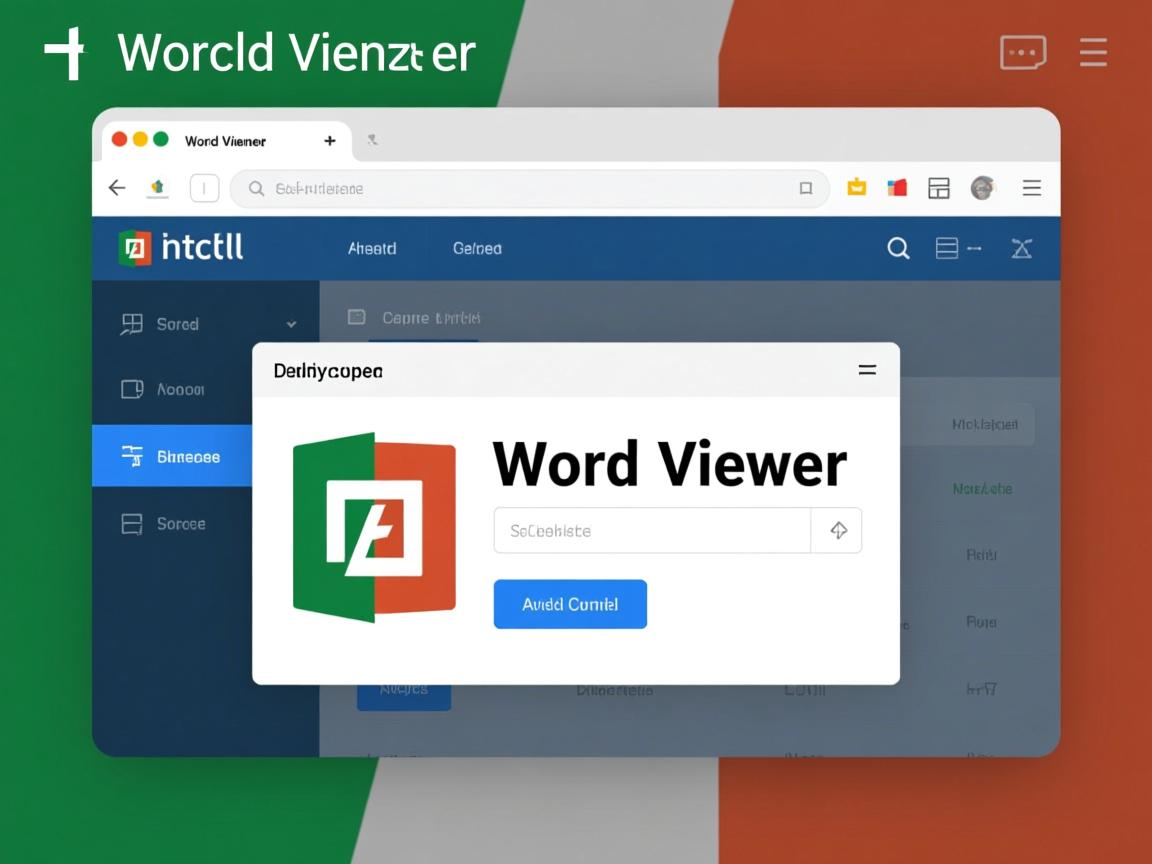
<div class="page-break"></div>
实现导出为Word功能
要将HTML内容导出为Word文档,可以使用JavaScript库,如FileSaver.js和Blob对象,以下是一个简单的实现示例:
// script.js
function exportToWord() {
const element = document.getElementById('word-preview');
const htmlContent = element.innerHTML;
const blob = new Blob(['ufeff', htmlContent], { type: 'application/msword' });
const link = document.createElement('a');
link.href = URL.createObjectURL(blob);
link.download = 'document.docx';
document.body.appendChild(link);
link.click();
document.body.removeChild(link);
}
在HTML中添加一个按钮来触发导出:
<button onclick="exportToWord()">导出为Word</button>
注意:这种方法生成的.docx文件实际上是一个HTML文件,Word可以打开但可能无法完全保留格式,如果需要更高质量的导出,建议使用专门的库,如docx(Node.js)或第三方API服务。
使用第三方库增强功能(可选)
为了实现更接近Word的编辑和预览体验,可以使用一些第三方库:
- Quill:一个强大的富文本编辑器,支持多种格式。
- CKEditor:另一个流行的富文本编辑器,功能丰富。
- Mammoth.js:用于将HTML转换为Word
.docx格式的库。
示例:集成Quill编辑器

<!-引入Quill CSS -->
<link href="https://cdn.quilljs.com/1.3.6/quill.snow.css" rel="stylesheet">
<!-Quill编辑器容器 -->
<div id="editor-container"></div>
<!-引入Quill JS -->
<script src="https://cdn.quilljs.com/1.3.6/quill.min.js"></script>
<script>
var quill = new Quill('#editor-container', {
theme: 'snow'
});
</script>
通过Quill,用户可以在网页上进行富文本编辑,并将内容导出为HTML或通过其他方式转换为Word文档。
处理特殊格式和兼容性
图片和媒体
确保图片路径在导出时依然有效,可以使用Base64编码嵌入图片,或者确保图片在导出后能够被正确引用。
字体兼容性
Word可能不包含网页中使用的所有字体,为了避免格式错乱,可以选择通用字体或嵌入字体文件。
/ 使用通用字体 /
body {
font-family: 'Arial', '宋体', sans-serif;
}
表格和列表
确保表格和列表的HTML结构正确,避免嵌套错误,使用标准的HTML标签,如<table>, <thead>, <tbody>, <ul>, <ol>等。
优化用户体验
响应式设计
虽然Word预览通常在固定宽度下展示,但确保内容在不同设备上访问时具有良好的可读性。
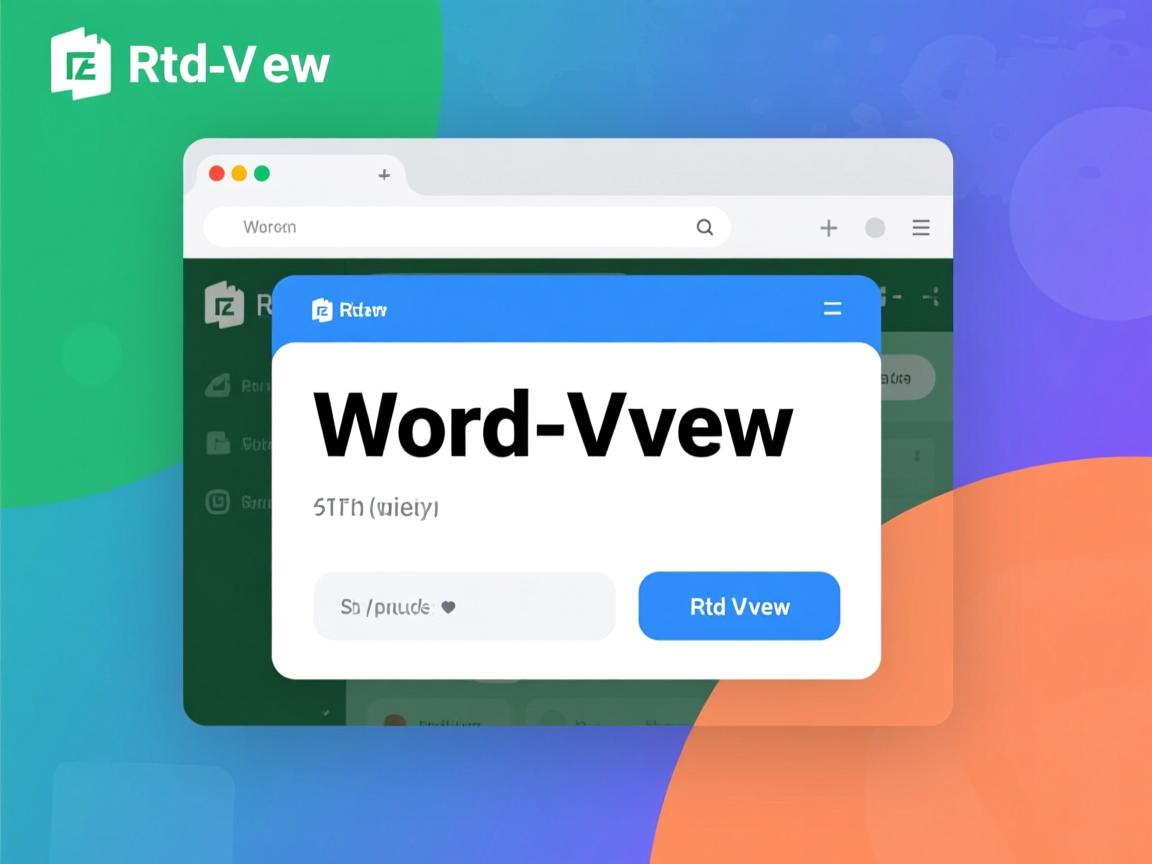
/ 响应式调整 /
@media (max-width: 820px) {
#word-preview {
width: 100%;
padding: 10px;
}
}
打印友好
如果需要将预览内容打印,确保CSS中设置了适当的打印样式。
/ 打印样式 /
@media print {
#word-preview {
width: auto;
margin: 0;
padding: 0;
}
}
完整示例代码
index.html
<!DOCTYPE html>
<html lang="zh-CN">
<head>
<meta charset="UTF-8">Word预览示例</title>
<link rel="stylesheet" href="styles.css">
<!-Quill CSS -->
<link href="https://cdn.quilljs.com/1.3.6/quill.snow.css" rel="stylesheet">
</head>
<body>
<div id="word-preview">
<h1>文档标题</h1>
<p>这是一个模拟Word预览的HTML页面。</p>
<table border="1">
<tr>
<th>姓名</th>
<th>年龄</th>
</tr>
<tr>
<td>张三</td>
<td>25</td>
</tr>
</table>
<div class="page-break"></div>
<h2>第二页内容</h2>
<p>这是第二页的内容。</p>
</div>
<button onclick="exportToWord()">导出为Word</button>
<!-Quill编辑器容器 -->
<div id="editor-container"></div>
<script src="https://cdn.quilljs.com/1.3.6/quill.min.js"></script>
<script src="script.js"></script>
</body>
</html>
styles.css
body {
font-family: 'Microsoft YaHei', sans-serif;
line-height: 1.5;
padding: 20px;
}
#word-preview {
width: 800px;
margin: 0 auto;
background-color: #fff;
box-shadow: 0 0 10px rgba(0,0,0,0.1);
padding: 20px;
box-sizing: content-box;
word-wrap: break-word;
}
h1 {
font-size: 24px;
margin-bottom: 20px;
}
h2 {
font-size: 20px;
margin-top: 30px;
}
p {
font-size: 12px;
}
table {
width: 100%;
border-collapse: collapse;
margin: 20px 0;
}
table, th, td {
border: 1px solid #000;
}
th, td {
padding: 8px;
text-align: center;
}
.page-break {
page-break-before: always;
}
script.js
// 初始化Quill编辑器(可选)
var quill = new Quill('#editor-container', {
theme: 'snow'
});
// 导出为Word功能
function exportToWord() {
const element = document.getElementById('word-preview');
const htmlContent = element.innerHTML;
const blob = new Blob(['ufeff', htmlContent], { type: 'application/msword' });
const link = document.createElement('a');
link.href = URL.createObjectURL(blob);
link.download = 'document.docx';
document.body.appendChild(link);
link.click();
document.body.removeChild(link);


