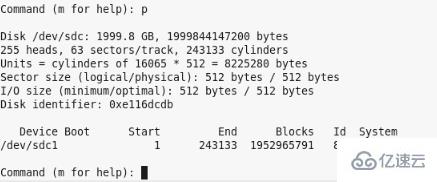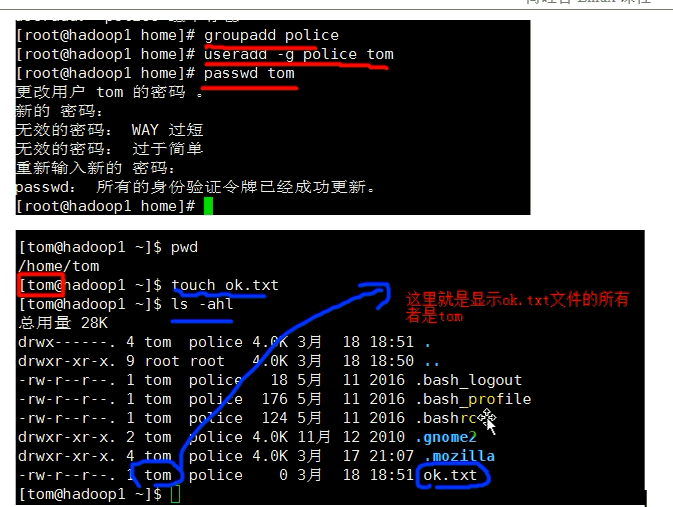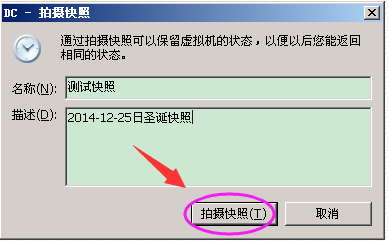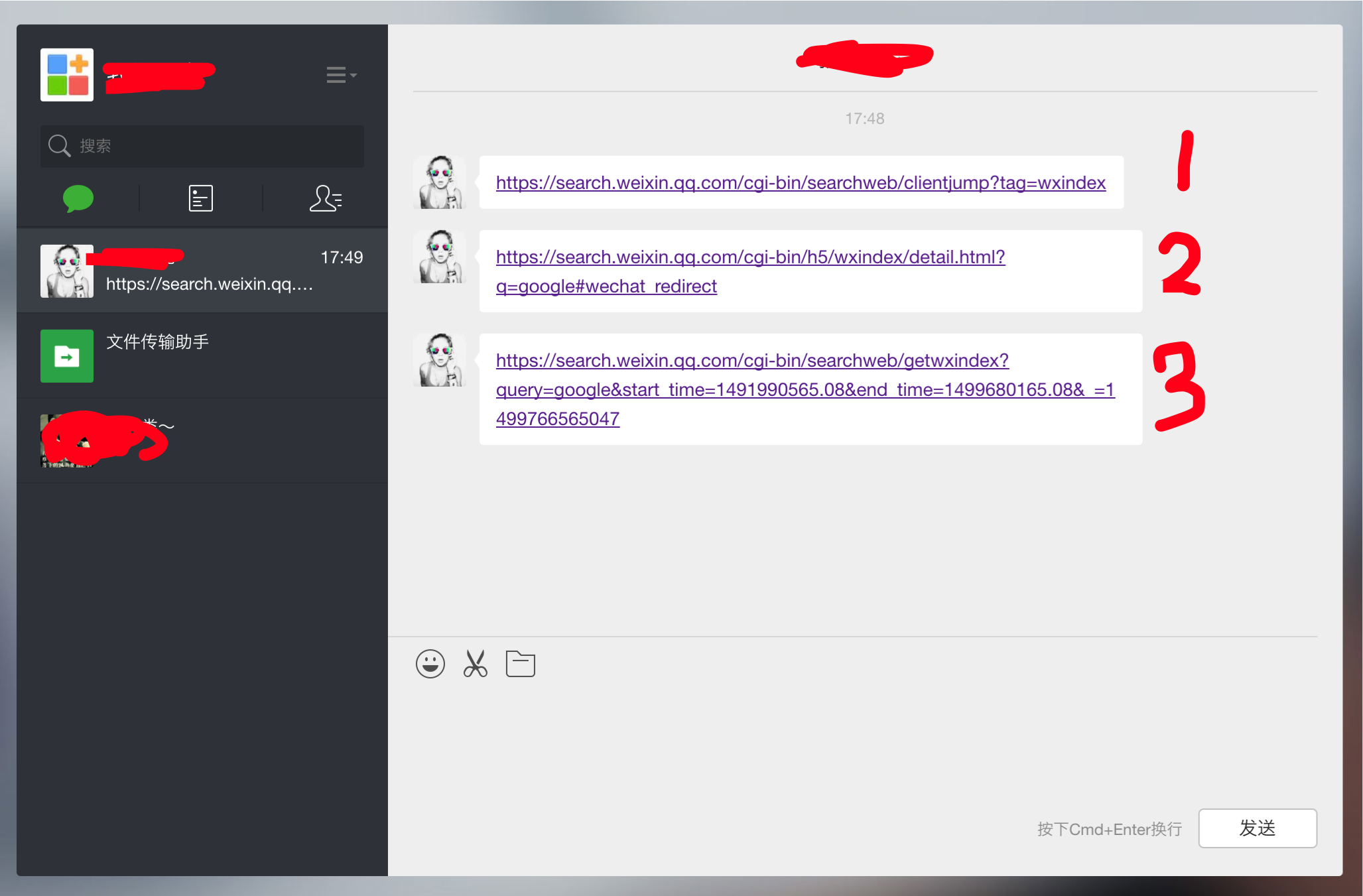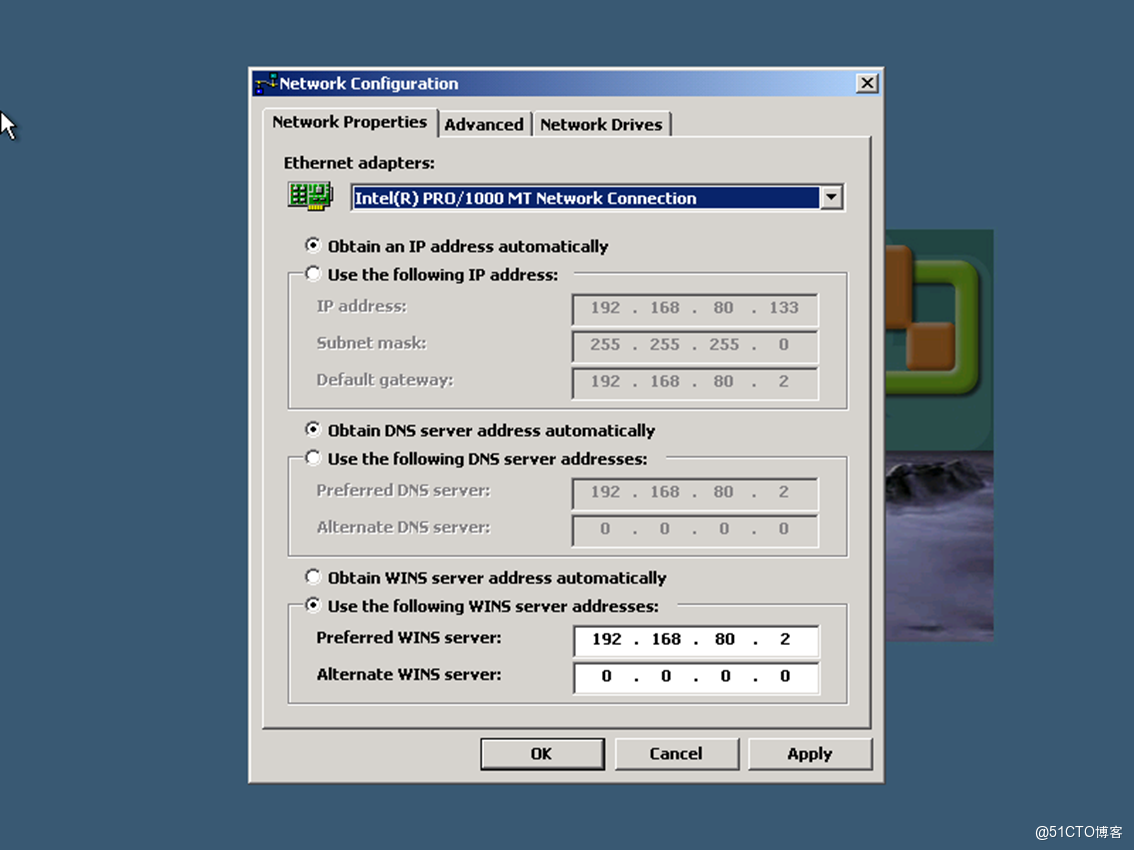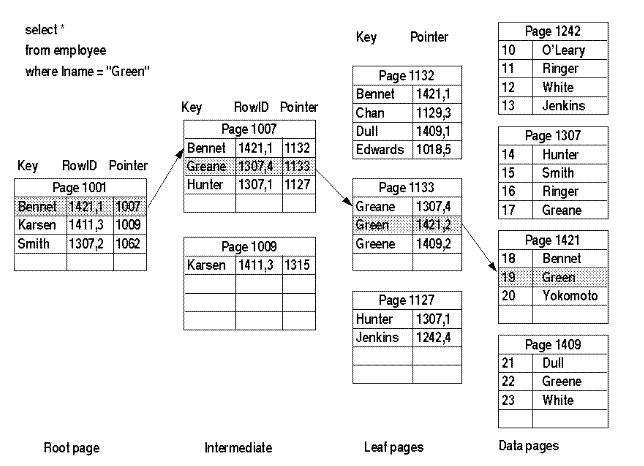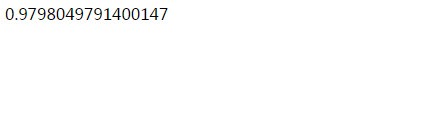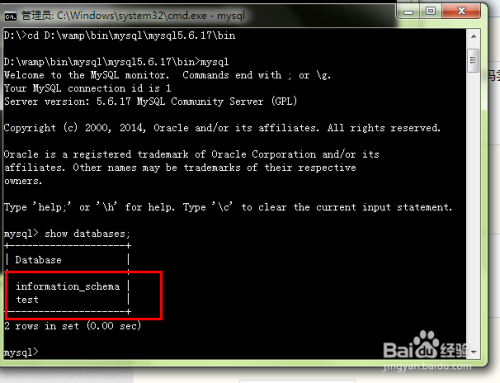上一篇
html 如何创建滚动事件
- 前端开发
- 2025-07-12
- 2703
HTML中,可通过CSS的overflow属性或JavaScript操作scrollTop/scrollLeft来创建滚动事件
HTML中,创建滚动事件可以通过多种方式实现,具体取决于你想要达到的效果和技术栈,以下是几种常见的方法及其详细步骤:
使用CSS的overflow属性
这是最简单直接的方法之一,通过设置元素的overflow属性来控制是否显示滚动条以及滚动的行为。
| 属性值 | 描述 |
|---|---|
visible |
默认值,内容不会被裁剪,超出部分会在元素外部显示,不产生滚动条。 |
hidden |
超出元素边界的内容将被裁剪,不会产生滚动条。 |
scroll |
是否超出元素边界,始终显示滚动条。 |
auto |
超出元素边界时自动显示滚动条。 |
示例代码:
<div style="width: 200px; height: 100px; overflow: auto;"> 这是一个可能会产生滚动条的内容。 </div>
使用JavaScript监听滚动事件
如果你需要在用户滚动页面或特定元素时执行某些操作,可以使用JavaScript来监听滚动事件。
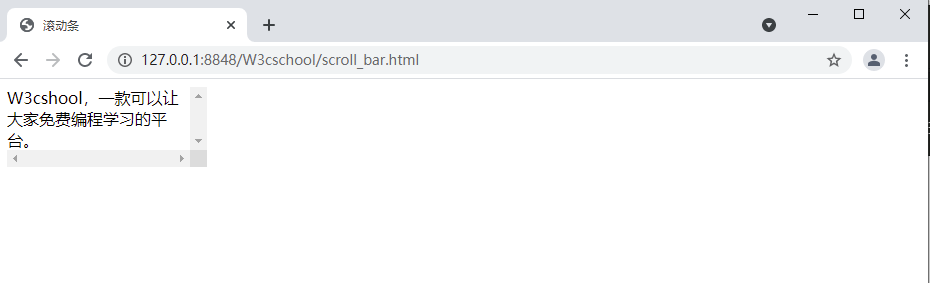
示例代码:
<!DOCTYPE html>
<html lang="en">
<head>
<meta charset="UTF-8">
<meta name="viewport" content="width=device-width, initial-scale=1.0">Scroll Event Example</title>
<style>
#scrollableDiv {
width: 300px;
height: 200px;
overflow: auto;
border: 1px solid #ccc;
}
.content {
height: 1000px;
background: linear-gradient(to bottom, #fff, #000);
}
</style>
</head>
<body>
<h1>HTML 滚动事件示例</h1>
<div id="scrollableDiv">
<div class="content"></div>
</div>
<script>
const scrollableDiv = document.getElementById('scrollableDiv');
scrollableDiv.addEventListener('scroll', function() {
console.log('滚动位置:', this.scrollTop);
// 可以在这里添加更多的逻辑,比如懒加载、动画触发等
});
</script>
</body>
</html>
使用CSS动画实现滚动效果
CSS动画可以用来创建更复杂的滚动效果,比如文字滚动、图片滑动等。
示例代码(文字滚动):
<!DOCTYPE html>
<html lang="zh">
<head>
<meta charset="UTF-8">
<meta name="viewport" content="width=device-width, initial-scale=1.0">CSS Animation Scroll Example</title>
<style>
.scroll-container {
width: 100%;
overflow: hidden;
white-space: nowrap;
border: 1px solid #ccc;
}
.scroll-text {
display: inline-block;
padding-left: 100%;
animation: scroll-text 10s linear infinite;
}
@keyframes scroll-text {
0% { transform: translateX(100%); }
100% { transform: translateX(-100%); }
}
</style>
</head>
<body>
<h1>CSS 动画滚动示例</h1>
<div class="scroll-container">
<div class="scroll-text">这是一个滚动的文本!</div>
</div>
</body>
</html>
使用JavaScript和requestAnimationFrame实现平滑滚动
对于需要更精细控制滚动行为的情况,可以使用requestAnimationFrame来实现平滑滚动。
示例代码:
<!DOCTYPE html>
<html lang="en">
<head>
<meta charset="UTF-8">
<meta name="viewport" content="width=device-width, initial-scale=1.0">Smooth Scroll Example</title>
<style>
#scrollContainer {
width: 300px;
height: 200px;
overflow: hidden;
border: 1px solid #ccc;
position: relative;
}
#scrollText {
position: absolute;
width: max-content;
}
</style>
</head>
<body>
<h1>平滑滚动示例</h1>
<div id="scrollContainer">
<div id="scrollText">这是一个平滑滚动的文本!</div>
</div>
<script>
const scrollContainer = document.getElementById('scrollContainer');
const scrollText = document.getElementById('scrollText');
let scrollAmount = scrollContainer.offsetWidth;
const scrollSpeed = 1; // 调整滚动速度
function smoothScroll() {
scrollAmount -= scrollSpeed;
scrollText.style.left = scrollAmount + 'px';
if (scrollAmount <= -scrollText.offsetWidth) {
scrollAmount = scrollContainer.offsetWidth;
}
requestAnimationFrame(smoothScroll);
}
smoothScroll();
</script>
</body>
</html>
FAQs
Q1: 如何更改滚动条的样式?
A1: 可以使用CSS的::-webkit-scrollbar伪元素来定制滚动条的样式。
/ 自定义滚动条宽度和颜色 /
::-webkit-scrollbar {
width: 8px; / 滚动条宽度 /
background-color: #f1f1f1; / 滚动条背景色 /
}
::-webkit-scrollbar-thumb {
background-color: #888; / 滚动条滑块颜色 /
border-radius: 4px; / 滑块圆角 /
}
注意:这种方法主要适用于WebKit内核的浏览器(如Chrome、Safari),对于其他浏览器(如Firefox),可能需要不同的选择器或方法。
Q2: 如何检测用户是否滚动到了页面底部?
A2: 可以通过监听scroll事件,并检查window.innerHeight + window.scrollY是否大于或等于document.body.offsetHeight来判断是否滚动到了页面底部。
window.addEventListener('scroll', function() {
if (window.innerHeight + window.scrollY >= document.body.offsetHeight) {
console.log('已滚动到页面底部');
// 在这里可以触发加载更多内容的逻辑