上一篇
HTML5实现图片轮转主要通过CSS3动画和JavaScript控制,核心步骤:构建图片容器,使用绝对定位重叠图片;通过CSS关键帧动画或JS定时器切换透明度/位移;结合transform和transition实现平滑过渡,可添加导航按钮和响应式设计增强交互。
在网页设计中,图片轮转(轮播图)是展示多张图片或内容的常用交互组件,HTML5结合CSS3和JavaScript可灵活实现这一功能,以下是专业级的实现方案:
核心实现原理
图片轮转的本质是通过动态切换显示层实现,需掌握三个关键技术:
- HTML结构:容器包裹图片列表
- CSS布局:绝对定位实现层叠,隐藏非活动项
- JavaScript控制:定时切换与用户交互
纯CSS3实现方案(简单轮播)
<div class="carousel">
<input type="radio" name="slides" id="slide1" checked>
<input type="radio" name="slides" id="slide2">
<div class="slides">
<img src="img1.jpg" alt="产品展示" loading="lazy">
<img src="img2.jpg" alt="使用场景" loading="lazy">
</div>
<div class="controls">
<label for="slide1"></label>
<label for="slide2"></label>
</div>
</div>
<style>
.carousel {
position: relative;
height: 400px;
}
.slides img {
position: absolute;
opacity: 0;
transition: opacity 1s;
width: 100%;
height: auto;
}
#slide1:checked ~ .slides img:nth-child(1),
#slide2:checked ~ .slides img:nth-child(2) {
opacity: 1;
}
.controls label {
display: inline-block;
width: 15px;
height: 15px;
background: #ccc;
border-radius: 50%;
cursor: pointer;
}
</style>
优点:零JS依赖、性能轻量
缺点:缺乏自动轮播、功能受限
JavaScript动态方案(推荐)
<div id="carousel" aria-label="产品图片轮播">
<div class="slides-container">
<img src="img1.jpg" alt="产品主图" class="active" loading="lazy">
<img src="img2.jpg" alt="产品细节" loading="lazy">
<img src="img3.jpg" alt="用户评价" loading="lazy">
</div>
<button class="prev" aria-label="上一张"></button>
<button class="next" aria-label="下一张"></button>
<div class="indicators"></div>
</div>
<script>
class Carousel {
constructor(containerId) {
this.container = document.getElementById(containerId);
this.slides = this.container.querySelectorAll('img');
this.currentIndex = 0;
this.init();
}
init() {
// 创建指示器
this.indicators = this.container.querySelector('.indicators');
this.slides.forEach((_, i) => {
const dot = document.createElement('button');
dot.classList.add('dot');
dot.setAttribute('aria-label', `跳转到第${i+1}张`);
dot.addEventListener('click', () => this.goToSlide(i));
this.indicators.appendChild(dot);
});
// 事件绑定
this.container.querySelector('.prev').addEventListener('click', () => this.prevSlide());
this.container.querySelector('.next').addEventListener('click', () => this.nextSlide());
// 自动轮播
this.autoPlay = setInterval(() => this.nextSlide(), 5000);
this.container.addEventListener('mouseenter', () => clearInterval(this.autoPlay));
this.container.addEventListener('mouseleave', () => {
this.autoPlay = setInterval(() => this.nextSlide(), 5000);
});
this.update();
}
update() {
// 更新可见状态
this.slides.forEach((slide, i) => {
slide.classList.toggle('active', i === this.currentIndex);
});
// 更新指示器
this.indicators.querySelectorAll('.dot').forEach((dot, i) => {
dot.classList.toggle('active', i === this.currentIndex);
});
}
nextSlide() {
this.currentIndex = (this.currentIndex + 1) % this.slides.length;
this.update();
}
prevSlide() {
this.currentIndex = (this.currentIndex - 1 + this.slides.length) % this.slides.length;
this.update();
}
goToSlide(index) {
this.currentIndex = index;
this.update();
}
}
new Carousel('carousel');
</script>
<style>
/* 关键样式 */
.carousel {
position: relative;
max-width: 1200px;
margin: 0 auto;
}
.slides-container img {
position: absolute;
width: 100%;
transition: opacity 0.6s ease;
opacity: 0;
}
.slides-container img.active {
opacity: 1;
position: relative;
}
.indicators {
position: absolute;
bottom: 20px;
left: 50%;
transform: translateX(-50%);
}
.dot {
width: 12px;
height: 12px;
margin: 0 5px;
border-radius: 50%;
background: rgba(255,255,255,0.5);
border: none;
cursor: pointer;
}
.dot.active { background: white; }
button { position: absolute; top: 50%; transform: translateY(-50%); }
.prev { left: 15px; }
.next { right: 15px; }
</style>
专业级优化策略
-
SEO友好性:
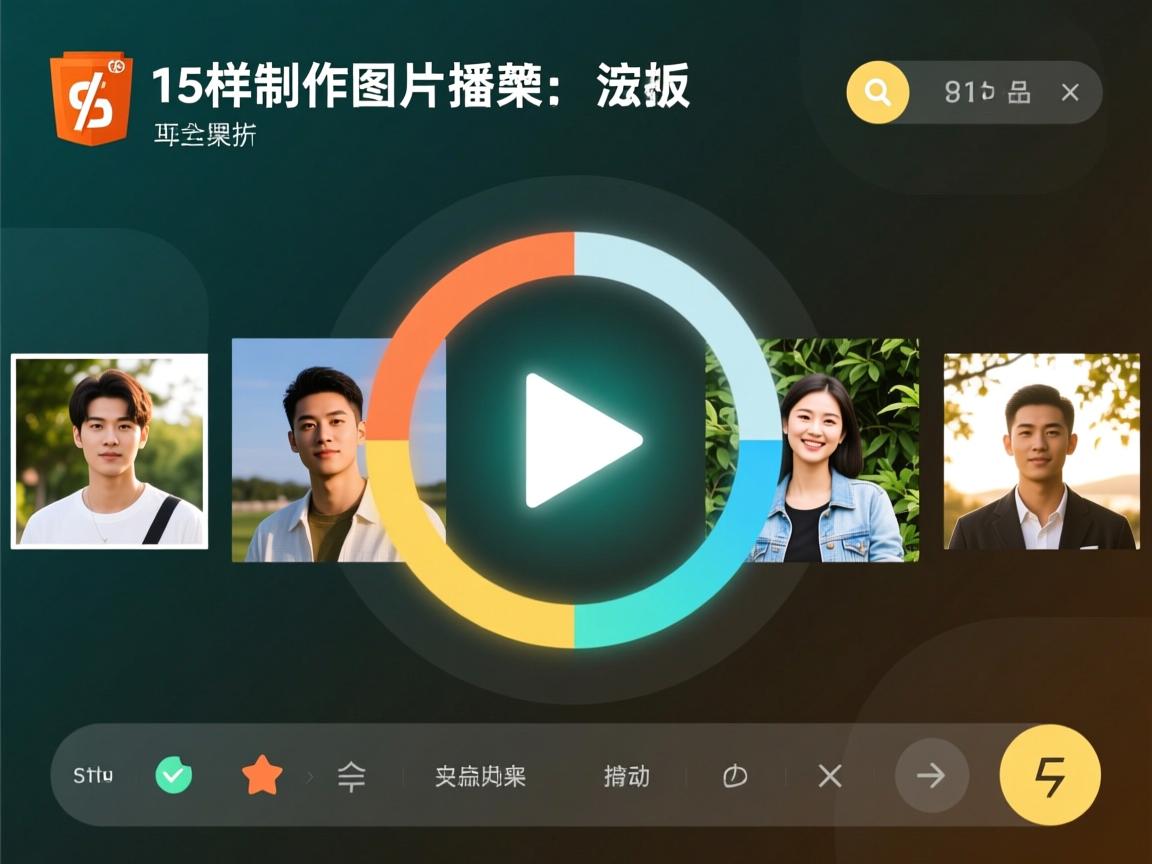
- 每张图片添加描述性
alt属性 - 使用
loading="lazy"延迟加载 - 结构化数据标记(JSON-LD)
- 每张图片添加描述性
-
性能优化:
.slides-container { will-change: transform; /* 启用GPU加速 */ aspect-ratio: 16/9; /* 避免布局偏移 */ }- 图片预加载:
<link rel="preload" as="image" href="img2.jpg"> - 响应式图片:
<img srcset="small.jpg 480w, large.jpg 1080w">
- 图片预加载:
-
可访问性增强:
- 添加
aria-live="polite"声明动态区域 - 焦点管理:
tabindex="0"使控件可键盘操作 - 禁用自动轮播时提供播放/暂停按钮
- 添加
-
移动端适配:
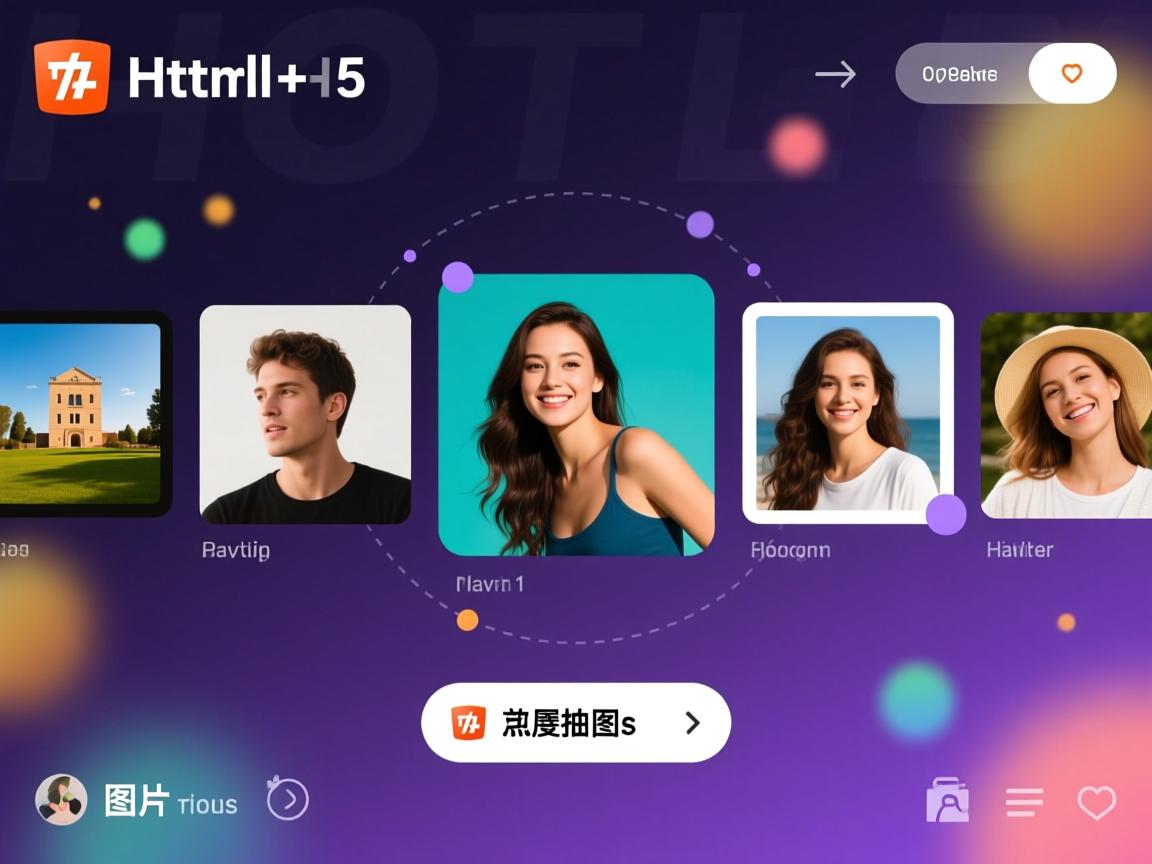
- 添加触摸事件支持:
this.container.addEventListener('touchstart', handleTouchStart); this.container.addEventListener('touchend', handleTouchEnd); - 使用
@media (hover: hover)区分触摸设备
- 添加触摸事件支持:
高级方案选择
-
开源库推荐:
- Swiper.js:移动优先,支持3D效果
- Glide.js:轻量级(仅4KB)
- Flickity:物理运动效果
-
框架集成:

- React:
react-slick组件 - Vue:
vue-awesome-swiper - 使用Web Components原生封装
- React:
避坑指南
- 布局抖动:提前设置容器宽高比
- 内存泄漏:移除事件监听
window.removeEventListener - SEO陷阱:避免通过JS动态注入关键内容
- 性能监控:使用Lighthouse检测CLS(累积布局偏移)
最佳实践:
- 图片体积不超过200KB
- 轮播项控制在5个以内
- 提供替代浏览方式(如并排缩略图)
- 用户交互后暂停自动轮播
引用说明:
本文实现方案参考MDN Web文档的CSS动画指南及W3C的WAI-ARIA实践,性能优化部分依据Google的Web Vitals指标,触摸事件处理遵循Pointer Events规范。


