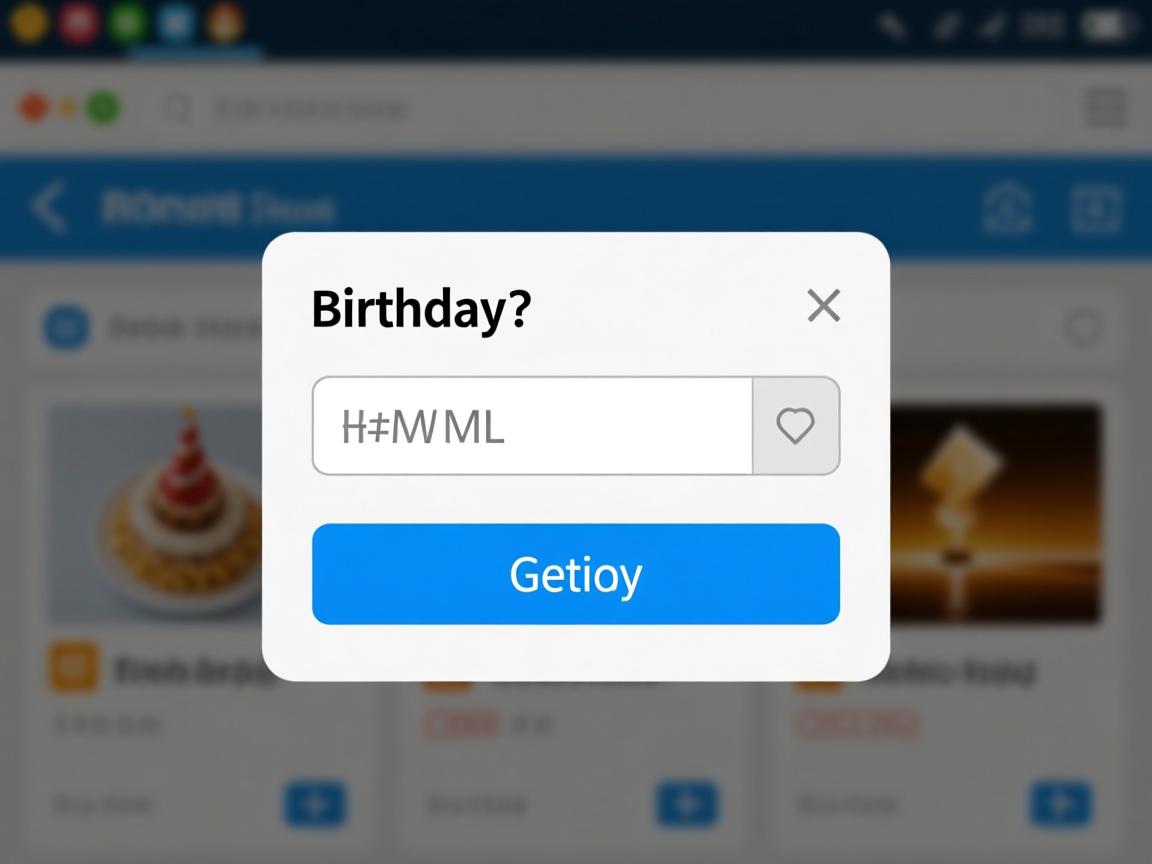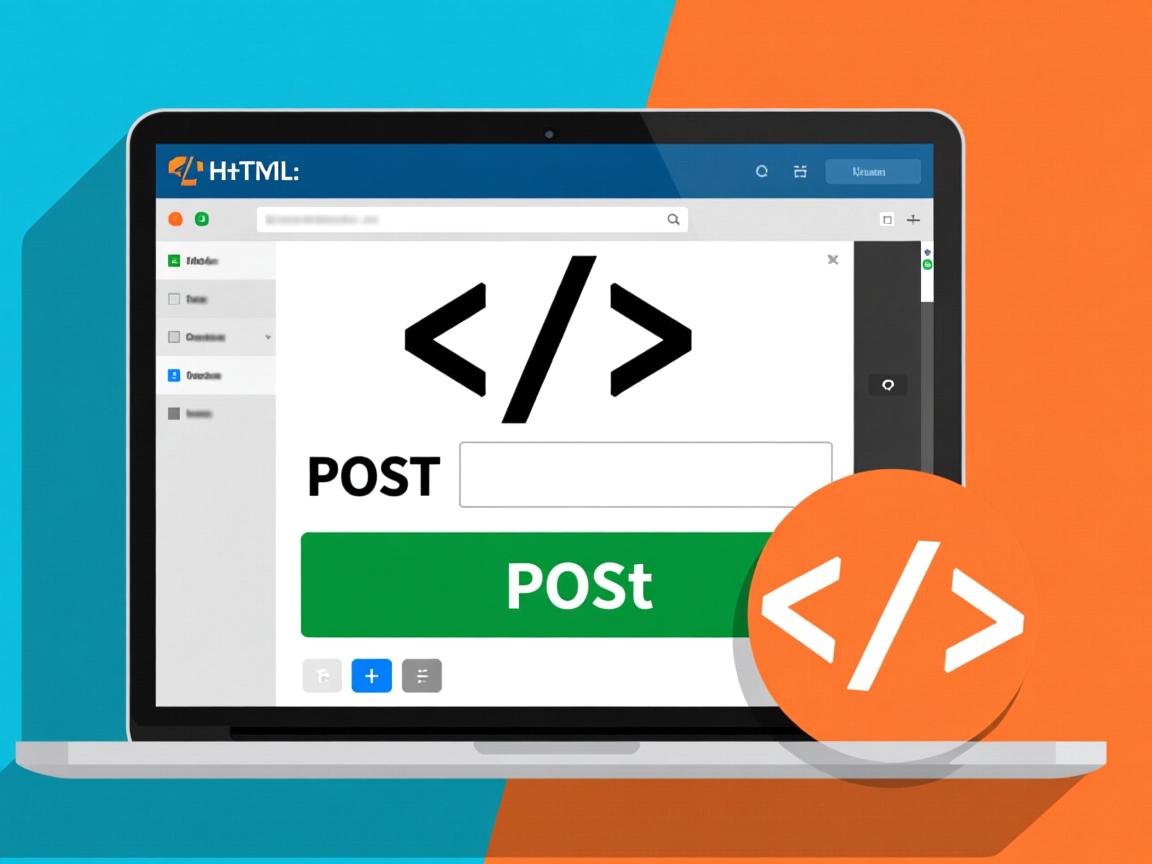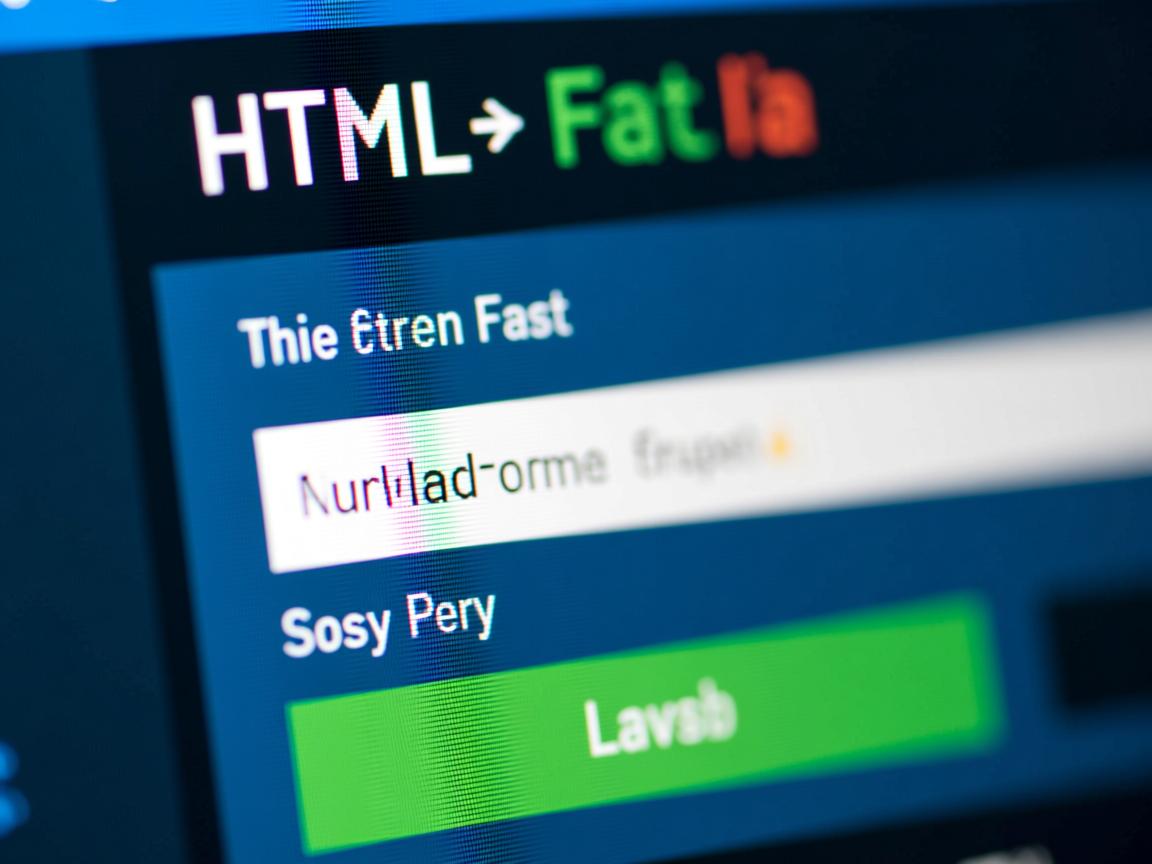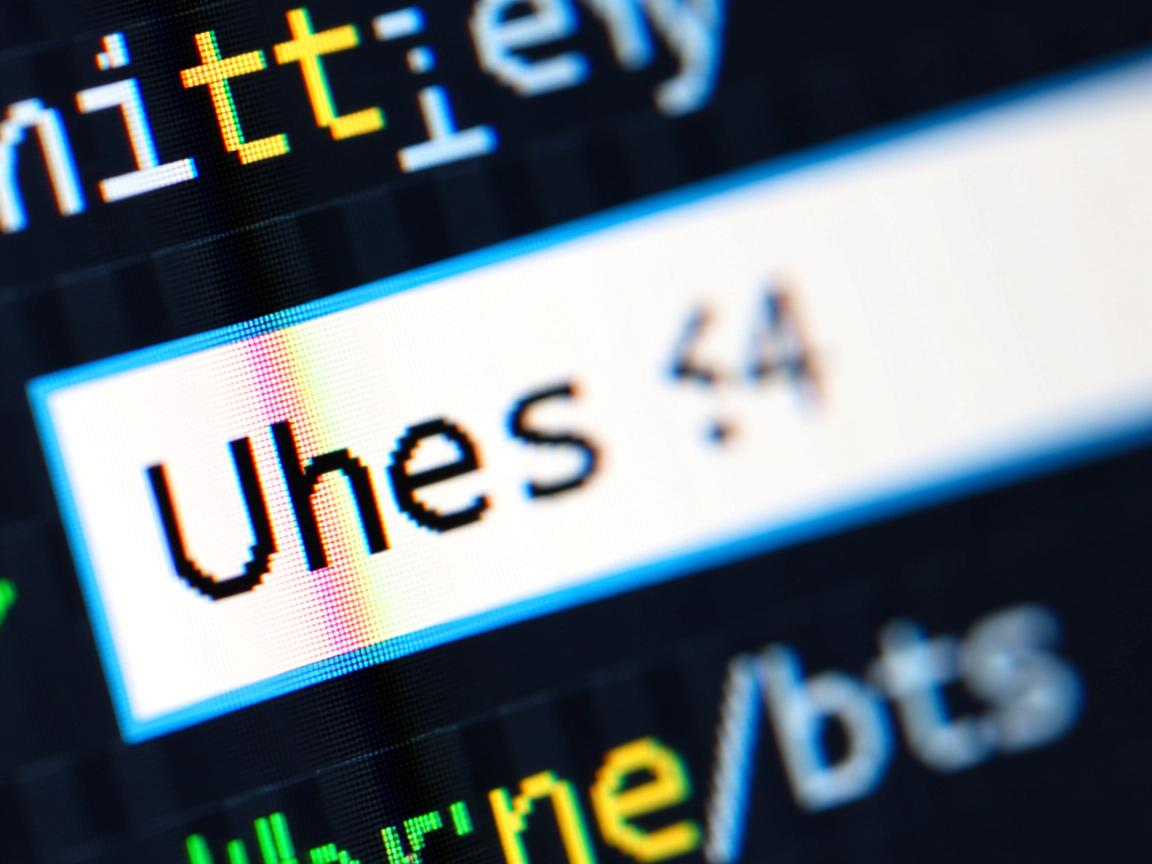上一篇
在HTML中密码输入框使用`
默认隐藏内容(显示为圆点),通过JavaScript切换输入框类型为text
可临时显示明文,再切换回password`恢复隐藏状态,实现密码查看与保护功能。
在网页开发中,密码字段的隐藏与显示功能是提升用户体验的关键功能,以下是一套完整的解决方案,符合W3C标准和最佳安全实践:
核心实现原理
通过JavaScript动态切换input的type属性实现:
<input type="password" id="pwdInput">
<button onclick="togglePassword()">显示密码</button>
<script>
function togglePassword() {
const input = document.getElementById('pwdInput');
input.type = (input.type === 'password') ? 'text' : 'password';
}
</script>
完整实现方案(带视觉反馈)
<!DOCTYPE html>
<html lang="zh-CN">
<head>
<meta charset="UTF-8">
<meta name="viewport" content="width=device-width, initial-scale=1.0">密码显示控制</title>
<style>
.password-container {
position: relative;
width: 300px;
margin: 20px auto;
}
#pwdInput {
width: 100%;
padding: 12px 40px 12px 15px;
border: 1px solid #ddd;
border-radius: 4px;
font-size: 16px;
}
.toggle-pwd {
position: absolute;
right: 15px;
top: 50%;
transform: translateY(-50%);
background: none;
border: none;
cursor: pointer;
color: #666;
}
.toggle-pwd:focus {
outline: 2px solid #4d90fe;
}
</style>
</head>
<body>
<div class="password-container">
<input type="password" id="pwdInput"
placeholder="输入密码"
aria-label="密码输入框"
required>
<button class="toggle-pwd" id="toggleBtn"
aria-label="切换密码可见性">
️
</button>
</div>
<script>
const toggleBtn = document.getElementById('toggleBtn');
const pwdInput = document.getElementById('pwdInput');
toggleBtn.addEventListener('click', function() {
const isPassword = pwdInput.type === 'password';
pwdInput.type = isPassword ? 'text' : 'password';
this.textContent = isPassword ? '' : '️';
this.setAttribute('aria-pressed', isPassword);
});
</script>
</body>
</html>
关键技术解析
-
DOM操作核心:
// 切换密码可见性 element.type = (element.type === 'password') ? 'text' : 'password';
-
视觉反馈设计:

- 眼睛图标(️)表示密码可见
- 锁定图标()表示密码隐藏
- 使用CSS定位实现按钮悬浮在输入框右侧
-
无障碍特性:
aria-label:为视障用户提供语音提示aria-pressed:标识按钮切换状态:focus样式:确保键盘操作可见
安全注意事项
-
避免明文存储:
// 错误示例(绝对禁止) const rawPassword = pwdInput.value; // 明文暴露风险
-
传输安全:

- 始终通过HTTPS协议提交密码
- 启用CSRF保护(如添加
SameSitecookie属性)
-
输入验证:
<!-- 客户端基础验证 --> <input pattern="(?=.*d)(?=.*[a-z]).{8,}" title="需包含字母和数字,至少8位">
增强用户体验方案
-
移动端优化:
/* 防止密码自动填充 */ input:-webkit-autofill { -webkit-box-shadow: 0 0 0 1000px white inset; } -
错误处理:

toggleBtn.addEventListener('keydown', (e) => { if (e.key === 'Enter' || e.key === ' ') { e.preventDefault(); // 防止表单意外提交 togglePassword(); } }); -
渐进增强方案:
<noscript> <style>.toggle-pwd { display: none; }</style> <p>请启用JavaScript使用密码显示功能</p> </noscript>
浏览器兼容方案
| 浏览器 | 兼容方案 |
|---|---|
| IE 11 | 添加autocomplete="off" |
| Safari 14+ | 使用-webkit-text-security |
| 所有现代浏览器 | 默认支持type切换 |
最佳实践建议
- 始终提供视觉状态提示(图标变化/文字说明)
- 移动端优先设计:触控区域不小于44×44px
- 服务器端验证:客户端验证不可替代服务端校验
- 定期安全审计:使用OWASP ZAP等工具扫描破绽
引用说明:本文实现方案符合W3C Web Content Accessibility Guidelines (WCAG) 2.1 AA标准,密码安全实践参考OWASP Authentication Cheat Sheet,图标使用遵循Unicode 13.0规范,无需额外字体依赖。