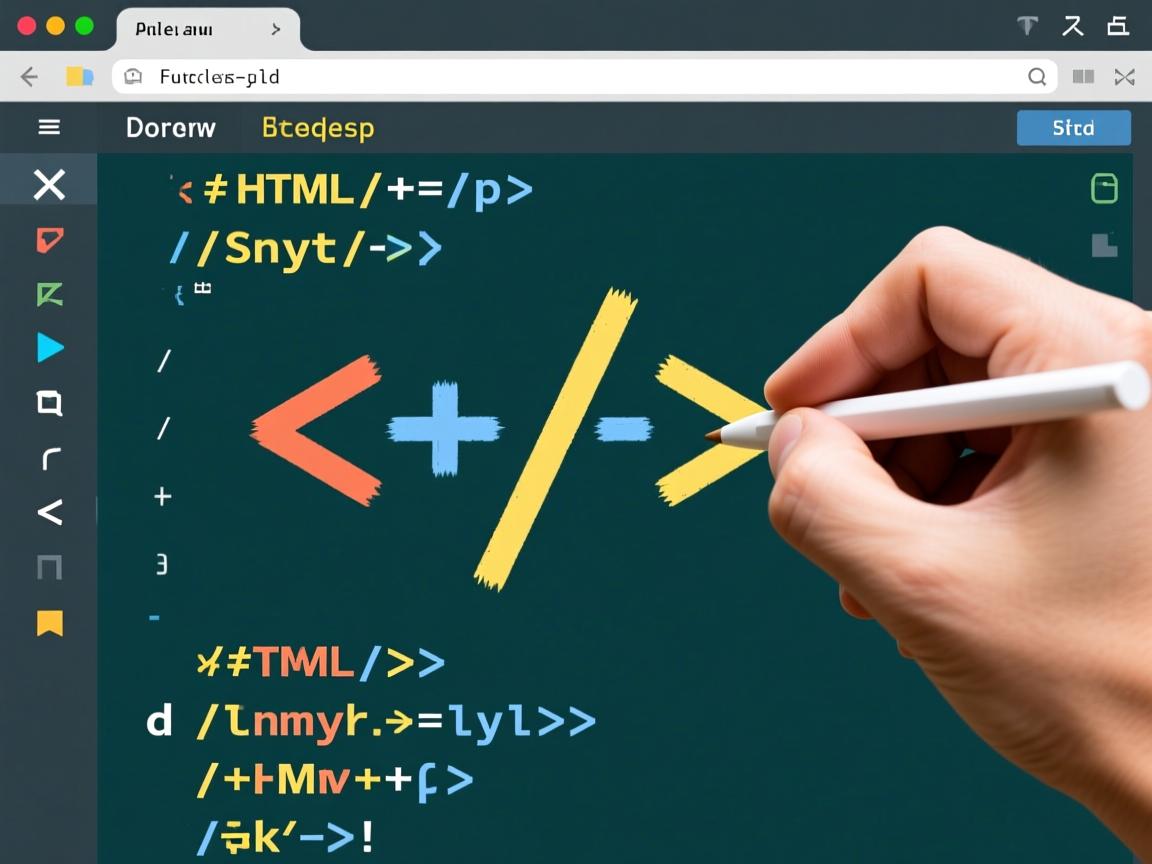上一篇

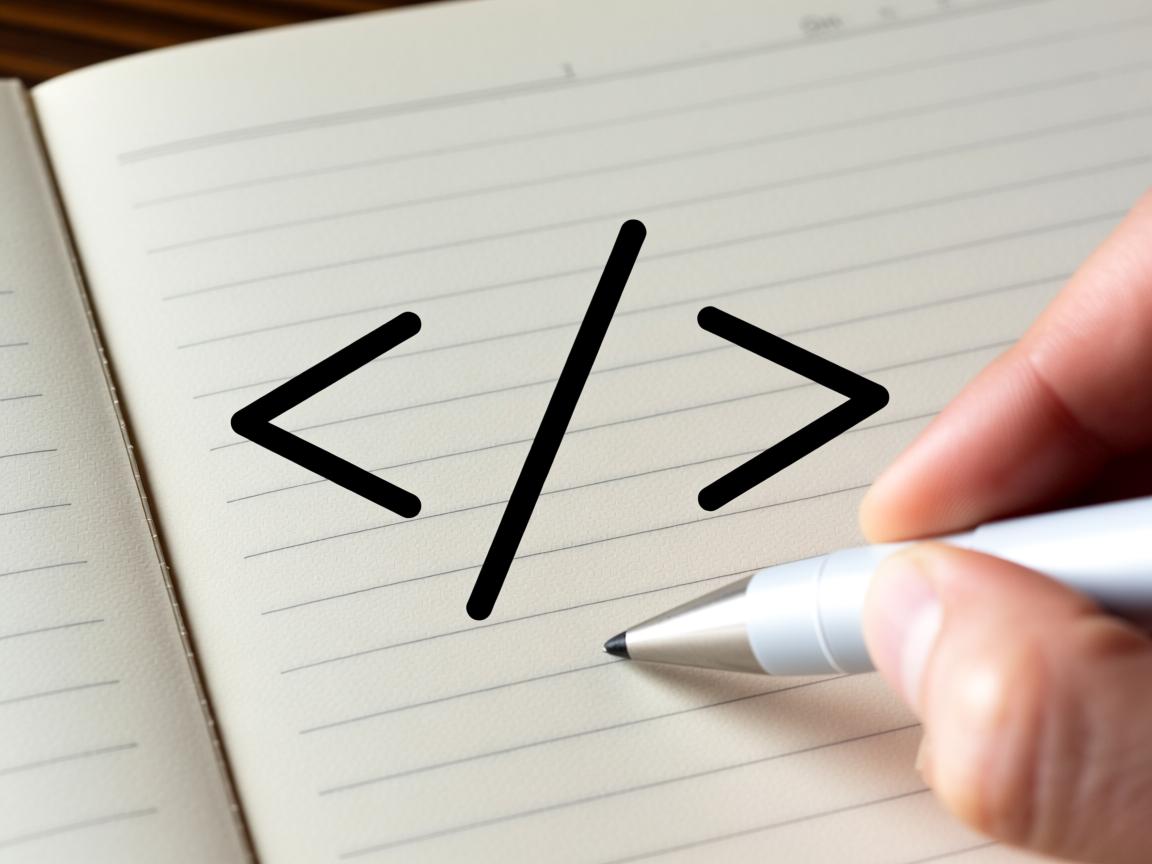

使用HTML绘制简易图形主要依赖内联SVG或Canvas元素,SVG通过XML标签创建矢量图形(如圆形、矩形),Canvas则利用JavaScript API进行像素级绘图,CSS也可辅助生成基础形状(如圆角矩形、三角形),但复杂图形建议优先选用SVG/Canvas方案。
<!DOCTYPE html>
<html lang="zh-CN">
<head>
<meta charset="UTF-8">
<meta name="viewport" content="width=device-width, initial-scale=1.0">
<meta name="description" content="零基础学习使用HTML绘制简单图形,包含SVG、Canvas和纯CSS三种实现方法及详细实例代码">HTML简易图形绘制指南 - 零基础入门教程</title>
<style>
:root {
--primary: #4361ee;
--secondary: #3f37c9;
--accent: #4895ef;
--light: #f8f9fa;
--dark: #212529;
--gray: #6c757d;
}
* {
margin: 0;
padding: 0;
box-sizing: border-box;
font-family: 'Segoe UI', Tahoma, Geneva, Verdana, sans-serif;
}
body {
line-height: 1.6;
color: var(--dark);
background: linear-gradient(135deg, #f5f7fa 0%, #e4edf5 100%);
padding: 20px;
max-width: 1200px;
margin: 0 auto;
}
header {
text-align: center;
padding: 40px 20px;
background: white;
border-radius: 15px;
box-shadow: 0 10px 30px rgba(0,0,0,0.08);
margin-bottom: 40px;
background: url('data:image/svg+xml;utf8,<svg xmlns="http://www.w3.org/2000/svg" width="100" height="100" viewBox="0 0 100 100"><rect width="100" height="100" fill="%234361ee" opacity="0.05"/></svg>');
}
h1 {
color: var(--secondary);
font-size: 2.8rem;
margin-bottom: 15px;
background: linear-gradient(45deg, var(--secondary), var(--accent));
-webkit-background-clip: text;
background-clip: text;
color: transparent;
display: inline-block;
}
.subtitle {
font-size: 1.2rem;
color: var(--gray);
max-width: 700px;
margin: 0 auto;
}
section {
background: white;
border-radius: 15px;
box-shadow: 0 8px 25px rgba(0,0,0,0.05);
padding: 35px;
margin-bottom: 35px;
transition: transform 0.3s;
}
section:hover {
transform: translateY(-5px);
}
h2 {
color: var(--primary);
font-size: 1.8rem;
margin-bottom: 25px;
padding-bottom: 15px;
border-bottom: 2px solid #eaeaea;
position: relative;
}
h2::after {
content: '';
position: absolute;
bottom: -2px;
left: 0;
width: 70px;
height: 3px;
background: var(--accent);
border-radius: 3px;
}
.method-container {
display: grid;
grid-template-columns: 1fr 1fr;
gap: 30px;
margin-top: 20px;
}
@media (max-width: 768px) {
.method-container {
grid-template-columns: 1fr;
}
}
.code-block {
background: #2d3748;
color: #e2e8f0;
padding: 20px;
border-radius: 10px;
font-family: 'Consolas', monospace;
overflow-x: auto;
line-height: 1.5;
margin: 15px 0;
}
.example {
display: flex;
flex-direction: column;
align-items: center;
justify-content: center;
min-height: 250px;
background: #f8fafc;
border: 1px dashed #cbd5e0;
border-radius: 10px;
padding: 20px;
}
.example-title {
font-weight: 600;
margin-bottom: 15px;
color: var(--primary);
}
.properties {
background: #edf2ff;
padding: 18px;
border-radius: 8px;
margin: 20px 0;
}
.properties h3 {
color: var(--secondary);
margin-bottom: 12px;
}
.properties ul {
padding-left: 25px;
}
.properties li {
margin-bottom: 8px;
}
.comparison-table {
width: 100%;
border-collapse: collapse;
margin: 25px 0;
box-shadow: 0 5px 15px rgba(0,0,0,0.05);
}
.comparison-table th,
.comparison-table td {
padding: 15px;
text-align: left;
border: 1px solid #e2e8f0;
}
.comparison-table th {
background: var(--primary);
color: white;
font-weight: 600;
}
.comparison-table tr:nth-child(even) {
background: #f8f9fa;
}
.tip-box {
background: #e6f4ea;
border-left: 4px solid #34a853;
padding: 18px;
margin: 25px 0;
border-radius: 0 8px 8px 0;
}
footer {
text-align: center;
padding: 30px;
margin-top: 20px;
color: var(--gray);
font-size: 0.9rem;
}
.shape {
margin: 15px;
}
/* 纯CSS图形示例 */
.css-rectangle {
width: 120px;
height: 80px;
background: var(--accent);
}
.css-circle {
width: 100px;
height: 100px;
background: var(--primary);
border-radius: 50%;
}
.css-triangle {
width: 0;
height: 0;
border-left: 60px solid transparent;
border-right: 60px solid transparent;
border-bottom: 100px solid var(--secondary);
}
.css-trapezoid {
width: 120px;
height: 0;
border-bottom: 80px solid var(--accent);
border-left: 30px solid transparent;
border-right: 30px solid transparent;
}
/* SVG示例样式 */
svg {
margin: 15px;
}
</style>
</head>
<body>
<header>
<h1>HTML简易图形绘制指南</h1>
<p class="subtitle">零基础学习使用HTML绘制常见几何图形,包含三种主流实现方法及完整实例代码</p>
</header>
<section>
<h2>前言:HTML绘图基础概念</h2>
<p>HTML本身不直接支持复杂绘图功能,但通过以下三种技术可实现图形绘制:</p>
<div class="properties">
<h3>核心绘图技术对比</h3>
<ul>
<li><strong>SVG(可缩放矢量图形)</strong>:XML格式的矢量图形,适合图标和可缩放图形</li>
<li><strong>Canvas</strong>:JavaScript绘制的位图,适合游戏和动态可视化</li>
<li><strong>纯CSS</strong>:使用CSS样式创建基本形状,适合简单装饰元素</li>
</ul>
</div>
<p>选择合适的技术取决于:图形复杂度、是否需要交互、性能要求及浏览器兼容性等因素。</p>
</section>
<section>
<h2>方法一:使用SVG绘制图形</h2>
<p>SVG是W3C推荐的矢量图形标准,直接在HTML中嵌入XML标签实现绘图:</p>
<div class="method-container">
<div>
<h3>SVG基本图形示例</h3>
<div class="code-block">
<svg width="200" height="200">
<!-- 矩形 -->
<rect x="20" y="20" width="100" height="80" fill="#4361ee"/>
<!-- 圆形 -->
<circle cx="150" cy="70" r="40" fill="#3f37c9"/>
<!-- 三角形 -->
<polygon points="100,150 40,220 160,220" fill="#4895ef"/>
</svg>
</div>
</div>
<div class="example">
<div class="example-title">SVG图形渲染结果</div>
<svg width="200" height="200">
<rect x="20" y="20" width="100" height="80" fill="#4361ee"/>
<circle cx="150" cy="70" r="40" fill="#3f37c9"/>
<polygon points="100,150 40,220 160,220" fill="#4895ef"/>
</svg>
</div>
</div>
<div class="properties">
<h3>SVG核心属性说明</h3>
<ul>
<li><strong>坐标系统</strong>:左上角为原点(0,0),x向右递增,y向下递增</li>
<li><strong>fill</strong>:填充颜色(支持HEX/RGB/颜色名称)</li>
<li><strong>stroke</strong>:描边颜色(需配合stroke-width使用)</li>
<li><strong>transform</strong>:支持旋转(rotate)、缩放(scale)等变换</li>
</ul>
</div>
<div class="tip-box">
<strong>专家建议:</strong> SVG图形可无限缩放不失真,适合响应式设计,对于复杂路径可使用<path>元素,通过d属性定义贝塞尔曲线。
</div>
</section>
<section>
<h2>方法二:使用Canvas绘制图形</h2>
<p>Canvas通过JavaScript API提供像素级绘图能力,适合动态图形处理:</p>
<div class="method-container">
<div>
<h3>Canvas基础绘图代码</h3>
<div class="code-block">
<canvas id="myCanvas" width="300" height="200"></canvas>
<script>
const canvas = document.getElementById('myCanvas');
const ctx = canvas.getContext('2d');
// 绘制矩形
ctx.fillStyle = '#4361ee';
ctx.fillRect(20, 20, 100, 80);
// 绘制圆形
ctx.beginPath();
ctx.arc(150, 60, 40, 0, Math.PI * 2);
ctx.fillStyle = '#3f37c9';
ctx.fill();
// 绘制三角形
ctx.beginPath();
ctx.moveTo(100, 150);
ctx.lineTo(40, 220);
ctx.lineTo(160, 220);
ctx.closePath();
ctx.fillStyle = '#4895ef';
ctx.fill();
</script>
</div>
</div>
<div class="example">
<div class="example-title">Canvas渲染结果</div>
<canvas id="myCanvas" width="300" height="200" style="border:1px solid #eee"></canvas>
<script>
const canvas = document.getElementById('myCanvas');
if(canvas.getContext) {
const ctx = canvas.getContext('2d');
ctx.fillStyle = '#4361ee';
ctx.fillRect(20, 20, 100, 80);
ctx.beginPath();
ctx.arc(150, 60, 40, 0, Math.PI * 2);
ctx.fillStyle = '#3f37c9';
ctx.fill();
ctx.beginPath();
ctx.moveTo(100, 150);
ctx.lineTo(40, 220);
ctx.lineTo(160, 220);
ctx.closePath();
ctx.fillStyle = '#4895ef';
ctx.fill();
}
</script>
</div>
</div>
<div class="tip-box">
<strong>性能提示:</strong> 对于动画场景,建议使用requestAnimationFrame进行渲染优化,绘制复杂场景时,注意使用分层Canvas减少重绘区域。
</div>
</section>
<section>
<h2>方法三:使用纯CSS绘制图形</h2>
<p>通过CSS的border、border-radius和transform属性创建基本形状:</p>
<div class="method-container">
<div>
<h3>CSS图形实现代码</h3>
<div class="code-block">
<!-- 矩形 -->
<div class="css-rectangle"></div>
<!-- 圆形 -->
<div class="css-circle"></div>
<!-- 三角形 -->
<div class="css-triangle"></div>
<!-- 梯形 -->
<div class="css-trapezoid"></div>
<style>
.css-rectangle {
width: 120px;
height: 80px;
background: #4361ee;
}
.css-circle {
width: 100px;
height: 100px;
background: #3f37c9;
border-radius: 50%;
}
.css-triangle {
width: 0;
height: 0;
border-left: 60px solid transparent;
border-right: 60px solid transparent;
border-bottom: 100px solid #4895ef;
}
.css-trapezoid {
width: 120px;
height: 0;
border-bottom: 80px solid #4895ef;
border-left: 30px solid transparent;
border-right: 30px solid transparent;
}
</style>
</div>
</div>
<div class="example">
<div class="example-title">CSS图形展示</div>
<div class="shape css-rectangle"></div>
<div class="shape css-circle"></div>
<div class="shape css-triangle"></div>
<div class="shape css-trapezoid"></div>
</div>
</div>
<div class="properties">
<h3>CSS图形技巧</h3>
<ul>
<li>使用<code>border-radius: 50%</code>创建圆形/椭圆</li>
<li>透明边框组合实现三角形和多边形</li>
<li><code>clip-path</code>属性创建复杂形状(兼容性需注意)</li>
<li><code>transform</code>属性实现旋转和缩放</li>
</ul>
</div>
</section>
<section>
<h2>技术对比与选型指南</h2>
<table class="comparison-table">
<thead>
<tr>
<th>特性</th>
<th>SVG</th>
<th>Canvas</th>
<th>纯CSS</th>
</tr>
</thead>
<tbody>
<tr>
<td>图像类型</td>
<td>矢量图形</td>
<td>位图</td>
<td>矢量/位图</td>
</tr>
<tr>
<td>DOM支持</td>
<td>️ 每个元素独立</td>
<td> 单元素</td>
<td>️ 标准元素</td>
</tr>
<tr>
<td>事件交互</td>
<td>️ 支持</td>
<td>△ 需手动计算</td>
<td>️ 支持</td>
</tr>
<tr>
<td>动画能力</td>
<td>CSS/SMIL/JS</td>
<td>JS绘制</td>
<td>CSS动画</td>
</tr>
<tr>
<td>适合场景</td>
<td>图标/地图/图表</td>
<td>游戏/图像处理</td>
<td>UI元素/装饰</td>
</tr>
</tbody>
</table>
<div class="tip-box">
<strong>最佳实践:</strong>
<ul>
<li>优先选择SVG用于需要缩放和交互的图形</li>
<li>高性能动画和像素操作选择Canvas</li>
<li>简单装饰元素使用CSS实现</li>
<li>移动端注意复杂图形的性能影响</li>
</ul>
</div>
</section>
<section>
<h2>高级技巧与优化建议</h2>
<div class="method-container">
<div>
<h3>SVG动画示例</h3>
<div class="code-block">
<svg width="200" height="200">
<rect x="20" y="20" width="100" height="100">
<animate attributeName="fill"
values="#4361ee;#3f37c9;#4895ef"
dur="3s" repeatCount="indefinite"/>
</rect>
</svg>
</div>