在HTML中,通过`
标签嵌入视频后,浏览器会自动生成可拖动的进度条控件,用户可直接点击或拖动进度条滑块改变播放位置,无需额外代码,若需自定义控制,可用JavaScript监听input
事件,通过修改video.currentTime`属性实现精确跳转。
在HTML中实现视频进度条的拖动功能,主要依赖HTML5的<video>标签和JavaScript的媒体API,以下是详细实现方法和原理:
基础实现(原生HTML5视频)
-
HTML结构
使用<video>标签加载视频,并添加controls属性显示默认控制条(含进度条):<video id="myVideo" controls width="600"> <source src="video.mp4" type="video/mp4"> 您的浏览器不支持视频播放 </video>
controls属性会自带进度条拖动功能,但样式不可自定义。 -
关键JavaScript属性
currentTime: 获取或设置当前播放时间(单位:秒)duration: 获取视频总时长timeupdate事件:播放时持续触发,用于更新进度条
自定义可拖动进度条(推荐方案)
通过JavaScript完全控制进度条,实现样式和交互自定义:
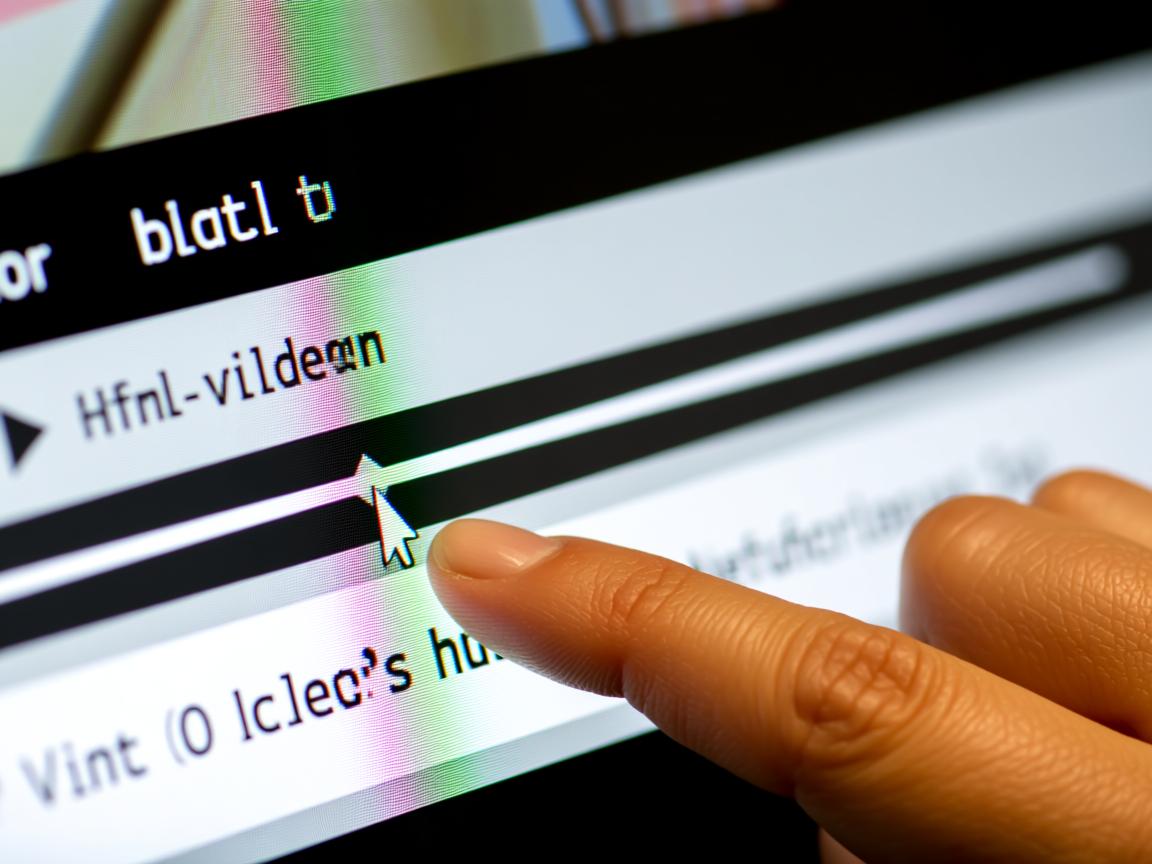
步骤1:HTML结构
<div class="video-container">
<video id="customVideo">
<source src="video.mp4" type="video/m4">
</video>
<div class="progress-bar">
<div class="progress"></div> <!-- 已播放进度 -->
<input type="range" id="progressSlider" min="0" max="100" value="0"> <!-- 可拖动滑块 -->
</div>
</div>
步骤2:CSS样式
.progress-bar {
height: 8px;
background: #ccc;
position: relative;
border-radius: 4px;
cursor: pointer;
}
.progress {
height: 100%;
background: #ff0000;
border-radius: 4px;
width: 0%; /* 通过JS动态调整 */
}
#progressSlider {
width: 100%;
position: absolute;
top: 0;
opacity: 0; /* 隐藏原生滑块,用自定义样式替代 */
z-index: 2;
}
步骤3:JavaScript逻辑
const video = document.getElementById('customVideo');
const progressSlider = document.getElementById('progressSlider');
const progressBar = document.querySelector('.progress');
// 更新进度条位置
video.addEventListener('timeupdate', () => {
const percent = (video.currentTime / video.duration) * 100;
progressBar.style.width = `${percent}%`;
progressSlider.value = percent;
});
// 拖动滑块跳转视频
progressSlider.addEventListener('input', () => {
const seekTime = (progressSlider.value / 100) * video.duration;
video.currentTime = seekTime;
});
// 点击进度条跳转
document.querySelector('.progress-bar').addEventListener('click', (e) => {
const pos = (e.offsetX / e.target.offsetWidth) * video.duration;
video.currentTime = pos;
});
关键注意事项
-
移动端兼容性
添加触摸事件支持:progressSlider.addEventListener('touchmove', () => { const seekTime = (progressSlider.value / 100) * video.duration; video.currentTime = seekTime; }); -
加载状态处理
监听loadedmetadata事件确保视频元数据加载完成:video.addEventListener('loadedmetadata', () => { progressSlider.max = 100; // 确保duration已获取 }); -
性能优化
使用requestAnimationFrame替代timeupdate实现更流畅进度更新:
const updateProgress = () => { if (!video.paused) { const percent = (video.currentTime / video.duration) * 100; progressBar.style.width = `${percent}%`; requestAnimationFrame(updateProgress); } }; video.addEventListener('play', updateProgress);
第三方库方案(快速实现)
使用开源库简化开发:
-
Video.js
<link href="https://vjs.zencdn.net/7.20.3/video-js.css" rel="stylesheet"> <video id="myPlayer" class="video-js" controls> <source src="video.mp4" type="video/mp4"> </video> <script src="https://vjs.zencdn.net/7.20.3/video.min.js"></script>
自动生成可自定义样式的进度条。
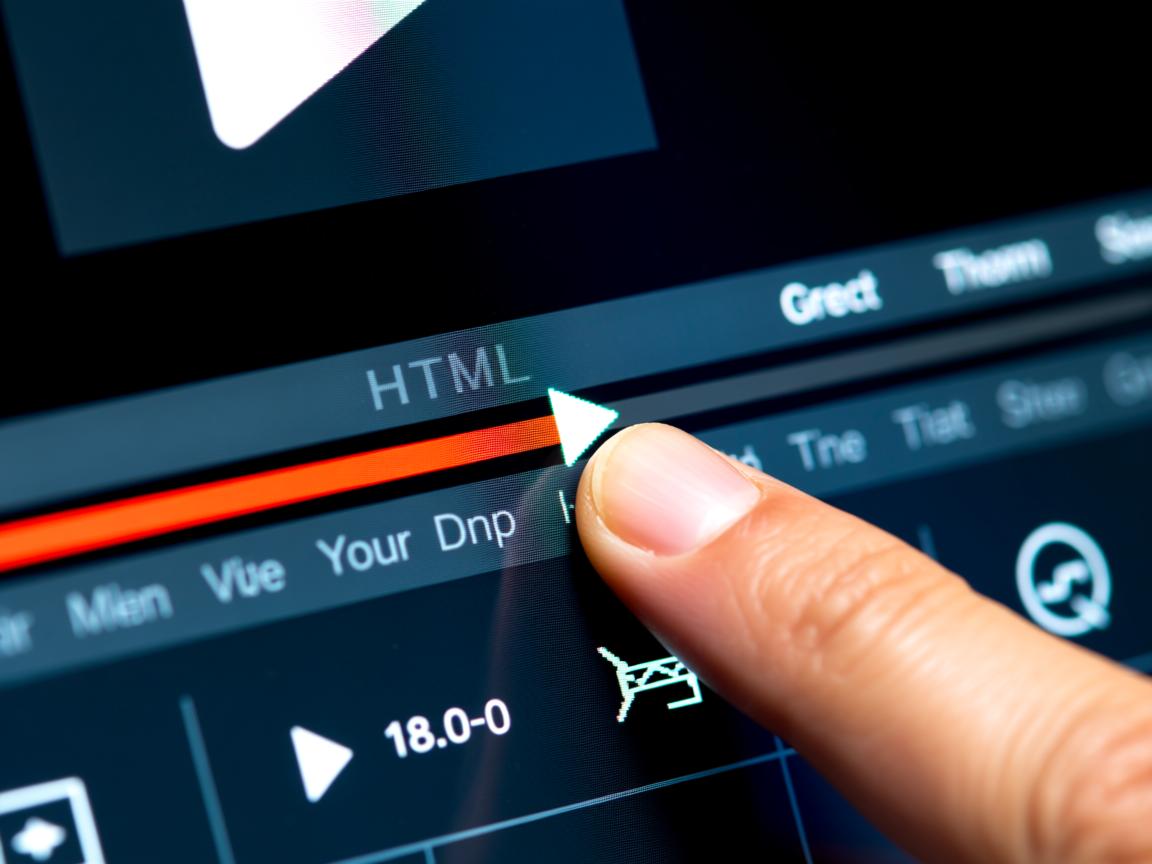
-
Plyr
<link rel="stylesheet" href="https://cdn.plyr.io/3.7.8/plyr.css"> <video id="player" playsinline controls> <source src="video.mp4" type="video/mp4"> </video> <script src="https://cdn.plyr.io/3.7.8/plyr.polyfilled.js"></script> <script>const player = new Plyr('#player');</script>
常见问题解决
- 进度条不更新:检查视频是否触发
timeupdate事件,确认无浏览器自动休眠。 - 拖动卡顿:避免在事件中频繁触发重排,使用CSS
transform优化动画。 - 全屏兼容:通过
fullscreenchange事件同步进度条位置。
引用说明
本文实现基于W3C HTML5媒体标准,参考以下权威文档:
- MDN Web Docs – HTMLMediaElement
- W3C Specification – HTML5 video element
- Google Web Fundamentals – Media APIs
通过原生API或成熟第三方库,开发者可灵活控制视频进度交互,兼顾用户体验与性能优化,实际开发中建议优先测试不同设备的触摸事件支持,确保移动端流畅操作。


