上一篇
使用JavaScript获取HTML内容高度,可通过以下属性: ,1.
document.documentElement.scrollHeight 获取整个文档高度 ,2.
element.scrollHeight 获取指定元素内容高度(含内边距和溢出内容) ,3.
document.body.scrollHeight 兼容旧浏览器 ,推荐优先使用
document.documentElement.scrollHeight 以兼容现代标准。
在JavaScript中获取HTML内容高度是前端开发中的常见需求,尤其在响应式布局、滚动监听或动态计算元素尺寸时至关重要,以下是详细方法和注意事项:
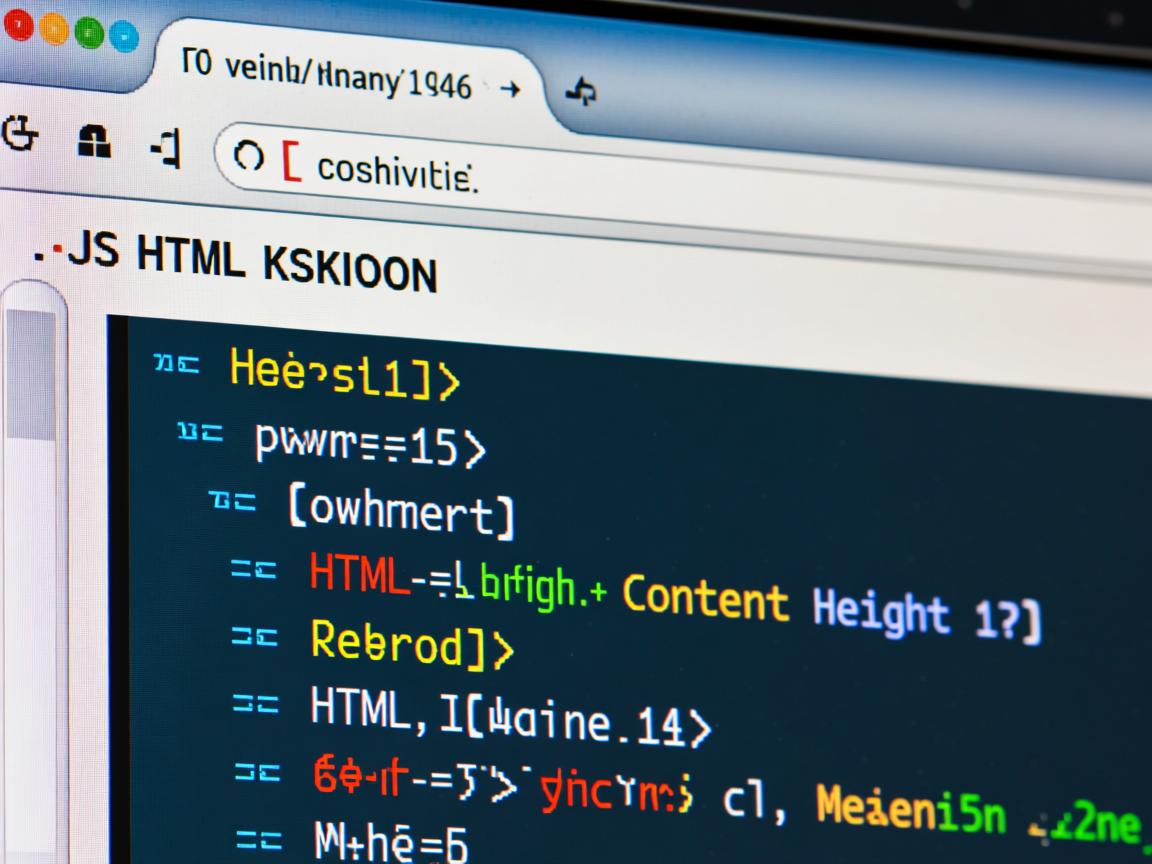

核心方法
获取整个文档的高度
// 包含滚动内容的完整高度(推荐) const fullHeight = Math.max( document.body.scrollHeight, document.documentElement.scrollHeight ); // 仅视口内高度(不包含滚动部分) const clientHeight = document.documentElement.clientHeight;
获取特定元素的高度
const element = document.getElementById("content");
// 包含内边距(padding)但不含边框(border)和滚动条
const innerHeight = element.clientHeight;
// 包含内边距、滚动条及溢出内容(实际内容高度)
const scrollHeight = element.scrollHeight;
// 包含内边距、边框(border)、滚动条(需注意兼容性)
const offsetHeight = element.offsetHeight;
获取窗口视口高度
// 标准方法(包含滚动条) const viewportHeight = window.innerHeight; // 不含滚动条的视口高度(较少用) const clientViewportHeight = document.documentElement.clientHeight;
关键属性对比
| 属性 | 是否包含滚动条 | 典型场景 |
|---|---|---|
element.scrollHeight |
内容+内边距+溢出内容 | 获取元素完整内容高度 |
element.clientHeight |
内容+内边距(可视区域) | 获取元素可视区域高度 |
element.offsetHeight |
内容+内边距+边框+滚动条 | 获取元素布局占用高度 |
window.innerHeight |
视口高度(含滚动条) | 响应式布局 |
document.documentElement.scrollHeight |
整个文档高度(含溢出) | 页面总高度 |
常见问题与解决方案
浏览器兼容性
- 使用
Math.max()组合document.body.scrollHeight和document.documentElement.scrollHeight可兼容所有浏览器。 - 避免使用
document.height(已废弃)。
滚动条影响
clientHeight和offsetHeight包含滚动条宽度(可能影响计算)。- 需精确计算时,用
scrollHeight或手动减去滚动条宽度:const scrollbarWidth = element.offsetWidth - element.clientWidth;
隐藏元素的高度
- 直接获取
display: none的元素高度会返回0。 - 临时克隆元素并设为
visibility: hidden后测量:function getHiddenElementHeight(el) { const clone = el.cloneNode(true); clone.style.visibility = "hidden"; clone.style.position = "absolute"; document.body.appendChild(clone); const height = clone.scrollHeight; document.body.removeChild(clone); return height; }
CSS盒模型影响
box-sizing: border-box时,clientHeight包含内边距但不含边框。- 使用
getComputedStyle获取精确样式值:const style = window.getComputedStyle(element); const padding = parseFloat(style.paddingTop) + parseFloat(style.paddingBottom); const actualHeight = element.clientHeight - padding;
最佳实践示例
场景1:检测页面是否可滚动
const isScrollable = document.documentElement.scrollHeight > window.innerHeight;
场景2:获取动态加载内容的高度
const container = document.querySelector(".scroll-container");
container.addEventListener("scroll", () => {
if (container.scrollHeight - container.scrollTop === container.clientHeight) {
console.log("已滚动到底部");
}
});
场景3:响应式布局适配
window.addEventListener("resize", () => {
const viewportHeight = window.innerHeight;
const headerHeight = document.querySelector("header").offsetHeight;
const contentHeight = viewportHeight - headerHeight;
document.getElementById("main").style.height = `${contentHeight}px`;
});
注意事项
- 渲染时机:在
DOMContentLoaded或window.onload事件后获取高度,避免渲染未完成。 - 性能优化:频繁操作(如滚动事件)需使用防抖(debounce)或节流(throttle)。
- 框架适配:在React/Vue中,通过
ref获取元素高度(如useRef或$refs)。
引用说明
本文参考MDN Web文档的Element.scrollHeight、Window.innerHeight及W3C标准CSSOM View Module符合最新规范。



