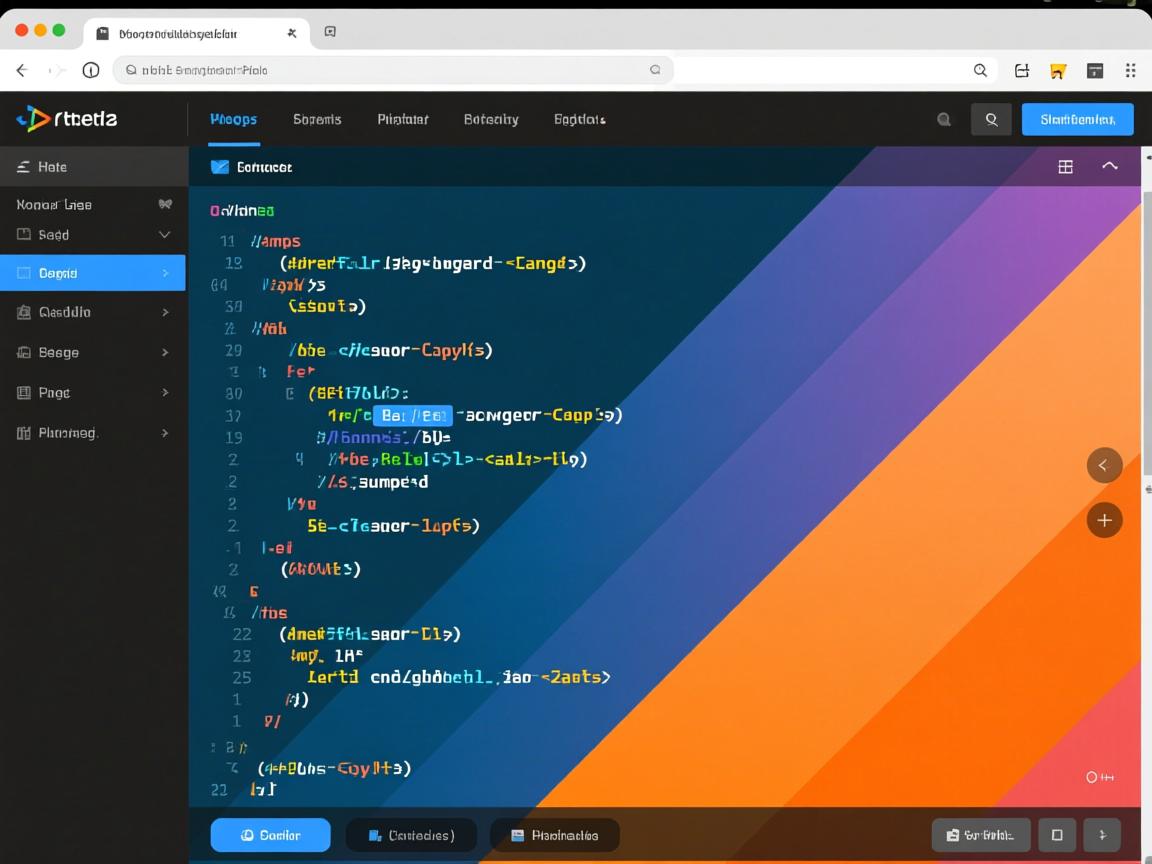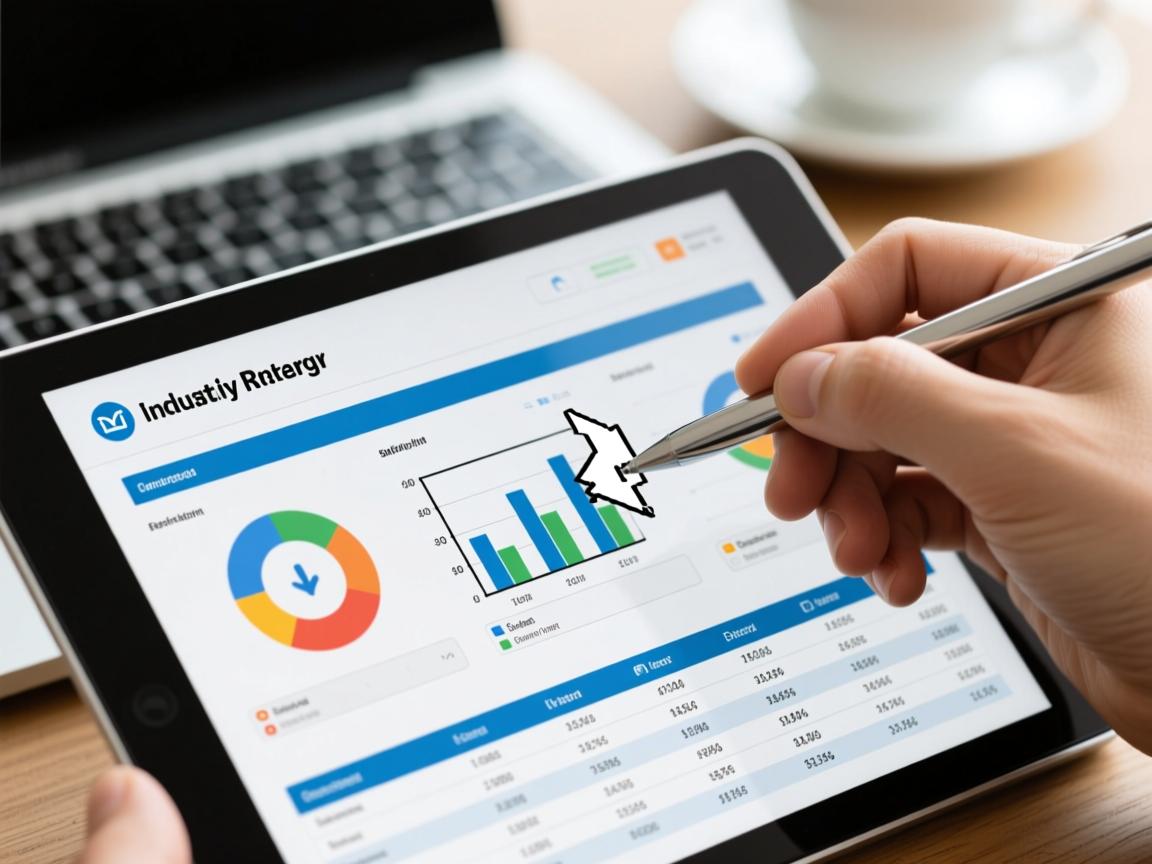上一篇
HTML图片如何填满?
- 前端开发
- 2025-06-07
- 3816
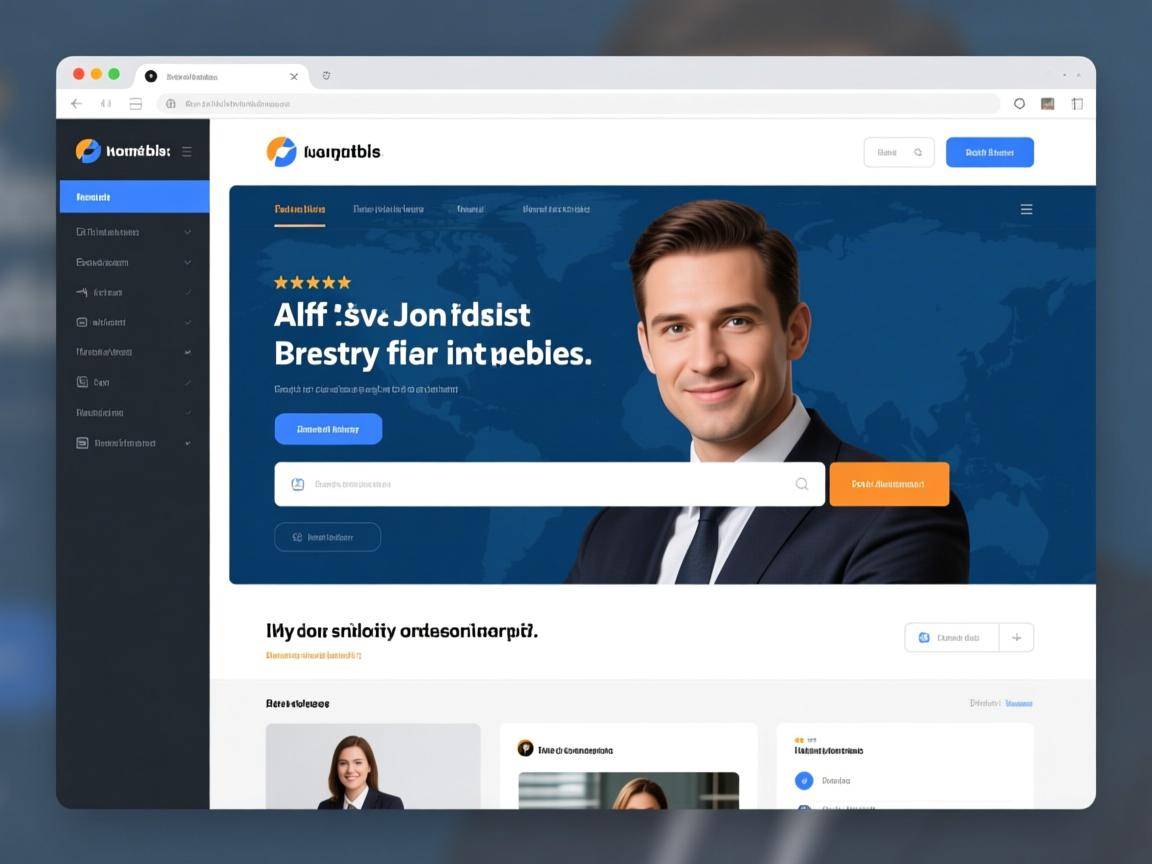
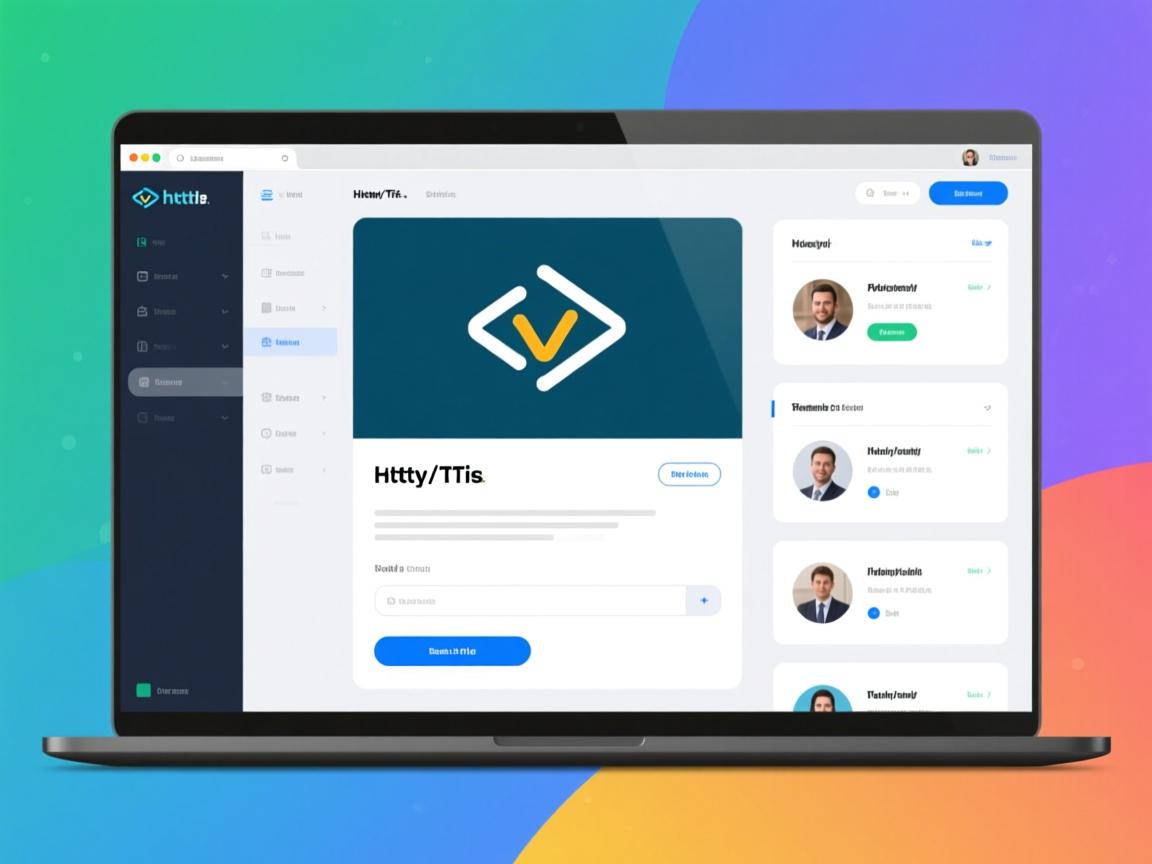
在HTML中使img填充容器,通常设置CSS属性:
width:100%; height:100%; 并配合
object-fit:cover;保持比例覆盖区域,同时确保容器有固定尺寸,也可用
background-size:cover;通过背景图实现填充效果。
<!DOCTYPE html>
<html lang="zh-CN">
<head>
<meta charset="UTF-8">
<meta name="viewport" content="width=device-width, initial-scale=1.0">HTML图片填充全方位指南 | 视觉呈现核心技术</title>
<style>
* {
margin: 0;
padding: 0;
box-sizing: border-box;
}
body {
font-family: 'Segoe UI', 'Microsoft YaHei', sans-serif;
line-height: 1.8;
color: #333;
background: linear-gradient(135deg, #f9f9ff 0%, #f0f4ff 100%);
padding: 20px;
max-width: 1200px;
margin: 0 auto;
}
header {
text-align: center;
padding: 40px 20px;
margin-bottom: 30px;
background: #fff;
border-radius: 12px;
box-shadow: 0 5px 25px rgba(0,0,0,0.08);
border-bottom: 4px solid #4361ee;
}
h1 {
font-size: 2.8rem;
color: #1a237e;
margin-bottom: 15px;
background: linear-gradient(45deg, #3a0ca3, #4361ee);
-webkit-background-clip: text;
background-clip: text;
color: transparent;
}
.subtitle {
font-size: 1.2rem;
color: #5c6bc0;
max-width: 800px;
margin: 0 auto;
}
section {
background: white;
border-radius: 12px;
padding: 35px;
margin-bottom: 35px;
box-shadow: 0 8px 30px rgba(0,0,0,0.05);
border: 1px solid #eef2ff;
}
h2 {
font-size: 1.8rem;
color: #283593;
padding-bottom: 15px;
margin-bottom: 25px;
border-bottom: 2px dashed #d1d9ff;
position: relative;
}
h2:after {
content: '';
position: absolute;
bottom: -2px;
left: 0;
width: 70px;
height: 2px;
background: #4361ee;
}
h3 {
font-size: 1.4rem;
color: #3949ab;
margin: 30px 0 15px;
}
p {
margin-bottom: 20px;
color: #455a64;
}
.code-block {
background: #2b2d42;
color: #f8f9fa;
padding: 20px;
border-radius: 8px;
margin: 20px 0;
font-family: 'Consolas', monospace;
overflow-x: auto;
position: relative;
}
.code-block:before {
content: '代码示例';
display: block;
background: #4cc9f0;
color: #2b2d42;
padding: 5px 10px;
border-radius: 4px;
position: absolute;
top: -12px;
left: 15px;
font-size: 0.9rem;
font-weight: bold;
}
.visual-demo {
background: #f8f9ff;
border: 1px solid #d7e3fc;
border-radius: 8px;
padding: 25px;
margin: 25px 0;
display: flex;
flex-wrap: wrap;
gap: 20px;
justify-content: center;
}
.demo-container {
flex: 1;
min-width: 280px;
text-align: center;
}
.demo-title {
font-weight: bold;
margin-bottom: 10px;
color: #3f37c9;
}
.img-container {
height: 220px;
width: 100%;
border: 1px solid #c1c8ff;
margin: 0 auto 15px;
overflow: hidden;
background: #fff;
position: relative;
}
.img-container img {
display: block;
}
.method-table {
width: 100%;
border-collapse: collapse;
margin: 25px 0;
background: #f9f9ff;
border-radius: 8px;
overflow: hidden;
box-shadow: 0 4px 12px rgba(0,0,0,0.03);
}
.method-table th {
background: #4c6ef5;
color: white;
text-align: left;
padding: 16px 20px;
font-weight: 600;
}
.method-table td {
padding: 15px 20px;
border-bottom: 1px solid #e0e7ff;
}
.method-table tr:nth-child(even) {
background: #edf2ff;
}
.method-table tr:hover {
background: #e0e7ff;
}
.key-point {
background: #eef2ff;
border-left: 4px solid #4361ee;
padding: 20px;
margin: 25px 0;
border-radius: 0 8px 8px 0;
}
.key-point h4 {
color: #3a0ca3;
margin-bottom: 10px;
}
.comparison-chart {
display: flex;
flex-wrap: wrap;
gap: 25px;
margin: 30px 0;
}
.chart-item {
flex: 1;
min-width: 280px;
background: #f0f4ff;
padding: 25px;
border-radius: 10px;
position: relative;
}
.chart-item h4 {
text-align: center;
margin-bottom: 20px;
color: #3f37c9;
font-size: 1.3rem;
}
.pros-cons {
list-style-type: none;
}
.pros-cons li {
padding: 10px 0 10px 35px;
margin-bottom: 8px;
position: relative;
}
.pros-cons li:before {
position: absolute;
left: 0;
top: 12px;
width: 24px;
height: 24px;
text-align: center;
line-height: 24px;
border-radius: 50%;
font-weight: bold;
}
.pros-cons .pro:before {
content: '';
background: #4ade80;
color: white;
}
.pros-cons .con:before {
content: '';
background: #f87171;
color: white;
}
.best-practice {
background: linear-gradient(135deg, #e0f7fa 0%, #bbdefb 100%);
border-radius: 12px;
padding: 30px;
margin: 40px 0;
border: 1px solid #81d4fa;
}
.best-practice h3 {
text-align: center;
font-size: 1.6rem;
color: #006064;
margin-top: 0;
}
footer {
text-align: center;
padding: 30px;
color: #5a67d8;
font-size: 0.95rem;
border-top: 1px solid #d1d9ff;
margin-top: 40px;
}
@media (max-width: 768px) {
h1 {
font-size: 2.3rem;
}
section {
padding: 25px 15px;
}
.visual-demo {
flex-direction: column;
}
.chart-item {
min-width: 100%;
}
}
</style>
</head>
<body>
<header>
<h1>HTML图片填充全方位指南</h1>
<p class="subtitle">掌握5种核心技巧实现完美自适应图片呈现 | 解决不同布局下的图片拉伸与裁剪问题</p>
</header>
<section id="intro">
<h2>为什么需要图片填充技术?</h2>
<p>在现代响应式网页设计中,图片需要适应不同尺寸的容器和设备屏幕,当图片比例与容器比例不一致时,会出现拉伸变形、空白间隙或裁剪不当等问题,HTML的<code><img></code>标签本身不提供自适应填充功能,这要求开发者掌握多种CSS填充技术。</p>
<div class="key-point">
<h4>核心挑战:</h4>
<ul>
<li>保持图片原始宽高比</li>
<li>避免图片拉伸变形</li>
<li>确保关键内容不被意外裁剪</li>
<li>适应不同屏幕尺寸和方向</li>
<li>保持页面加载性能</li>
</ul>
</div>
</section>
<section id="object-fit">
<h2>方法一:使用 object-fit 属性</h2>
<p>CSS的<code>object-fit</code>属性是现代浏览器推荐的图片填充解决方案,可控制替换元素(如img)的内容如何适应容器。</p>
<div class="code-block">
/* 基础使用 */
.img-container {
width: 100%;
height: 300px;
}
.fill-image {
width: 100%;
height: 100%;
object-fit: cover; /* 关键属性 */
}
/* 可选值 */
.contain { object-fit: contain; }
.fill { object-fit: fill; }
.none { object-fit: none; }
.scale-down { object-fit: scale-down; }</div>
<div class="visual-demo">
<div class="demo-container">
<div class="demo-title">object-fit: cover</div>
<div class="img-container">
<img src="https://images.unsplash.com/photo-1501854140801-50d01698950b" alt="风景示例" style="width:100%;height:100%;object-fit:cover">
</div>
<p>完全填充容器,保持比例,可能裁剪</p>
</div>
<div class="demo-container">
<div class="demo-title">object-fit: contain</div>
<div class="img-container">
<img src="https://images.unsplash.com/photo-1501854140801-50d01698950b" alt="风景示例" style="width:100%;height:100%;object-fit:contain">
</div>
<p>完整显示图片,保持比例,可能有留白</p>
</div>
</div>
<div class="comparison-chart">
<div class="chart-item">
<h4>object-fit 属性值对比</h4>
<table class="method-table">
<tr>
<th>属性值</th>
<th>效果描述</th>
</tr>
<tr>
<td>cover</td>
<td>保持比例填充容器(可能裁剪)</td>
</tr>
<tr>
<td>contain</td>
<td>保持比例完整显示(可能留白)</td>
</tr>
<tr>
<td>fill</td>
<td>拉伸填充(可能变形)</td>
</tr>
<tr>
<td>none</td>
<td>原始尺寸显示</td>
</tr>
<tr>
<td>scale-down</td>
<td>类似contain或none(取较小尺寸)</td>
</tr>
</table>
</div>
<div class="chart-item">
<h4>兼容性指南</h4>
<ul class="pros-cons">
<li class="pro">所有现代浏览器支持(IE11除外)</li>
<li class="pro">移动端全面兼容</li>
<li class="con">IE11需使用polyfill解决方案</li>
<li class="pro">性能最佳,纯CSS实现</li>
<li class="pro">支持所有图片格式及video元素</li>
</ul>
</div>
</div>
</section>
<section id="background">
<h2>方法二:背景图片技术</h2>
<p>使用CSS的<code>background-image</code>配合<code>background-size</code>属性,通过div模拟图片容器。</p>
<div class="code-block">
/* 基础实现 */
.bg-image-container {
width: 100%;
height: 400px;
background-image: url('image.jpg');
background-size: cover;
background-position: center;
}
/* 响应式改进 */
.adaptive-bg {
background-size: contain;
background-repeat: no-repeat;
}
/* 多背景支持 */
.multi-bg {
background:
linear-gradient(rgba(0,0,0,0.3),
rgba(0,0,0,0.3)),
url('image.jpg') center/cover;
}</div>
<div class="key-point">
<h4>适用场景:</h4>
<ul>
<li>需要叠加多个背景效果(渐变、图案等)</li>
<li>对旧浏览器兼容性要求高</li>
<li>需要实现复杂的背景定位</li>
<li>图片仅作为装饰性元素</li>
</ul>
</div>
</section>
<section id="aspect-ratio">
<h2>方法三:结合宽高比控制</h2>
<p>使用CSS aspect-ratio属性或padding技巧维持容器比例,避免页面布局抖动。</p>
<div class="code-block">
/* 现代aspect-ratio属性 */
.aspect-box {
aspect-ratio: 16/9; /* 宽度:高度 */
}
/* 传统padding技巧 */
.ratio-box {
width: 100%;
padding-top: 56.25%; /* 9/16=0.5625 */
position: relative;
}
.ratio-box img {
position: absolute;
top: 0;
left: 0;
width: 100%;
height: 100%;
object-fit: cover;
}</div>
<div class="visual-demo">
<div class="demo-container">
<div class="demo-title">16:9比例容器</div>
<div class="img-container" style="padding-top:56.25%; position:relative">
<img src="https://images.unsplash.com/photo-1448375240586-882707db888b" alt="森林示例" style="position:absolute;top:0;left:0;width:100%;height:100%;object-fit:cover">
</div>
<p>通过padding-top百分比维持比例</p>
</div>
</div>
</section>
<section id="other-methods">
<h2>其他实用技巧</h2>
<div class="comparison-chart">
<div class="chart-item">
<h4>图片定位控制</h4>
<div class="code-block">
.img-container {
position: relative;
overflow: hidden;
}
.centered-image {
position: absolute;
top: 50%;
left: 50%;
transform: translate(-50%, -50%);
min-width: 100%;
min-height: 100%;
}</div>
<p>通过绝对定位实现居中裁剪效果</p>
</div>
<div class="chart-item">
<h4>CSS Grid布局</h4>
<div class="code-block">
.grid-container {
display: grid;
}
.grid-container img {
width: 100%;
height: 100%;
object-fit: cover;
grid-area: 1/1; /* 覆盖同一区域 */
}</div>
<p>结合网格布局实现高级填充效果</p>
</div>
</div>
</section>
<section id="best-practices">
<div class="best-practice">
<h3>专业图片填充最佳实践</h3>
<ul class="pros-cons">
<li class="pro">优先使用<code>object-fit: cover</code> + <code>aspect-ratio</code>现代方案</li>
<li class="pro">为关键内容设置<code>object-position</code>控制焦点区域</li>
<li class="pro">移动端使用<code>picture</code>元素提供适配源</li>
<li class="pro">使用<code>srcset</code>和<code>sizes</code>优化响应式图片</li>
<li class="pro">对装饰性图片使用CSS背景方案</li>
<li class="pro">始终提供<code>alt</code>属性保证可访问性</li>
</ul>
</div>
<h3>常见问题解决方案</h3>
<table class="method-table">
<tr>
<th>问题现象</th>
<th>原因分析</th>
<th>解决方案</th>
</tr>
<tr>
<td>图片被拉伸变形</td>
<td>未保持原始宽高比</td>
<td>添加object-fit: contain或cover</td>
</tr>
<tr>
<td>重要内容被裁剪</td>
<td>焦点区域未对齐</td>
<td>使用object-position调整</td>
</tr>
<tr>
<td>容器出现空白间隙</td>
<td>图片未完全填充</td>
<td>设置height:100%和display:block</td>
</tr>
<tr>
<td>移动端加载