标签插入音乐,通过 controls
属性添加播放控件,src
指定音频文件路径(支持 MP3/WAV 等),示例:
核心实现方式
原生 <audio> 标签(推荐)
<audio src="music.mp3" controls loop></audio>
关键属性解析表:
| 属性 | 作用 | 取值范围 | 示例 |
|—————|———————————————————————-|————————|————————–|
| src | 必需!指定音频文件路径 | URL/本地路径 | "background.wav" |
| controls | 显示播放控件(进度条+音量调节) | controls/none | controls |
| autoplay | 页面加载后自动播放 | autoplay/false | autoplay |
| loop | 循环播放 | loop/false | loop |
| muted | 初始静音状态 | muted/false | muted |
| preload | 预加载策略 | none, metadata, auto | preload="auto" |
| crossorigin | 跨域资源请求设置 | anonymous, use-credentials | crossorigin="anonymous" |
多格式兼容方案:
<audio controls> <source src="song.mp3" type="audio/mpeg"> <source src="song.ogg" type="audio/ogg"> <source src="song.wav" type="audio/wav"> 您的浏览器不支持音频元素。 </audio>
注:建议按优先级顺序排列格式,MP3兼容性最佳,Ogg次之,Wav作为保底方案

进阶控制技术
️ JavaScript API 控制
通过获取DOM元素实现精准控制:
const audio = document.getElementById('myAudio');
// 播放/暂停切换
function togglePlay() {
if(audio.paused) audio.play();
else audio.pause();
}
// 进度跳转(需配合timeupdate事件)
document.querySelector('.progress').addEventListener('input', e => {
audio.currentTime = e.target.value;
});
// 音量控制
document.querySelector('.volume').addEventListener('change', e => {
audio.volume = e.target.value;
});
常用事件监听:
| 事件类型 | 触发时机 | 典型用途 |
|—————-|——————————|——————————|
| loadeddata | 元数据加载完成 | 初始化UI组件 |
| canplay | 可播放状态就绪 | 显示播放按钮 |
| play | 开始播放时 | 统计播放次数 |
| pause | 暂停时 | 保存当前播放位置 |
| ended | 播放结束 | 自动切换下一首/重置界面 |
| timeupdate | 当前时间更新(约每秒触发) | 同步进度条显示 |
CSS 样式定制
/ 基础样式 /
audio {
width: 100%;
background: #f0f0f0;
border-radius: 8px;
}
/ 自定义控制条 /
audio::-webkit-media-controls-panel {
background: linear-gradient(to bottom, #4a90e2, #2d7dd2);
}
/ 隐藏默认控件(需配合JS实现自定义UI) /
audio::-webkit-media-controls-enclosure {
display: none;
}
注意:完全自定义UI需要禁用原生控件(controls="false"),并通过JS模拟所有交互

特殊场景解决方案
背景音轨持续播放
<audio id="bgm" loop autoplay muted>
<source src="ambient.mp3" type="audio/mpeg">
</audio>
<script>
// 解决微信内置浏览器自动暂停问题
document.addEventListener('WeixinJSBridgeReady', () => {
document.getElementById('bgm').play();
});
</script>
注意事项:
- iOS/Android设备通常禁止自动播放,需绑定用户交互事件(如点击按钮)后调用
play()安全策略:HTTPS页面不能加载HTTP音频资源 - 内存管理:长时间不可见的标签页应暂停播放
交互式音乐播放器
完整示例代码:
<!DOCTYPE html>
<html>
<head>
<style>
.player { max-width: 500px; margin: 20px auto; }
.controls { display: flex; justify-content: space-between; align-items: center; }
progress { width: 100%; height: 6px; margin: 10px 0; }
</style>
</head>
<body>
<div class="player">
<audio id="mainAudio" src="track.mp3"></audio>
<div class="controls">
<button onclick="playPause()">▶️</button>
<input type="range" min="0" max="100" value="0" class="progress" id="progressBar">
<span id="timeDisplay">0:00 / 0:00</span>
<input type="range" min="0" max="1" step="0.01" value="0.7" class="volume" id="volumeControl">
</div>
</div>
<script>
const audio = document.getElementById('mainAudio');
const progressBar = document.getElementById('progressBar');
const volumeControl = document.getElementById('volumeControl');
const timeDisplay = document.getElementById('timeDisplay');
audio.addEventListener('timeupdate', updateProgress);
audio.addEventListener('loadedmetadata', initDuration);
function playPause() {
audio.paused ? audio.play() : audio.pause();
}
function updateProgress() {
const percent = (audio.currentTime / audio.duration) 100;
progressBar.value = percent;
timeDisplay.textContent = formatTime(audio.currentTime) + ' / ' + formatTime(audio.duration);
}
function initDuration() {
progressBar.max = audio.duration;
}
progressBar.addEventListener('input', e => {
audio.currentTime = (e.target.value / 100) audio.duration;
});
volumeControl.addEventListener('input', e => {
audio.volume = e.target.value;
});
function formatTime(seconds) {
const mins = Math.floor(seconds / 60);
const secs = Math.floor(seconds % 60);
return `${mins}:${secs < 10 ? '0' : ''}${secs}`;
}
</script>
</body>
</html>
常见错误排查
| 现象 | 可能原因 | 解决方案 |
|---|---|---|
| 无声音输出 | 文件路径错误/未解码 | 检查控制台报错,确认文件存在且编码正确 |
| 只有静态波形图 | 缺少解码器/格式不支持 | 添加备用音频格式(MP3+Ogg+Wav) |
| 移动端无法自动播放 | Safari/Chrome的安全策略限制 | 改为手动触发播放(绑定click事件) |
| Firefox显示灰色方块 | HLS流媒体未配置CORS | 服务器添加Access-Control-Allow-Origin头 |
| Windows主机本地测试失效 | IIS/Apache未配置MIME类型 | 在服务器配置文件中添加.mp3类型映射 |
相关问答FAQs
Q1: 如何让音频在不同设备上都能正常播放?
A: 采用以下组合策略:
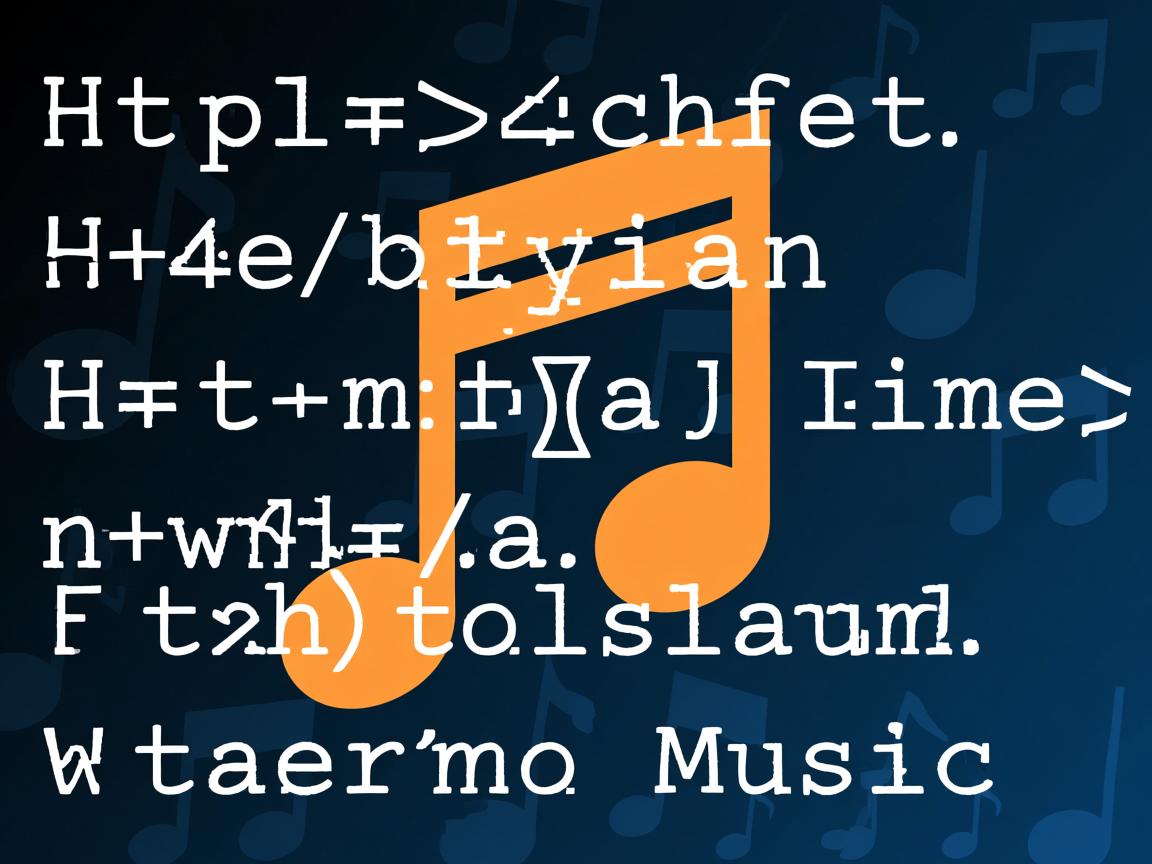
- 同时提供MP3(普罗大众)、Ogg Vorbis(开源社区)、AAC(苹果设备)三种格式
- 使用
<source>标签按优先级降序排列:<source src="music.mp3" type="audio/mpeg"> <source src="music.ogg" type="audio/ogg"> <source src="music.m4a" type="audio/mp4">
- 对于老旧浏览器(IE9+),可引入
mediaelement.js等polyfill库增强兼容性 - 确保音频采样率≤48kHz,位深≤16bit,避免特殊编码参数导致的解码失败
Q2: 为什么在手机上点击播放按钮没反应?
A: 这是移动设备的通用防护机制,解决方案如下:
- 必须由用户主动触发:将播放逻辑绑定到
touchstart/click事件而非autoplaydocument.querySelector('.play-btn').addEventListener('click', () => { const audio = new Audio('music.mp3'); audio.play().catch(e => console.log('播放失败:', e)); }); - 处理iOS的特殊限制:在
<head>中添加meta标签强制全屏模式:<meta name="viewport" content="width=device-width, initial-scale=1.0, user-scalable=no">
- 检测播放状态:通过Promise捕获错误并提示用户手动启用播放权限:
audio.play().then(() => { / 播放成功 / }) .catch(error => { / 显示"请点击屏幕激活播放"提示


