java图形界面怎么添加图片
- 后端开发
- 2025-07-29
- 2805
Java图形界面中,可通过
ImageIcon加载图片,再用`J
Java图形界面中添加图片是一个常见的需求,通常可以通过多种方式实现,以下是几种常用的方法及其详细步骤:
使用JLabel组件
JLabel是Swing库中用于显示文本和图像的组件,你可以通过设置图标来添加图片。
步骤:
- 导入必要的类:
import javax.swing.; import java.awt.;
- 创建
JFrame窗口:JFrame frame = new JFrame("添加图片示例"); frame.setDefaultCloseOperation(JFrame.EXIT_ON_CLOSE); frame.setSize(400, 300); - 加载图片并创建
JLabel:ImageIcon icon = new ImageIcon("path/to/your/image.jpg"); JLabel label = new JLabel(icon); - 将
JLabel添加到JFrame中:frame.add(label);
- 显示窗口:
frame.setVisible(true);
使用JPanel自定义绘制
如果你需要在特定位置或以特定方式绘制图片,可以使用JPanel并重写其paintComponent方法。
步骤:
-
导入必要的类:
import javax.swing.; import java.awt.; import java.awt.image.BufferedImage; import java.io.File; import java.io.IOException; import javax.imageio.ImageIO;
-
创建自定义
JPanel:class ImagePanel extends JPanel { private BufferedImage image; public ImagePanel() { try { image = ImageIO.read(new File("path/to/your/image.jpg")); } catch (IOException e) { e.printStackTrace(); } } @Override protected void paintComponent(Graphics g) { super.paintComponent(g); g.drawImage(image, 0, 0, this); } } -
创建
JFrame窗口并添加ImagePanel: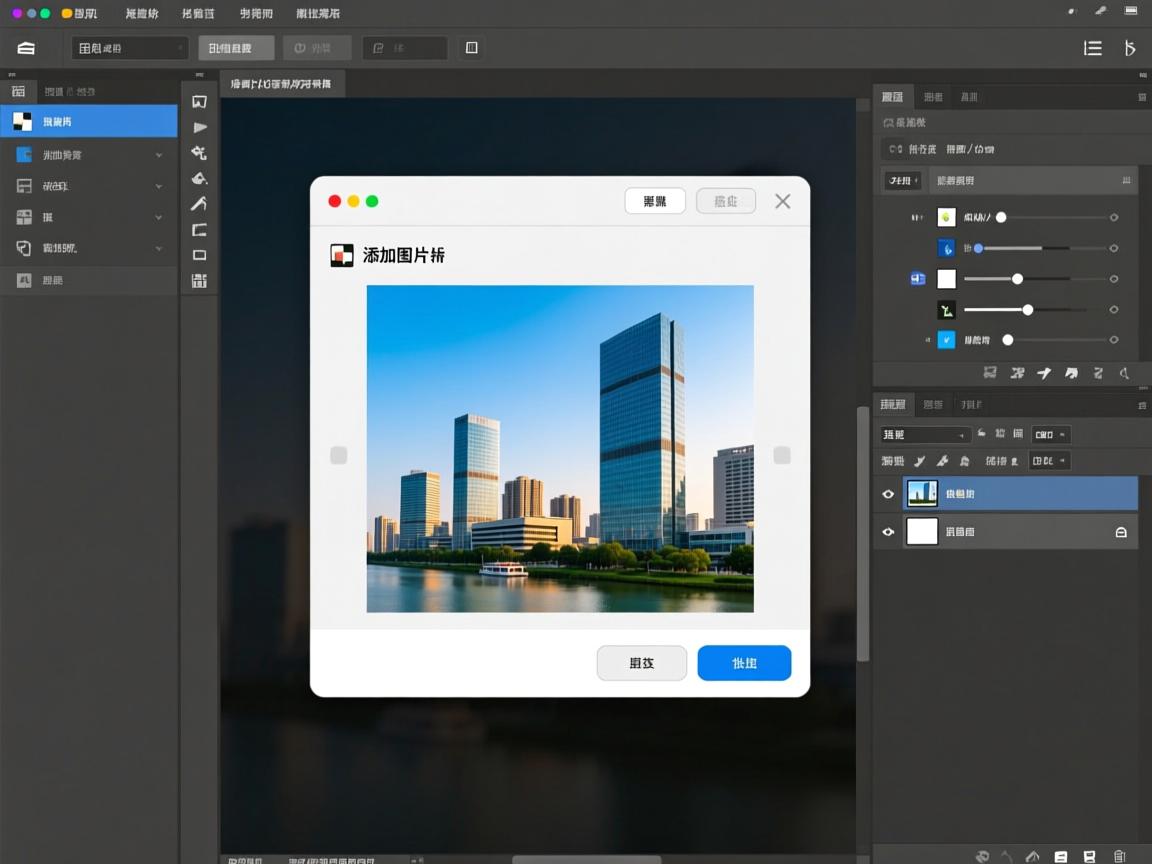
JFrame frame = new JFrame("自定义绘制图片示例"); frame.setDefaultCloseOperation(JFrame.EXIT_ON_CLOSE); frame.setSize(400, 300); frame.add(new ImagePanel()); frame.setVisible(true);
使用BackgroundPanel设置背景图片
如果你想将图片设置为面板的背景,可以创建一个自定义的BackgroundPanel。
步骤:
-
导入必要的类:
import javax.swing.; import java.awt.; import java.awt.image.BufferedImage; import java.io.File; import java.io.IOException; import javax.imageio.ImageIO;
-
创建
BackgroundPanel类:class BackgroundPanel extends JPanel { private BufferedImage backgroundImage; public BackgroundPanel(String filePath) { try { backgroundImage = ImageIO.read(new File(filePath)); } catch (IOException e) { e.printStackTrace(); } } @Override protected void paintComponent(Graphics g) { super.paintComponent(g); g.drawImage(backgroundImage, 0, 0, getWidth(), getHeight(), this); } } -
创建
JFrame窗口并添加BackgroundPanel: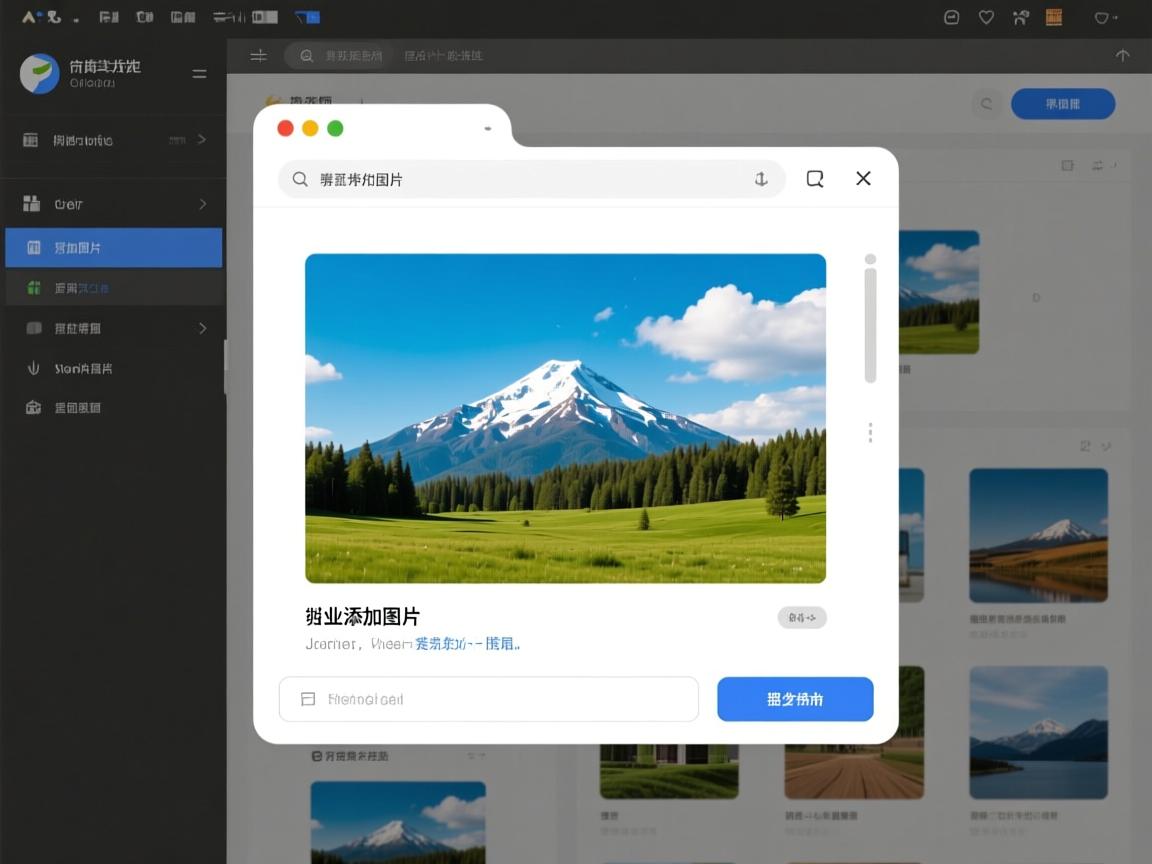
JFrame frame = new JFrame("背景图片示例"); frame.setDefaultCloseOperation(JFrame.EXIT_ON_CLOSE); frame.setSize(400, 300); frame.add(new BackgroundPanel("path/to/your/image.jpg")); frame.setVisible(true);
使用Icon接口和ImageIcon类
Icon接口是Swing中用于表示图标的接口,ImageIcon是其实现类之一,你可以将ImageIcon用作按钮、标签等组件的图标。
步骤:
- 导入必要的类:
import javax.swing.; import java.awt.;
- 创建
JFrame窗口:JFrame frame = new JFrame("Icon示例"); frame.setDefaultCloseOperation(JFrame.EXIT_ON_CLOSE); frame.setSize(400, 300); - 创建
ImageIcon并设置为按钮的图标:ImageIcon icon = new ImageIcon("path/to/your/image.jpg"); JButton button = new JButton(icon); - 将按钮添加到
JFrame中:frame.add(button);
- 显示窗口:
frame.setVisible(true);
使用JLayeredPane实现多层图片叠加
JLayeredPane允许你在多个层次上添加组件,可以实现图片的叠加效果。
步骤:
- 导入必要的类:
import javax.swing.; import java.awt.;
- 创建
JFrame窗口:JFrame frame = new JFrame("多层图片示例"); frame.setDefaultCloseOperation(JFrame.EXIT_ON_CLOSE); frame.setSize(400, 300); - 创建
JLayeredPane并添加图片:JLayeredPane layeredPane = new JLayeredPane(); ImageIcon icon1 = new ImageIcon("path/to/your/image1.jpg"); ImageIcon icon2 = new ImageIcon("path/to/your/image2.jpg"); JLabel label1 = new JLabel(icon1); JLabel label2 = new JLabel(icon2); label2.setBounds(50, 50, icon2.getIconWidth(), icon2.getIconHeight()); layeredPane.add(label1, Integer.valueOf(0)); layeredPane.add(label2, Integer.valueOf(1)); - 将
JLayeredPane添加到JFrame中:frame.add(layeredPane);
- 显示窗口:
frame.setVisible(true);
使用GridBagLayout布局管理器
如果你需要在复杂的布局中添加图片,可以使用GridBagLayout布局管理器。
步骤:
- 导入必要的类:
import javax.swing.; import java.awt.;
- 创建
JFrame窗口:JFrame frame = new JFrame("GridBagLayout示例"); frame.setDefaultCloseOperation(JFrame.EXIT_ON_CLOSE); frame.setSize(400, 300); - 创建
JPanel并设置GridBagLayout:JPanel panel = new JPanel(new GridBagLayout()); GridBagConstraints constraints = new GridBagConstraints();
- 添加图片到
JPanel:ImageIcon icon = new ImageIcon("path/to/your/image.jpg"); JLabel label = new JLabel(icon); constraints.gridx = 0; constraints.gridy = 0; panel.add(label, constraints); - 将
JPanel添加到JFrame中:frame.add(panel);
- 显示窗口:
frame.setVisible(true);
使用CardLayout实现图片切换
CardLayout允许你在多个“卡片”之间切换,每张卡片可以包含不同的图片。
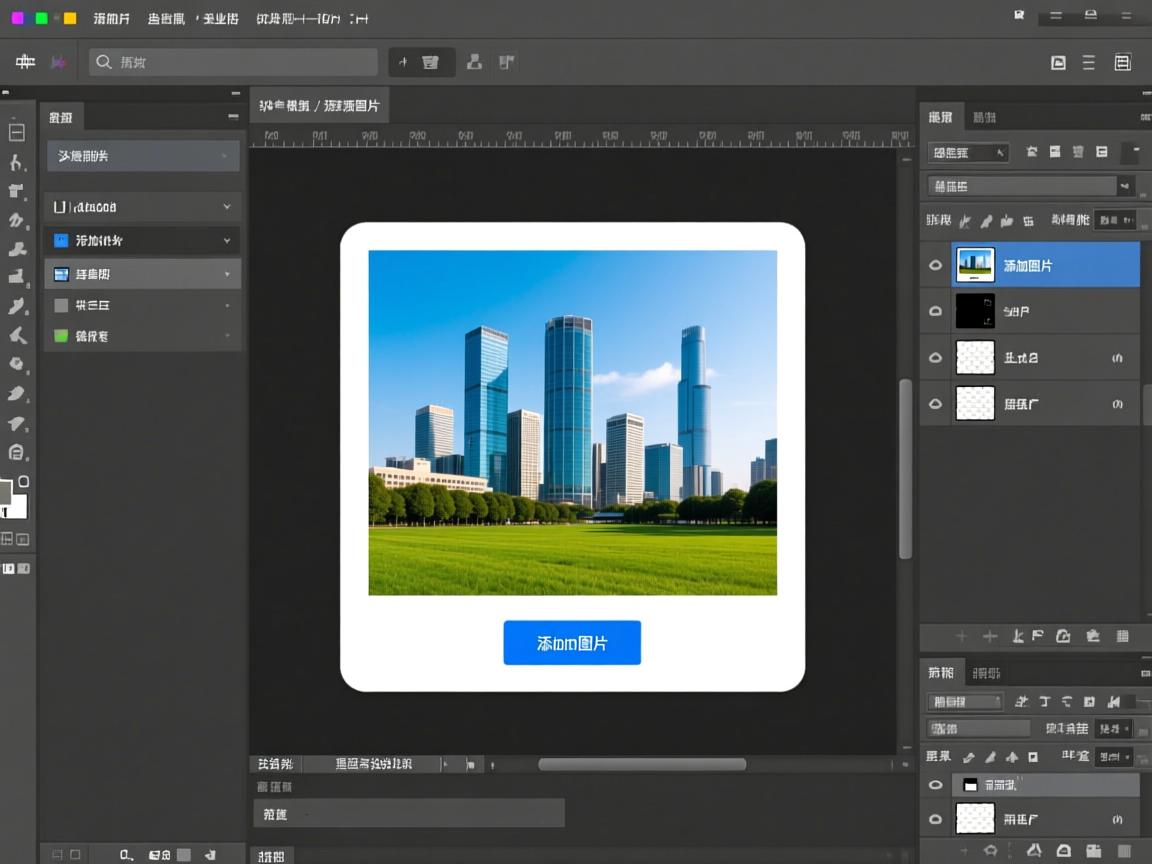
步骤:
- 导入必要的类:
import javax.swing.; import java.awt.;
- 创建
JFrame窗口:JFrame frame = new JFrame("CardLayout示例"); frame.setDefaultCloseOperation(JFrame.EXIT_ON_CLOSE); frame.setSize(400, 300); - 创建
CardLayout并添加图片:CardLayout cardLayout = new CardLayout(); JPanel cardPanel = new JPanel(cardLayout); ImageIcon icon1 = new ImageIcon("path/to/your/image1.jpg"); ImageIcon icon2 = new ImageIcon("path/to/your/image2.jpg"); JLabel label1 = new JLabel(icon1); JLabel label2 = new JLabel(icon2); cardPanel.add(label1, "Card 1"); cardPanel.add(label2, "Card 2"); - 创建按钮切换卡片:
JButton nextButton = new JButton("Next"); nextButton.addActionListener(e -> cardLayout.next(cardPanel)); - 将
cardPanel和按钮添加到JFrame中:frame.add(cardPanel, BorderLayout.CENTER); frame.add(nextButton, BorderLayout.SOUTH);
- 显示窗口:
frame.setVisible(true);
使用JScrollPane实现图片滚动
如果图片尺寸较大,可以使用JScrollPane来实现图片的滚动查看。
步骤:
- 导入必要的类:
import javax.swing.; import java.awt.;
- 创建
JFrame窗口:JFrame frame = new JFrame("图片滚动示例"); frame.setDefaultCloseOperation(JFrame.EXIT_ON_CLOSE); frame.setSize(400, 300); - 加载图片并创建
JLabel:ImageIcon icon = new ImageIcon("path/to/your/image.jpg"); JLabel label = new JLabel(icon); - 将
JLabel添加到JScrollPane中:JScrollPane scrollPane = new JScrollPane(label);
- 将
JScrollPane添加到JFrame中:frame.add(scrollPane);
- 显示窗口:
frame.setVisible(true);
使用JToolBar添加图片按钮
你可以在工具栏中添加带有图片的按钮,通常用于工具栏或菜单栏。
步骤:
- 导入必要的类:
import javax.swing.; import java.awt.;
- 创建
JFrame窗口:JFrame frame = new JFrame("工具栏示例"); frame.setDefaultCloseOperation(JFrame.EXIT_ON_CLOSE); frame.setSize(400, 300); - 创建
JToolBar并添加图片按钮:JToolBar toolBar = new JToolBar(); ImageIcon icon = new ImageIcon("path/to/your/image.jpg"); JButton button = new JButton(icon); toolBar.add(button); - 将
JToolBar添加到JFrame中:frame.add(toolBar, BorderLayout.NORTH);
- 显示窗口:
frame.setVisible(true);
使用JTabbedPane实现多标签页图片展示
JTabbedPane允许你在不同的标签页中展示不同的图片。
步骤:
- 导入必要的类:
import javax.swing.; import java.awt.;
- 创建
JFrame窗口:JFrame frame = new JFrame("标签页示例"); frame.setDefaultCloseOperation(JFrame.EXIT_ON_CLOSE); frame.setSize(400, 300); - 创建
JTabbedPane并添加图片:JTabbedPane tabbedPane = new JTabbedPane(); ImageIcon icon1 = new ImageIcon("path/to/your/image1.jpg"); ImageIcon icon2 = new ImageIcon("path/to/your/image2.jpg"); JLabel label1 = new JLabel(icon1); JLabel label2 = new JLabel(icon2); tabbedPane.addTab("图片1", label1); tabbedPane.addTab("图片2", label2); - 将
JTabbedPane添加到JFrame中:frame.add(tabbedPane);
- 显示窗口:
frame.setVisible(true);
相关问答FAQs:
Q1: Java图形界面中如何调整图片大小?
A1: 你可以通过设置ImageIcon的尺寸来调整图片大小。
ImageIcon icon = new ImageIcon("path/to/your/image.jpg");
Image image = icon.getImage().getScaledInstance(200, 200, Image.SCALE_SMOOTH); // 调整为200x200像素
ImageIcon resizedIcon = new ImageIcon(image);
JLabel label = new JLabel(resizedIcon);

