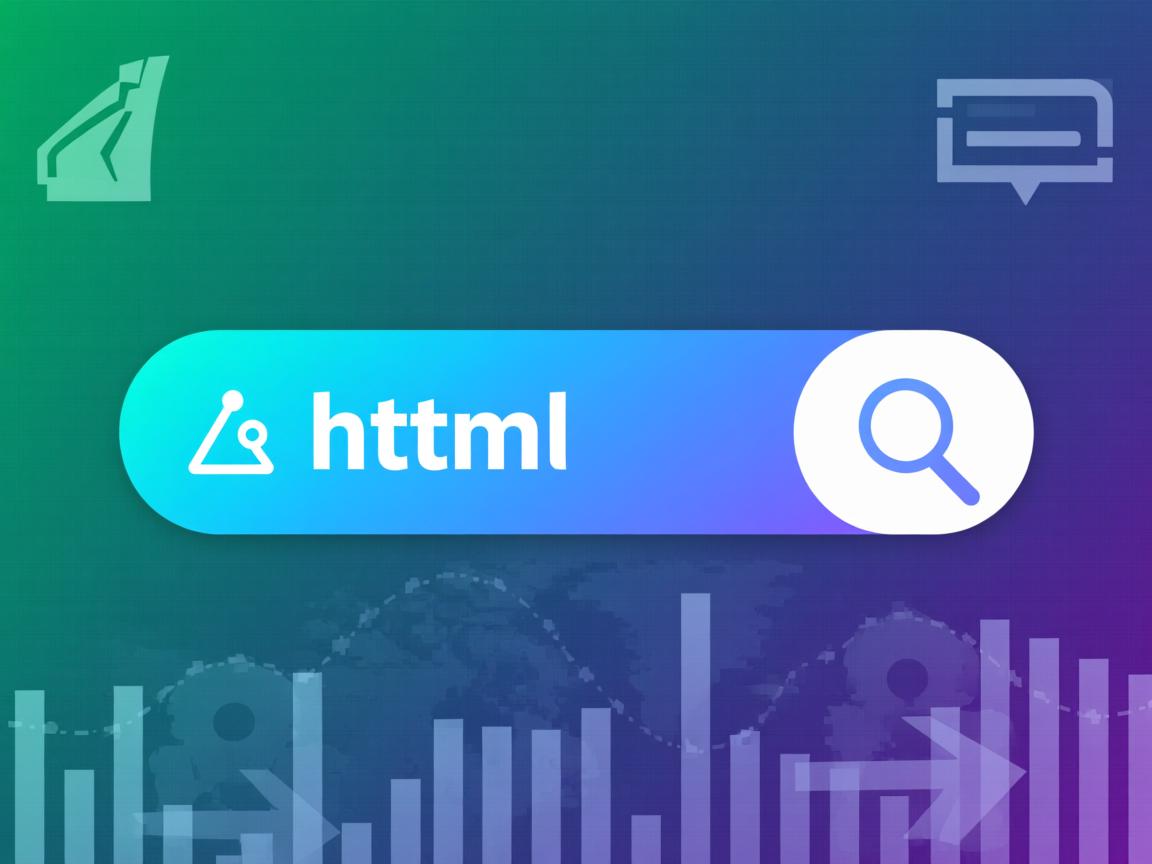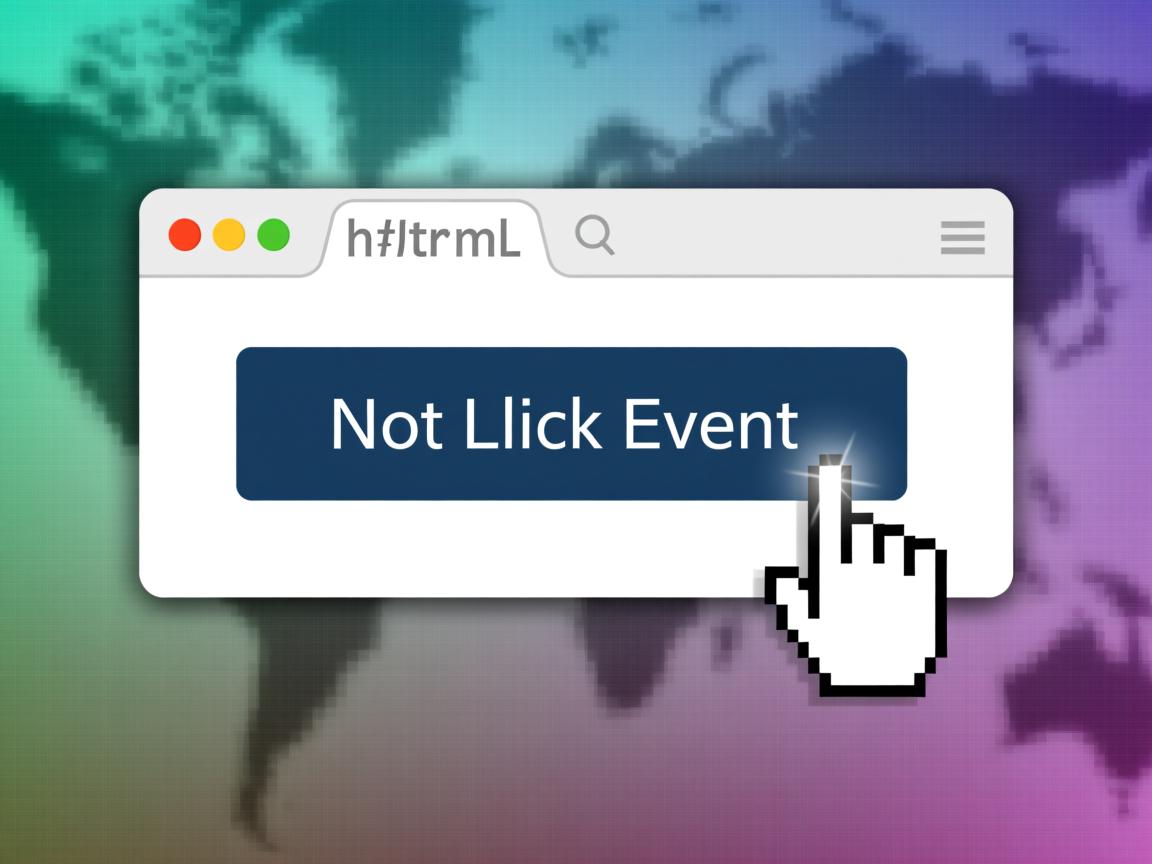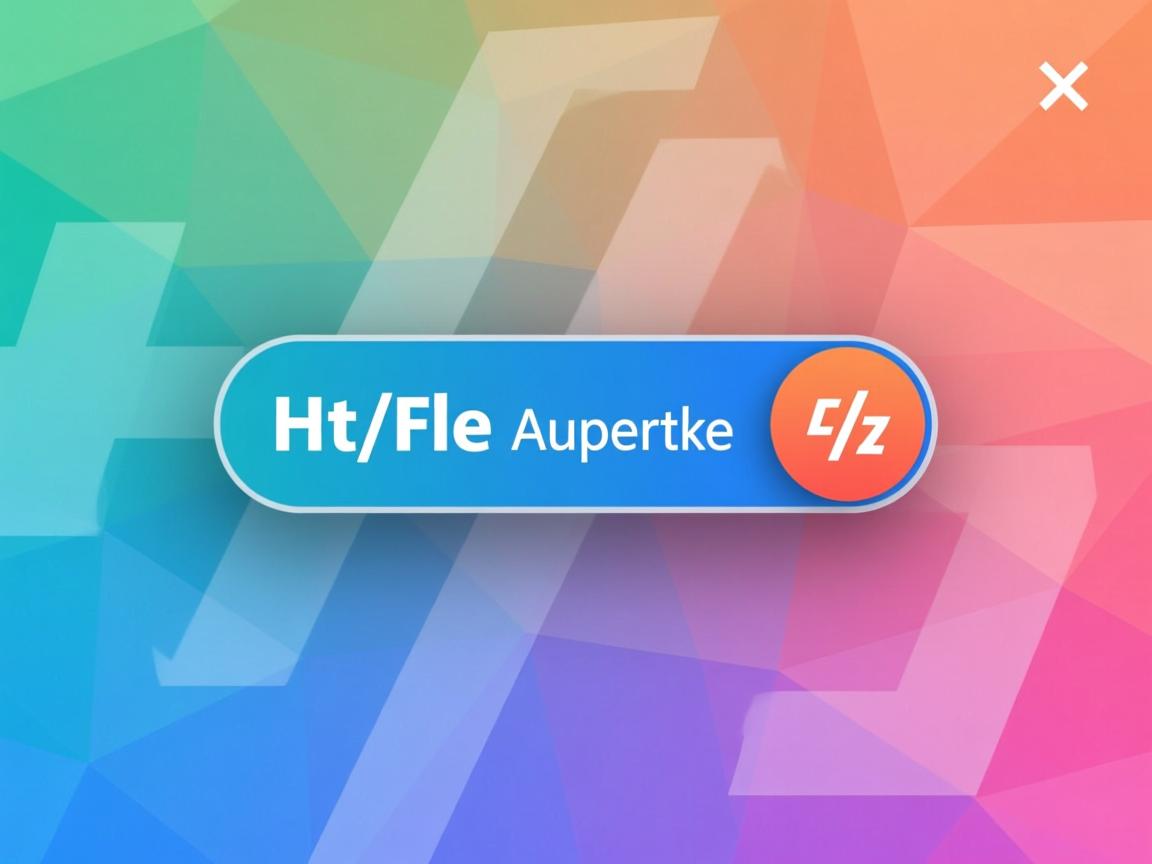HTML中,可以使用`
标签或`来添加按钮
HTML中,添加按钮是构建交互式网页的基本操作之一,无论是用于提交表单、触发JavaScript函数,还是作为页面导航的控件,按钮都扮演着重要的角色,以下是关于如何在HTML中添加按钮的详细指南,包括基本语法、属性设置、样式定制以及与JavaScript的结合使用。
使用<button>标签创建按钮
<button>标签是HTML中专门用于创建按钮的元素,它提供了丰富的属性和灵活的定制方式。
基本语法
要创建一个简单的按钮,可以使用以下代码:
<button>点击我</button>
这段代码会在网页上显示一个文本为“点击我”的按钮。
常用属性
<button>标签支持多种属性,用于定义按钮的行为和外观,以下是一些常用属性及其说明:
| 属性名 | 取值 | 描述 |
|---|---|---|
autofocus |
autofocus |
指定按钮在页面加载时自动获得焦点。 |
disabled |
disabled |
指定按钮是否禁用。 |
form |
form_id |
指定按钮所属的表单(通过表单的id属性)。 |
formaction |
URL | 指定表单提交的目标URL(覆盖表单的action属性)。 |
formenctype |
编码类型 | 指定表单数据提交时的编码类型(如application/x-www-form-urlencoded)。 |
formmethod |
get、post |
指定表单提交的方法(覆盖表单的method属性)。 |
formnovalidate |
formnovalidate |
指定表单提交时不进行验证(覆盖表单的novalidate属性)。 |
formtarget |
_blank、_self等 |
指定表单提交结果的显示目标(如新窗口、当前窗口等)。 |
name |
文本 | 指定按钮的名称(提交时作为请求参数的一部分)。 |
type |
button、reset等 |
指定按钮的类型(如普通按钮、重置按钮、提交按钮等)。 |
value |
文本 | 指定按钮的初始值(对于提交按钮,此值会作为请求参数发送)。 |
示例:

<!-自动获得焦点的按钮 --> <button autofocus>自动聚焦</button> <!-禁用的按钮 --> <button disabled>禁用按钮</button> <!-提交按钮,属于某个表单 --> <form id="myForm"> <button type="submit" form="myForm">提交表单</button> </form>
按钮类型
<button>标签的type属性决定了按钮的行为:
button:普通按钮,点击后不会提交表单。submit:提交按钮,点击后会提交表单。reset:重置按钮,点击后会重置表单中的输入字段。
示例:
<form> <input type="text" name="username" placeholder="请输入用户名"> <button type="submit">提交</button> <button type="reset">重置</button> </form>
使用<input>标签创建按钮
除了<button>标签,还可以使用<input>标签创建按钮。<input>标签的type属性需要设置为button、submit或reset。
基本语法
<!-普通按钮 --> <input type="button" value="点击我"> <!-提交按钮 --> <input type="submit" value="提交"> <!-重置按钮 --> <input type="reset" value="重置">
常用属性
<input>标签也支持一些常用属性,如name、value、disabled等,与<button>标签不同的是,<input>标签没有innerHTML,因此无法包含复杂的HTML内容。
示例:
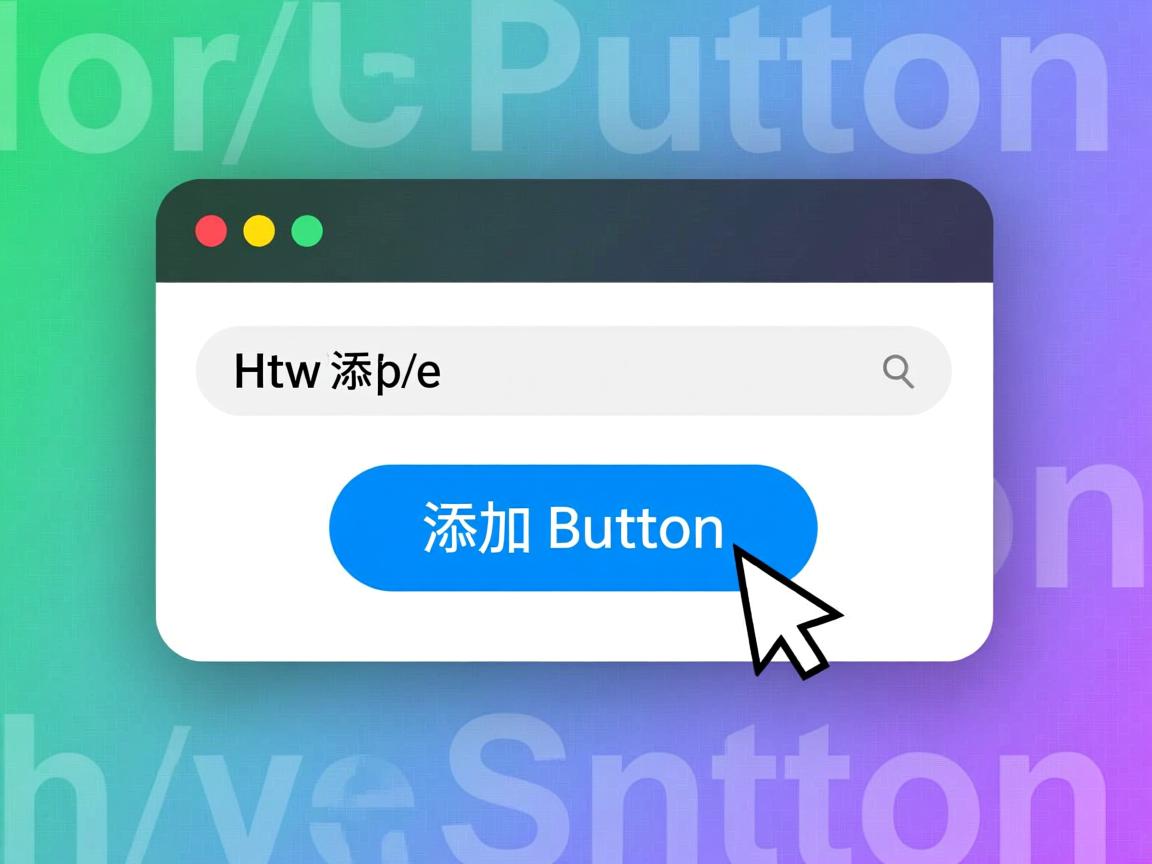
<form> <input type="text" name="email" placeholder="请输入邮箱"> <input type="submit" value="发送"> <input type="reset" value="清空"> </form>
按钮的样式定制
按钮的样式可以通过多种方式进行定制,包括内联样式、内部样式表和外部样式表。
使用内联样式
直接在标签中使用style属性设置样式:
<button style="background-color: blue; color: white; padding: 10px 20px; border: none; border-radius: 5px;"> 点击我 </button>
使用内部样式表
在文档的<head>部分定义样式,然后通过类选择器应用到按钮上:
<head>
<style>
.custom-button {
background-color: blue;
color: white;
padding: 10px 20px;
border: none;
border-radius: 5px;
cursor: pointer;
}
</style>
</head>
<body>
<button class="custom-button">点击我</button>
</body>
使用外部样式表
将样式定义在一个单独的CSS文件中,然后通过<link>标签引入:
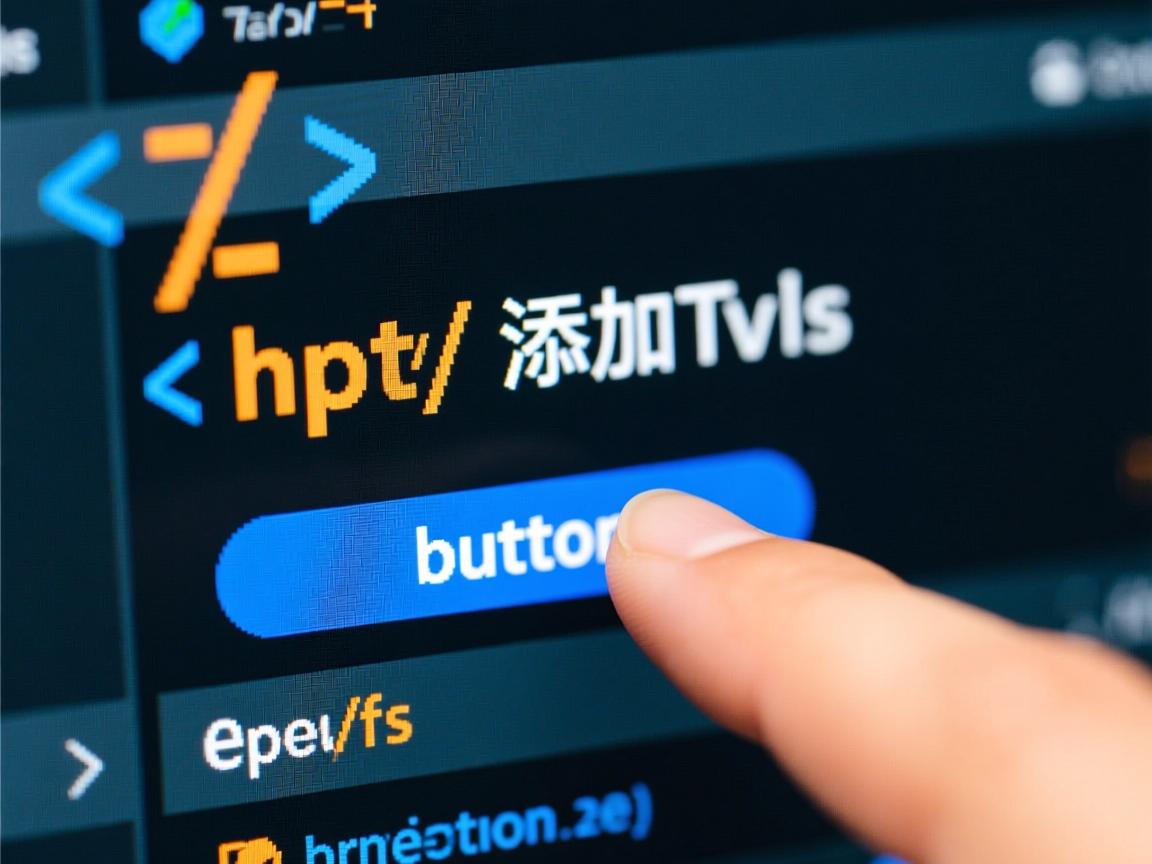
<!-HTML文件 -->
<head>
<link rel="stylesheet" href="styles.css">
</head>
<body>
<button class="custom-button">点击我</button>
</body>
<!-styles.css文件 -->
.custom-button {
background-color: blue;
color: white;
padding: 10px 20px;
border: none;
border-radius: 5px;
cursor: pointer;
}
按钮的交互效果
通过JavaScript,可以为按钮添加交互效果,如点击事件、鼠标悬停效果等。
添加点击事件
使用addEventListener方法为按钮添加点击事件:
<button id="myButton">点击我</button>
<script>
document.getElementById('myButton').addEventListener('click', function() {
alert('按钮被点击了!');
});
</script>
动态创建按钮
通过JavaScript动态创建按钮并添加到页面中:
<div id="buttonContainer"></div>
<script>
var button = document.createElement('button');
button.innerHTML = '动态按钮';
button.onclick = function() {
alert('动态按钮被点击了!');
};
document.getElementById('buttonContainer').appendChild(button);
</script>
完整示例
以下是一个综合示例,展示如何创建一个带有样式和交互效果的按钮:
<!DOCTYPE html>
<html>
<head>HTML按钮示例</title>
<style>
body {
font-family: 'Microsoft YaHei', sans-serif;
max-width: 800px;
margin: 0 auto;
padding: 20px;
background-color: #f5f5f5;
}
.demo-container {
background-color: white;
padding: 20px;
border-radius: 8px;
box-shadow: 0 2px 4px rgba(0, 0, 0, 0.1);
}
button {
padding: 10px 20px;
font-size: 16px;
border: none;
border-radius: 4px;
cursor: pointer;
margin: 10px;
}
.default-btn {
background-color: #4CAF50;
color: white;
}
.primary-btn {
background-color: #2196F3;
color: white;
}
.danger-btn {
background-color: #f44336;
color: white;
}
.disabled-btn {
background-color: #cccccc;
color: #666666;
cursor: not-allowed;
}
</style>
</head>
<body>
<h1>HTML按钮示例</h1>
<div class="demo-container">
<h2>基本按钮</h2>
<button type="button" class="default-btn">默认按钮</button>
<h2>不同类型的按钮</h2>
<button type="button" class="primary-btn">普通按钮</button>
<button type="submit" class="primary-btn">提交按钮</button>
<button type="reset" class="primary-btn">重置按钮</button>
<h2>禁用按钮</h2>
<button type="button" class="disabled-btn" disabled>禁用按钮</button>
<h2>按钮事件</h2>
<button type="button" class="default-btn" onclick="showAlert()">点击显示提示</button>
</div>
<script>
function showAlert() {
alert('按钮被点击了!');
}
</script>
</body>
</html