position: fixed; 属性,并将
bottom 设置为
0。,“`html,
HTML 如何让标签在最底部
在网页开发中,有时我们需要将特定的标签元素固定在页面的底部,无论页面内容多少,该元素始终处于页面的最下方,实现这一效果的方法有多种,下面将详细介绍几种常见的实现方式,并提供相应的代码示例和注意事项。
使用 CSS 定位属性
1 使用 position: fixed;
position: fixed; 可以将元素固定在浏览器窗口的特定位置,无论页面如何滚动,元素始终保持在该位置。
示例代码:
<!DOCTYPE html>
<html lang="zh-CN">
<head>
<meta charset="UTF-8">固定底部示例</title>
<style>
.fixed-bottom {
position: fixed;
bottom: 0;
width: 100%;
background-color: #f8f9fa;
text-align: center;
padding: 10px 0;
box-shadow: 0 -2px 5px rgba(0,0,0,0.1);
z-index: 1000;
}
body {
margin: 0;
padding-bottom: 50px; / 防止内容被固定元素遮挡 /
}
</style>
</head>
<body>
<div class="content">
<p>这里是页面内容...</p>
<!-更多内容 -->
</div>
<div class="fixed-bottom">
版权所有 © 2023 公司名称
</div>
</body>
</html>
说明:
.fixed-bottom类通过position: fixed;和bottom: 0;将元素固定在页面底部。width: 100%;确保元素宽度与页面一致。padding-bottom: 50px;在body上添加下内边距,防止固定元素遮挡部分内容。z-index: 1000;确保固定元素位于其他元素之上。
2 使用 position: absolute;
position: absolute; 可以将元素相对于其最近的定位祖先元素进行定位,如果希望元素始终位于页面底部,可以将其父元素设置为 position: relative; 并设置 bottom: 0;。
示例代码:
<!DOCTYPE html>
<html lang="zh-CN">
<head>
<meta charset="UTF-8">绝对定位底部示例</title>
<style>
.container {
position: relative;
min-height: 100vh; / 确保容器高度至少为视口高度 /
padding-bottom: 50px; / 为底部元素留出空间 /
}
.absolute-bottom {
position: absolute;
bottom: 0;
width: 100%;
background-color: #f8f9fa;
text-align: center;
padding: 10px 0;
box-shadow: 0 -2px 5px rgba(0,0,0,0.1);
}
</style>
</head>
<body>
<div class="container">
<div class="content">
<p>这里是页面内容...</p>
<!-更多内容 -->
</div>
<div class="absolute-bottom">
版权所有 © 2023 公司名称
</div>
</div>
</body>
</html>
说明:
.container类设置为position: relative;,作为.absolute-bottom的定位上下文。min-height: 100vh;确保容器高度至少为视口高度,防止内容不足时底部元素贴在底部。.absolute-bottom通过position: absolute;和bottom: 0;定位在容器的底部。padding-bottom: 50px;为底部元素留出空间,防止内容被遮挡。
使用 Flexbox 布局
Flexbox 是一种强大的布局模式,可以轻松地将元素放置在容器的特定位置,如底部。

示例代码:
<!DOCTYPE html>
<html lang="zh-CN">
<head>
<meta charset="UTF-8">Flexbox 底部示例</title>
<style>
.flex-container {
display: flex;
flex-direction: column;
min-height: 100vh; / 确保容器高度至少为视口高度 /
}
.flex-content {
flex: 1; / 允许内容区域扩展以填充剩余空间 /
padding: 20px;
}
.flex-bottom {
background-color: #f8f9fa;
text-align: center;
padding: 10px 0;
box-shadow: 0 -2px 5px rgba(0,0,0,0.1);
}
</style>
</head>
<body>
<div class="flex-container">
<div class="flex-content">
<p>这里是页面内容...</p>
<!-更多内容 -->
</div>
<div class="flex-bottom">
版权所有 © 2023 公司名称
</div>
</div>
</body>
</html>
说明:
.flex-container使用display: flex;和flex-direction: column;创建一个垂直方向的弹性容器。min-height: 100vh;确保容器高度至少为视口高度。.flex-content设置flex: 1;,使其占据剩余的空间。.flex-bottom作为最后一个子元素,自然位于容器的底部。
使用 CSS Grid 布局
CSS Grid 是另一种现代布局方式,可以更灵活地控制元素的位置。
示例代码:
<!DOCTYPE html>
<html lang="zh-CN">
<head>
<meta charset="UTF-8">Grid 底部示例</title>
<style>
.grid-container {
display: grid;
grid-template-rows: 1fr auto; / 第一行占据剩余空间,第二行自动高度 /
min-height: 100vh; / 确保容器高度至少为视口高度 /
}
.grid-content {
padding: 20px;
}
.grid-bottom {
background-color: #f8f9fa;
text-align: center;
padding: 10px 0;
box-shadow: 0 -2px 5px rgba(0,0,0,0.1);
}
</style>
</head>
<body>
<div class="grid-container">
<div class="grid-content">
<p>这里是页面内容...</p>
<!-更多内容 -->
</div>
<div class="grid-bottom">
版权所有 © 2023 公司名称
</div>
</div>
</body>
</html>
说明:
.grid-container使用display: grid;并定义grid-template-rows: 1fr auto;,1fr表示第一行占据剩余空间,auto表示第二行根据内容自动调整高度。min-height: 100vh;确保容器高度至少为视口高度。.grid-content是主要内容区域。.grid-bottom作为网格的最后一行,自然位于底部。
使用 JavaScript 动态调整
在某些情况下,可能需要使用 JavaScript 根据页面内容动态调整元素的位置,以确保其始终位于底部。

示例代码:
<!DOCTYPE html>
<html lang="zh-CN">
<head>
<meta charset="UTF-8">JavaScript 动态底部示例</title>
<style>
body {
margin: 0;
padding: 0;
}
.dynamic-bottom {
background-color: #f8f9fa;
text-align: center;
padding: 10px 0;
position: relative;
box-shadow: 0 -2px 5px rgba(0,0,0,0.1);
}
</style>
</head>
<body>
<div class="content">
<p>这里是页面内容...</p>
<!-更多内容 -->
</div>
<div class="dynamic-bottom">
版权所有 © 2023 公司名称
</div>
<script>
function adjustBottomPosition() {
const bottomElement = document.querySelector('.dynamic-bottom');
const contentElement = document.querySelector('.content');
const windowHeight = window.innerHeight;
const contentHeight = contentElement.offsetHeight;
const scrollY = window.scrollY;
const newBottomPosition = windowHeight (contentHeight scrollY) bottomElement.offsetHeight;
bottomElement.style.top = `${newBottomPosition}px`;
}
window.addEventListener('load', adjustBottomPosition);
window.addEventListener('resize', adjustBottomPosition);
window.addEventListener('scroll', adjustBottomPosition);
</script>
</body>
</html>
说明:
.dynamic-bottom元素初始设置为position: relative;。- JavaScript 函数
adjustBottomPosition根据窗口高度、内容高度和滚动位置动态计算并设置.dynamic-bottom的top属性,使其始终位于页面底部。 - 事件监听器在页面加载、窗口大小调整和滚动时调用该函数,确保底部元素的位置始终正确。
注意: 这种方法相对复杂,且在内容动态变化时可能需要额外的处理,通常推荐使用 CSS 方法来实现固定底部效果。
响应式设计考虑
在实现底部固定或定位时,还需要考虑响应式设计,以确保在不同设备和屏幕尺寸下效果良好,以下是一些建议:
-
媒体查询: 使用媒体查询调整底部元素的样式,例如在移动设备上改变字体大小或布局。
@media (max-width: 768px) { .fixed-bottom { font-size: 14px; padding: 8px 0; } } -
流式布局: 确保底部元素在窄屏设备上不会超出屏幕宽度,可以使用百分比宽度或弹性单位。
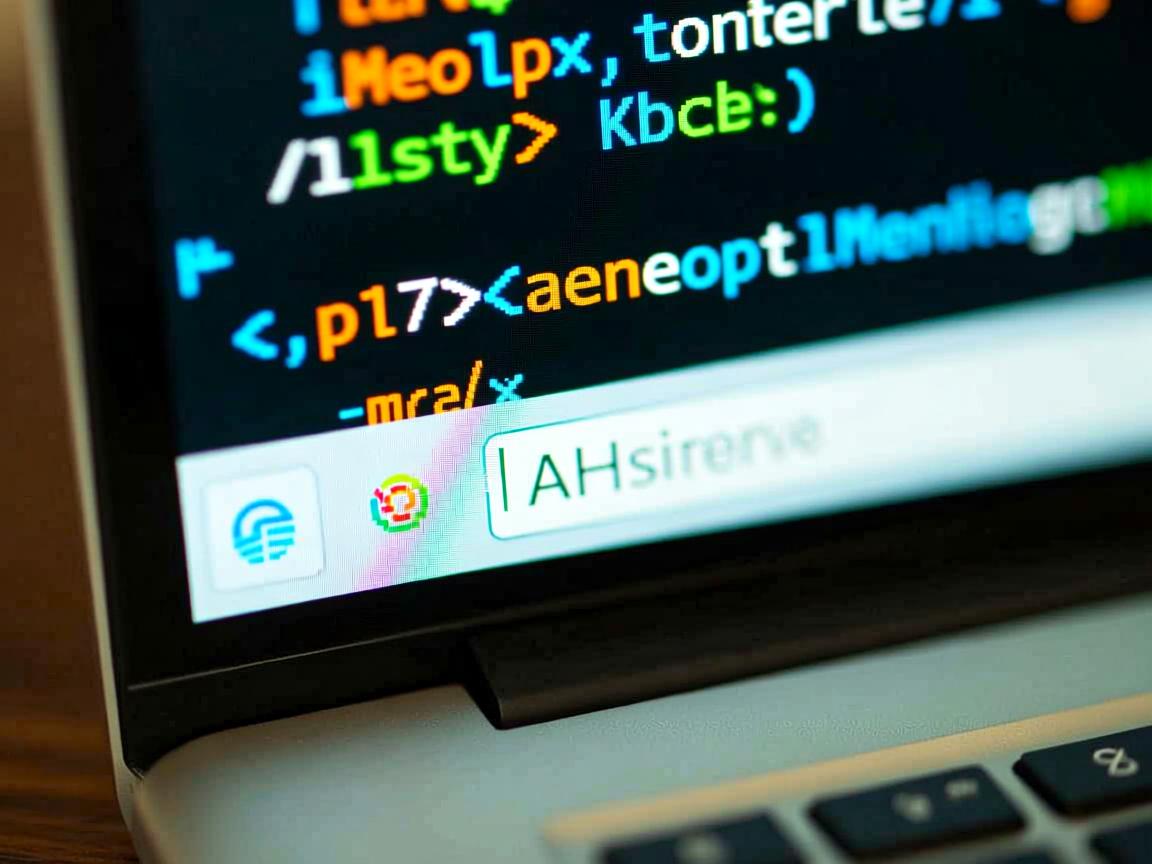
-
隐藏或简化内容: 在极窄的屏幕上,可以考虑隐藏底部元素或仅显示必要的信息。
常见问题及解决方案
固定底部元素遮挡了部分内容,如何解决?
解决方案:
为 body 或内容容器添加足够的下边距,以确保固定元素不会遮挡主要内容。
body {
padding-bottom: 50px; / 根据固定元素的高度调整 /
}
或者在使用绝对定位时,为父容器添加下边距:
.container {
padding-bottom: 50px; / 根据底部元素的高度调整 /
}
不足时,固定底部元素紧贴在视口底部,如何处理?
解决方案:
确保容器具有足够的高度,例如使用 min-height: 100vh;,这样即使内容不足,底部元素也会保持在页面底部而不是紧贴视口。
.flex-container {
display: flex;
flex-direction: column;
min-height: 100vh; / 确保容器高度至少为视口高度 /
}
或者在使用绝对定位时,确保父容器具有足够的高度:
.container {
position: relative;
min-height: 100vh; / 确保容器高度至少为视口高度 /
}
将 HTML 标签元素固定在页面底部可以通过多种方法实现,包括使用 CSS 的定位属性(如 fixed 和 absolute)、Flexbox 和 CSS Grid 布局,以及在必要时使用 JavaScript 动态调整,选择哪种方法取决于具体的布局需求和页面结构,在实现过程中,还需考虑响应式设计,以确保在不同设备和屏幕尺寸下都能良好显示。


